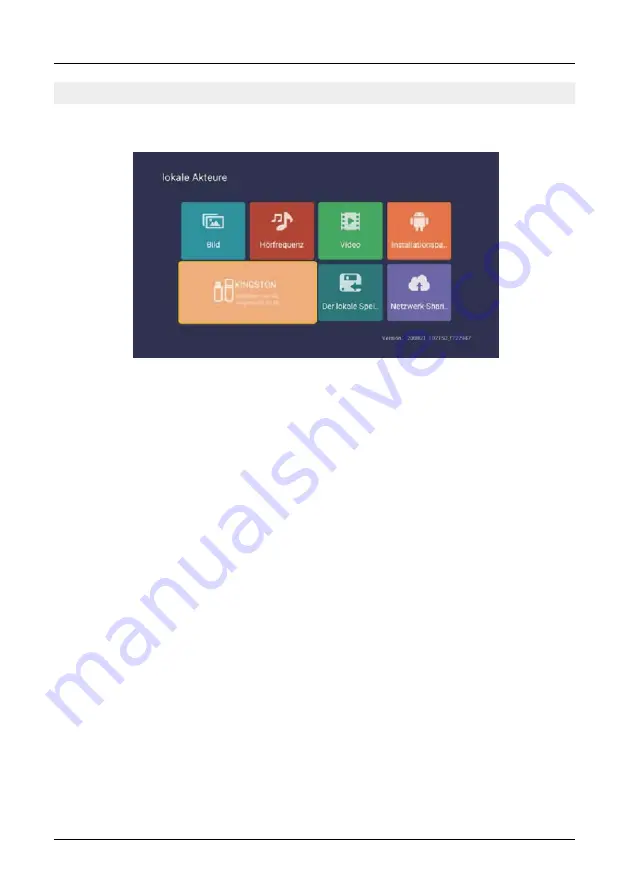
27
ENGLISH
9. Smart-TV-function
9.5 Media
Picture
Use the up and down keys to select the „picture „ icon, press the confirmation key to confirm, then
press right to go to the folder. Press the confirmation key to open the corresponding folder. After
selecting the picture, press the confirmation key to open the picture. You can operate by using the
left and right buttons.
Music
Use the up and down keys to select the „Audio „ icon, press the confirmation key to confirm, then
press right to go to the folder. Press the confirmation key to open the corresponding folder. After
selecting the audio, press the confirmation key to open the audio. You can operate by using the left
and right buttons.
Video
Use the up and down keys to select the „video „ icon, press the confirmation key to confirm, then
press right to go to the folder. Press the confirmation key to open the corresponding folder. After
selecting the audio, press the confirmation key to open the video. You can operate by using the left
and right buttons.
Installation package
Select the „Installation package“ icon, press the enter key to confirm the entry and open the
corresponding folder. Press Enter after selecting the installation package to open and install the
installation package.
Storage device
It can read external devices, such as U-Disk, hard disk, etc., select files that you need to open.
Local storage
The system‘s internal files can be read.
Network sharing
access to the same segment, the server shares files.
Press the SOURCE button on the remote control and select „Media“ or navigate to the „Source“
option in the Smart Menu and then select „Media“.
Summary of Contents for Royal Line III 19 Smart
Page 1: ...Bedienungsanleitung Royal Line III Smart 19 22 24 32...
Page 35: ...user manual Royal Line III Smart 19 22 24 32...
Page 69: ...Mode d emploi Royal Line III Smart 19 22 24 32...
Page 102: ......
Page 103: ......
















































