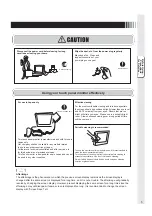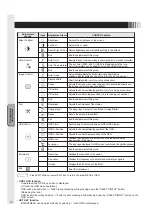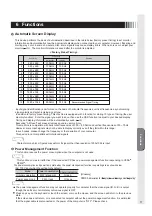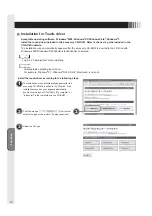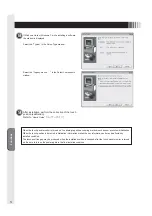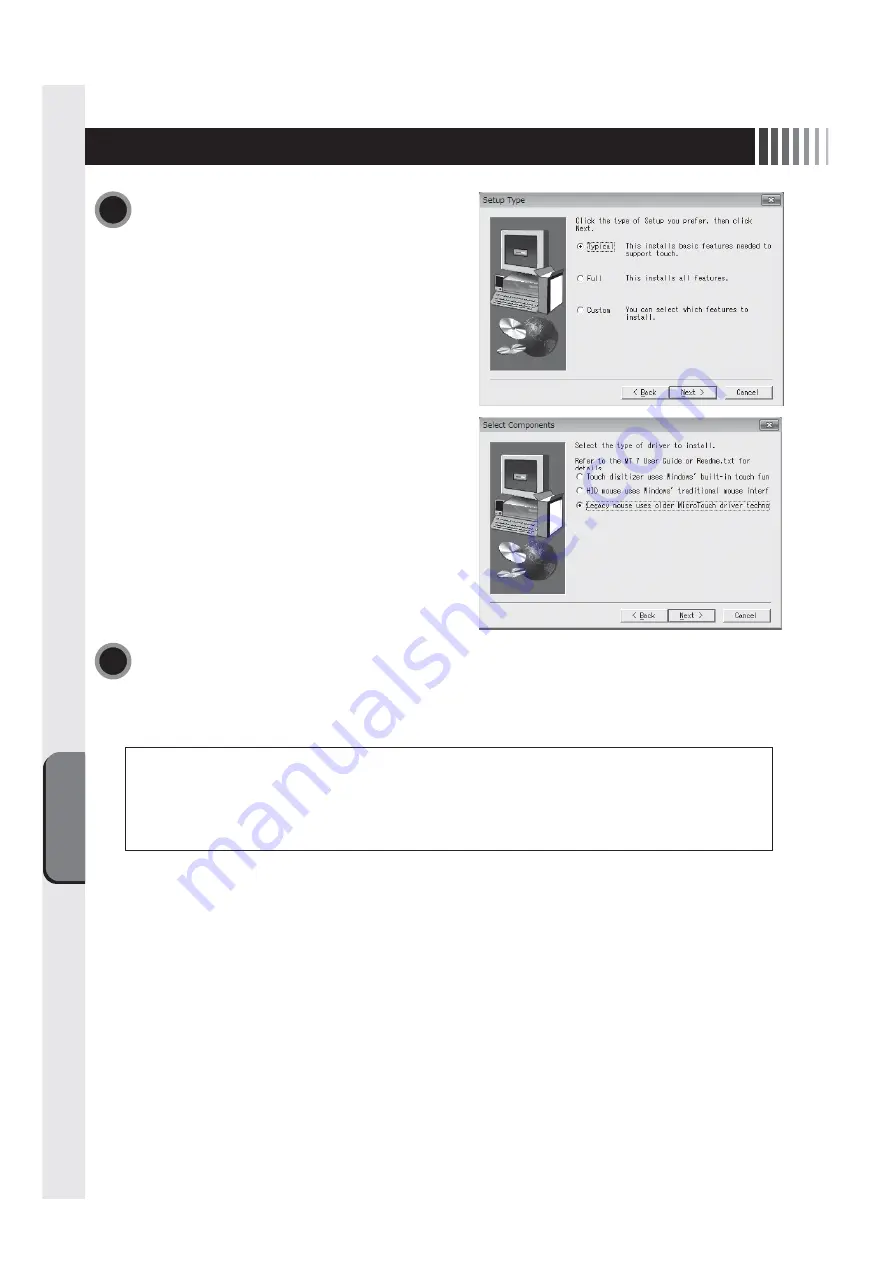
Functions
14
If Windows Vista or Windows 7, while installing a software,
the window is displayed.
Select the “Typical” in the Setup Type window.
Select the "Legacy mouse · · ·" in the Select Components
window.
After installation, perform the correction of the touch
position (calibration).
Refer to
“User’s Guide”
「ユーザーガイド」
.
8
9
When the touch panel monitor is turned on, the analog capacitive coupling method touch sensor executes initialization.
When the touch position is detected, initialization information makes the key information and may be affected by
installed condition.
The touch position gap may be produced when the installed position is changed after the touch panel monitor is turned
on. Be sure to turn on the power again in the final installed condition.
Summary of Contents for TSD-CT194-MN
Page 2: ...2 VCCI B VCCI WindowsNT Windows Vista Windows Microsoft Corporation Macintosh Apple Inc...
Page 3: ...3 AC100V AC100V...
Page 4: ...4 During servicing disconnect the plug from the socket outlet...
Page 13: ...13 WindowsXP TouchWare5 64SR5 2 4 5 6 7 4 5 5...
Page 14: ...14 WindowsVista Windows7 MT 7 Software Setup Type Typical Select Components Legacy mouse 8 9...
Page 17: ...17 TSD CT194 MN 1 1...
Page 18: ...18 9 2 TSD CT194 MN 1 TEL 1 2 3 1 2 3 4 5 4...
Page 39: ......
Page 40: ...40D871117B10...