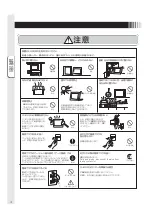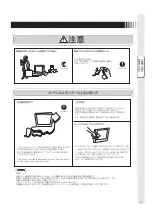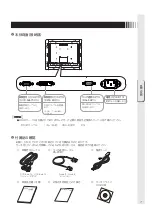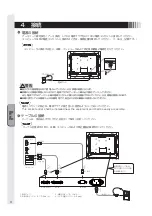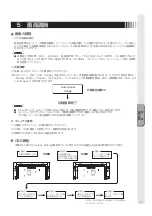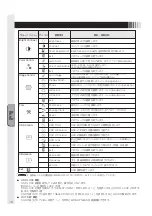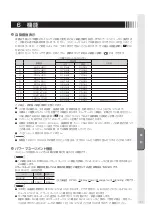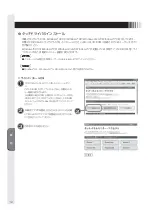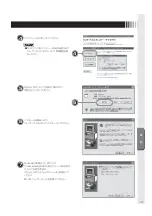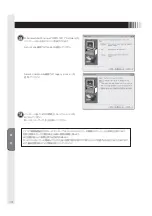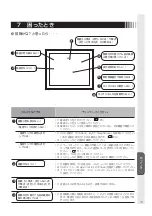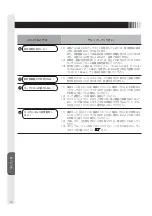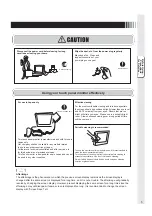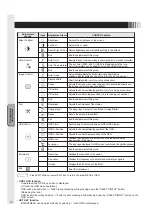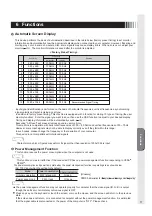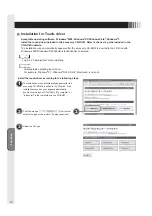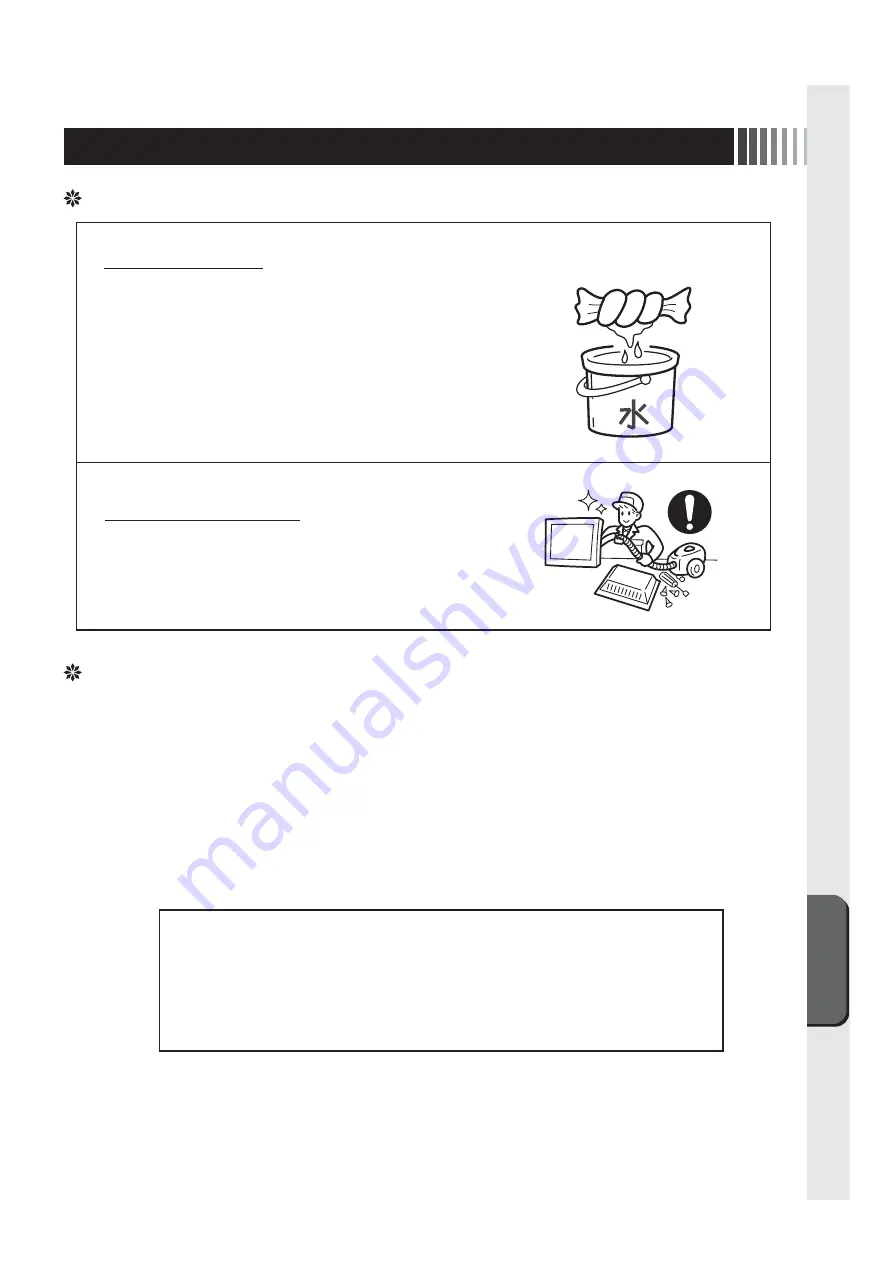
困ったとき
17
● この製品には保証書を添付しています。
保証書は必ず「お買上げ日・販売店名」などの記入をお確かめのうえ、販売店からお受け取りください。
内容をよくお読みのあと、大切に保管してください。
● 保証期間は保証書に記載しています。
保証書の記載内容によりお買上げの販売店にご依頼ください。
その他詳細は保証書をご覧ください。
● 保証期間経過後の修理については、お買い上げの販売店にご相談ください。
修理によって機能が維持できる場合は、お客様のご要望により有料修理いたします。
● その他、アフターサービスについてご不明の場合は、お買上げの販売店へご相談ください。
保証とアフターサービス
お手入れ
アフターサービスを依頼される場合は次の内容をご連絡ください。
●お名前
●ご住所(付近の目標など)
●電話番号
●品 名:タッチパネルモニター
●形 名:TSD-CT194-MN
●製造番号(本機背面のラベルに記載)
●故障の症状、状況など
(できるだけ詳しく)
●購入年月日または使用年数
タッチパネルモニターをより良い状態でご使用いただくため、
定期的にタッチパネルのお手入れをおこなってください。
お手入れの際は電源ボタンを押して電源を「切」にし、電源プ
ラグを抜いてから、柔らかい布で軽くふき取ってください。
電源を入れたままお手入れをおこなうと、タッチパネルが反応
し、故障の原因となります。
汚れがひどいときには水に浸した布をよくしぼってふき取り、
乾いた柔らかい布で仕上げてください。
販売店におまかせください。定期的な掃除は火災、故障を防ぎ
ます。特に梅雨期の前におこなうのが効果的です。
内部掃除費用については販売店にご相談ください。
定期的にお手入れを
1年に1度は内部の掃除を
Summary of Contents for TSD-CT194-MN
Page 2: ...2 VCCI B VCCI WindowsNT Windows Vista Windows Microsoft Corporation Macintosh Apple Inc...
Page 3: ...3 AC100V AC100V...
Page 4: ...4 During servicing disconnect the plug from the socket outlet...
Page 13: ...13 WindowsXP TouchWare5 64SR5 2 4 5 6 7 4 5 5...
Page 14: ...14 WindowsVista Windows7 MT 7 Software Setup Type Typical Select Components Legacy mouse 8 9...
Page 17: ...17 TSD CT194 MN 1 1...
Page 18: ...18 9 2 TSD CT194 MN 1 TEL 1 2 3 1 2 3 4 5 4...
Page 39: ......
Page 40: ...40D871117B10...