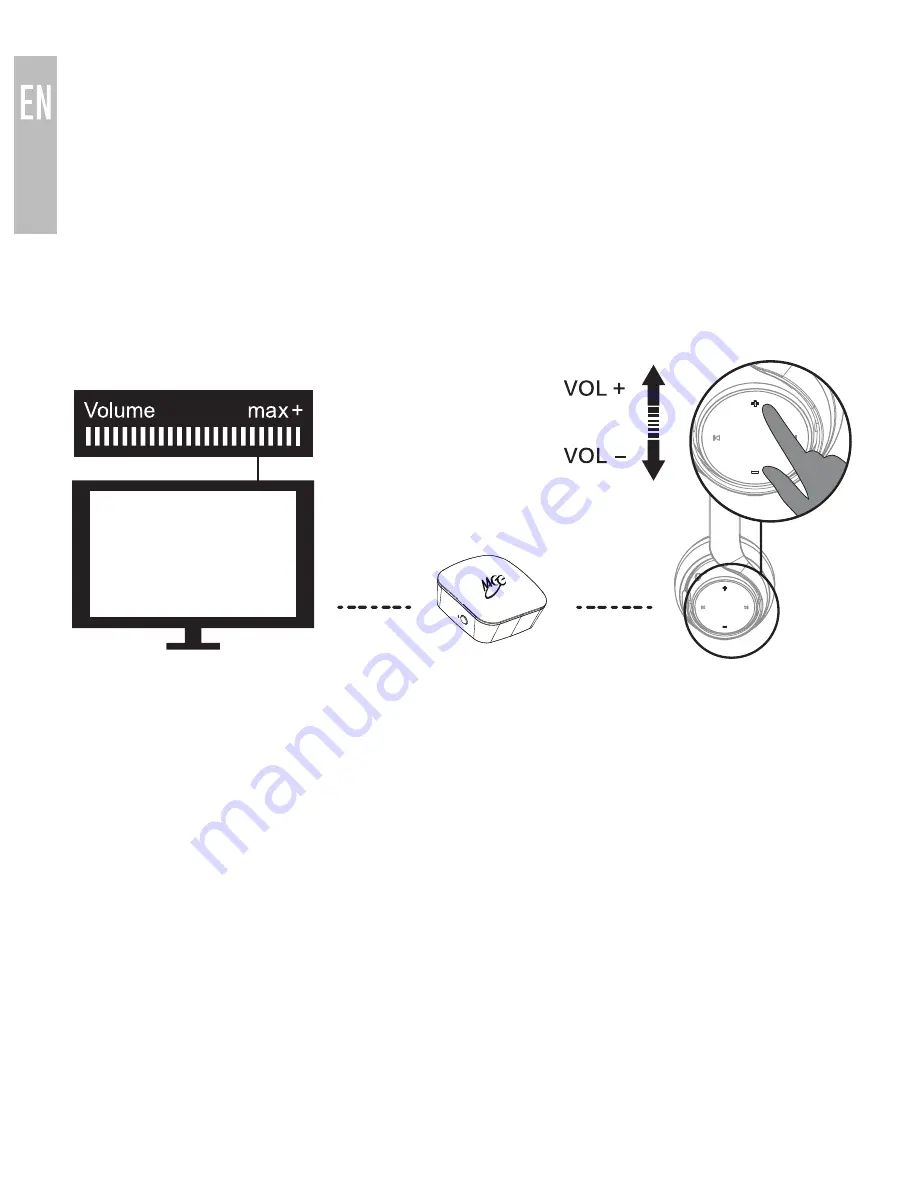
11
ADJUSTING THE VOLUME
Volume can be individually adjusted on each set of headphones paired with
the
Connect
using the built-in volume controls on the headphone.
With some TVs and connection options, TV volume may be further raised or
lowered to change the volume of all headphones paired with the
Connect
.
In this case, volume should be maximized on the TV and then adjusted via
headphones for best audio quality.
STEP 1.
MAXIMIZE TV VOLUME
STEP 2.
ADJUST HEADPHONE VOLUME



































