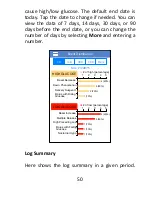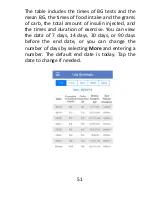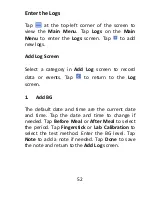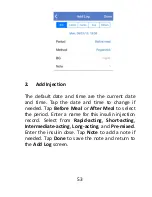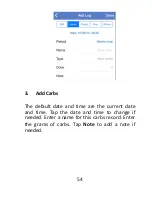64
3. Low Predicted: The default setting is off.
After you turn it on and set a time period, you
can receive alerts when your glucose is
predicted to reach the set low limit in the set
period of time.
4. Rapid Rise: The default setting is off. After
you turn it on and set a rise rate limit, you can
receive alerts when your glucose is rising faster
than the set rate limit.
5. Rapid Fall: The default setting is off. After
you turn it on and set a fall rate limit, you can
receive alerts when your glucose is falling faster
than the set rate limit.
Statistics Settings
Glucose Limits (for Statistics)
: These values are
used in
Sensor Overlay
,
SG Distribution
, and
Event Distribution
. You can set different glucose
limits for different time segments. The period
before each meal is fixed to 0~1h before each
meal. The period after each meal can be set on
the
Time Segments
screen.
Summary of Contents for S6 EasySense
Page 1: ...S6 EasySense Disposable CGM System User Guide...
Page 3: ......
Page 7: ...3...
Page 24: ...16...
Page 78: ...70 Remote View Permission Family1 Family 3 Edit Delete...
Page 79: ...71...
Page 91: ...83 Type BF equipment Protection from electrical shock...
Page 98: ...90 UG883013 348010...