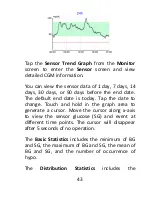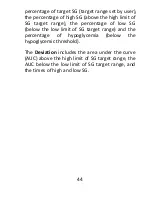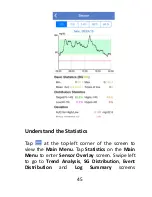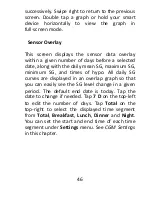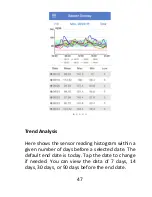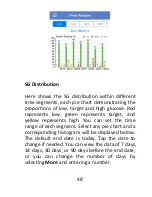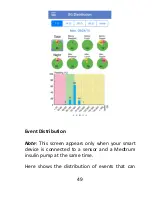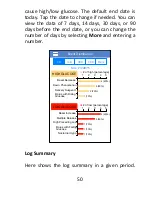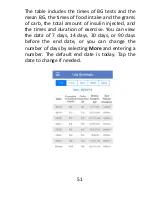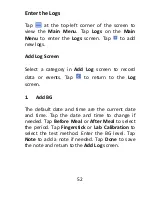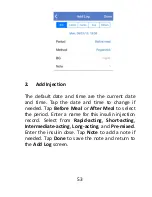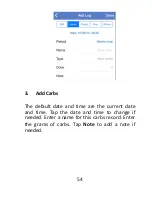Summary of Contents for S6 EasySense
Page 1: ...S6 EasySense Disposable CGM System User Guide...
Page 3: ......
Page 7: ...3...
Page 24: ...16...
Page 78: ...70 Remote View Permission Family1 Family 3 Edit Delete...
Page 79: ...71...
Page 91: ...83 Type BF equipment Protection from electrical shock...
Page 98: ...90 UG883013 348010...