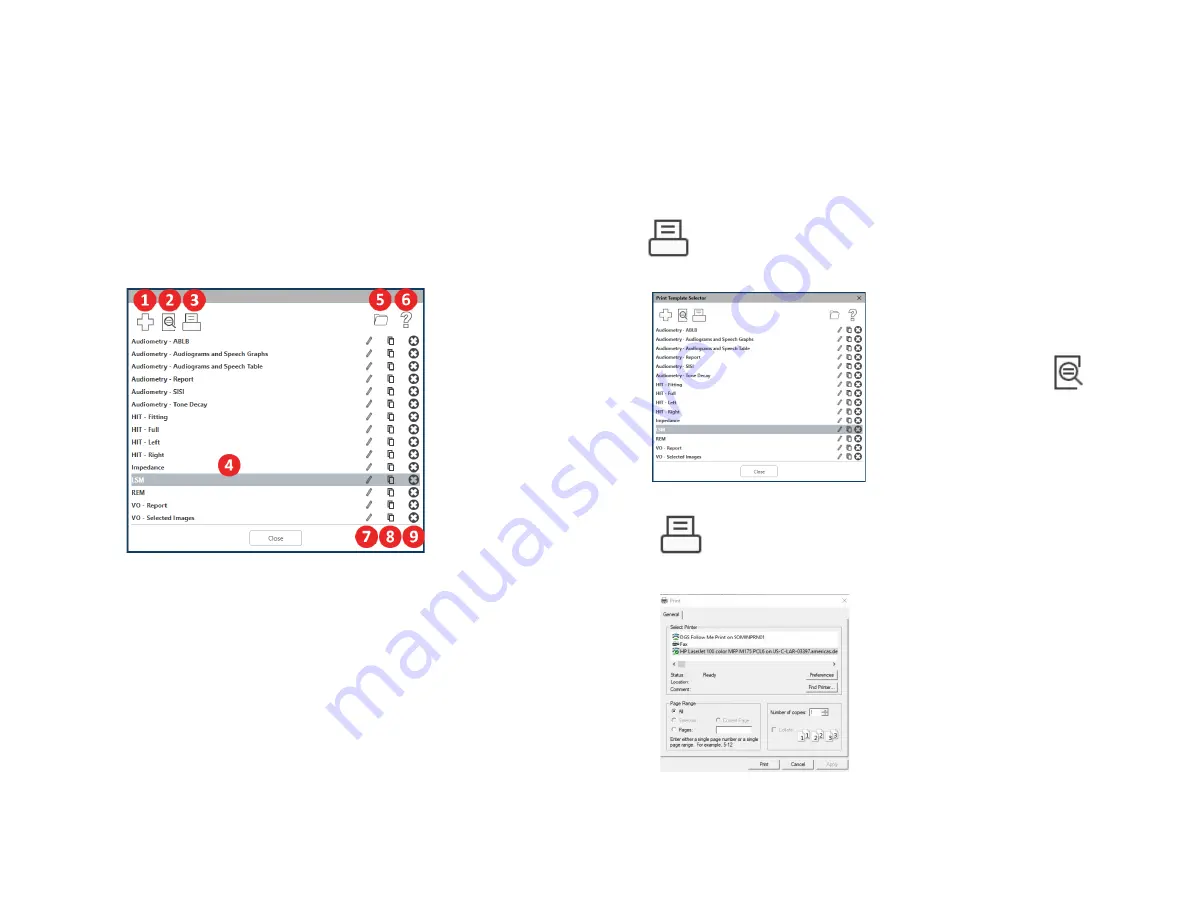
D
‐
0125127
‐
C
29
Printing
Printing
within
the
MedRx
Studio
software.
You
can
use
the
templates
provided
at
installation
or
create
your
own
templates
to
suit
your
needs.
Icons
in
the
Window
1.
Create
a
new
template.
2.
Preview
template
icon.
3.
template
icon.
4.
Select
the
template
you
would
like
to
use.
5.
Shortcut
to
templates
folder
on
your
desktop.
6.
Studio
Help
icon.
7.
Edit
the
template
with
the
pencil
icon.
Editing
a
template
will
open
the
editor
and
allow
you
to
adjust
elements.
8.
Duplicate
existing
templates
icon.
9.
Delete
template
icon.
To
Use
an
Existing
Template
1.
Click
the
icon
in
the
top
tool
bar
or
hold
down
the
Ctrl
key
and
click
the
P
key
on
your
keyboard.
2.
Select
the
template
you
would
like
to
use.
3.
Click
the
preview
icon
to
see
the
patient’s
data
&
images
on
the
template
before
printing.
4.
Click
the
icon.
5.
The
printer
options
box
will
pop
‐
up.
6.
Click
print.
7.
Or
click
Ctrl+Shift+P
to
the
modules
default
template.
Summary of Contents for Avant REM+
Page 1: ...D 0125127 C 1...












































