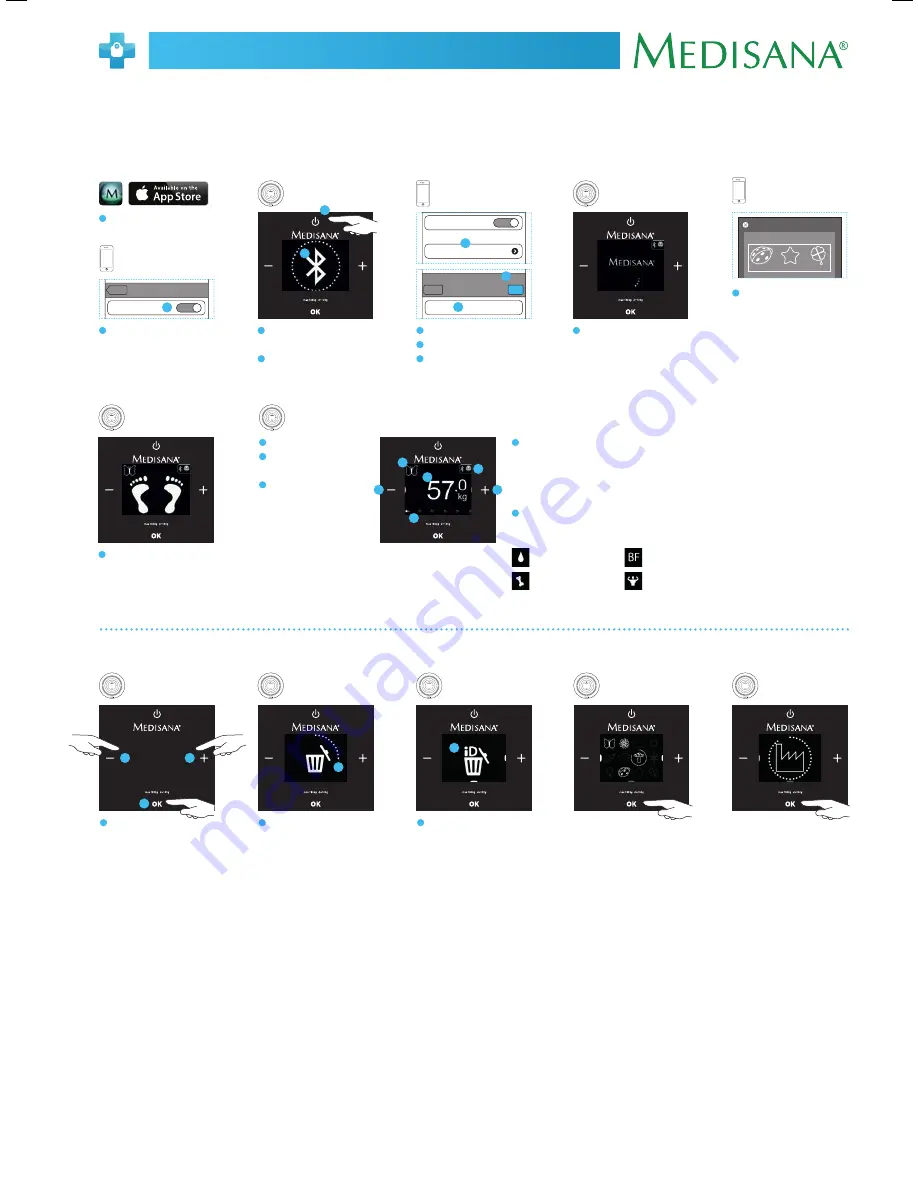
TargetScale
®
GB
Quick Start Guide
PIN
0000
Enter PIN
Cancel
TargetScale
2
5
8
1
4
7
3
6
9
0
Pair
Bluetooth
Target Scale
Not Connected
Devices
General
Bluetooth
ON
A
1. Januar 1979
R
Geschlecht
Geben Sie Ihren Vor- und Nachnamen
ein
Please select your avatar
TargetScale Wizard
Free
Free
AR
Next
Gebutsdat...
Männlich
Weiblich
Bluetooth
Target Scale
Not Connected
Devices
General
Bluetooth
ON
Pair your TargetScale with your iPhone®/iPad®/iPod touch®
3
Tap and hold the ON/OFF
touch key until...
4
...the Bluetooth symbol flashes
on the display.
8
The VitaDock wizard starts after
5 seconds. Allow the devices to
communicate.
10
You can now start the
measurement.
11
Your avatar (user icon).
12
Timeline, displays results
for 5 seconds.
13
Minus touch key:
Timeline returns to
the dot.
Plus touch key:
Timeline progresses to
the next dot.
14
Bluetooth icon constantly on:
Connection between scale and iPhone.
VitaDock icon constantly on:
Connection between scale and VitaDock app.
15
The following results will be shown on the
display:
9
Please perform the settings in
the VitaDock installation assis-
tant (wizard) to benefit from
all features of your TargetScale.
In case the wizard does not start
automatically, you can find it
in the TargetScale settings in
the app.
2
Activate Bluetooth on your
iOS device.
5
Select TargetScale.
6
Enter
0000
as PIN.
7
Tap
Pair
.
1
Download the VitaDock app
in the App Store for free.
The scale and the iPhone®/iPad®/iPod touch® have to be paired once using Bluetooth.
Please install the latest VitaDock app and perform the following steps.
4
2
6
7
5
3
11
13
13
14
15
12
Body water percentage
Body fat
Bone mass
Muscle mass
Delete and reset user settings
1
Press the - / + / OK
sensor buttons at the same
time.
Option 1:
Delete single user symbols:
All active user icon are being
displayed. Select the user icon
to be deleted by using the
+/– touch key.
Tap and hold the OK touch key
until the circle around the user
icon is complete.
All user settings and measure-
ment data of this user will be
deleted.
Option 2:
Reset to factory settings
The factory icon is being
displayed. Tap and hold the OK
touch key until the circle around
the factory icon is complete.
1
1
1
2
Tap and hold the touch keys
until the circle around the
dustbin icon is complete.
2
3
The ID icon is being displayed
above the dustbin icon.
Now you have the following
options:
Option 1:
Delete single user
icon: Tap the OK touch key.
Option 2:
Reset to factory
settings: Tap the + touch key.
3
In accordance with our policy of continual product improvement, we reserve the right to make technical and optical changes without notice.
















