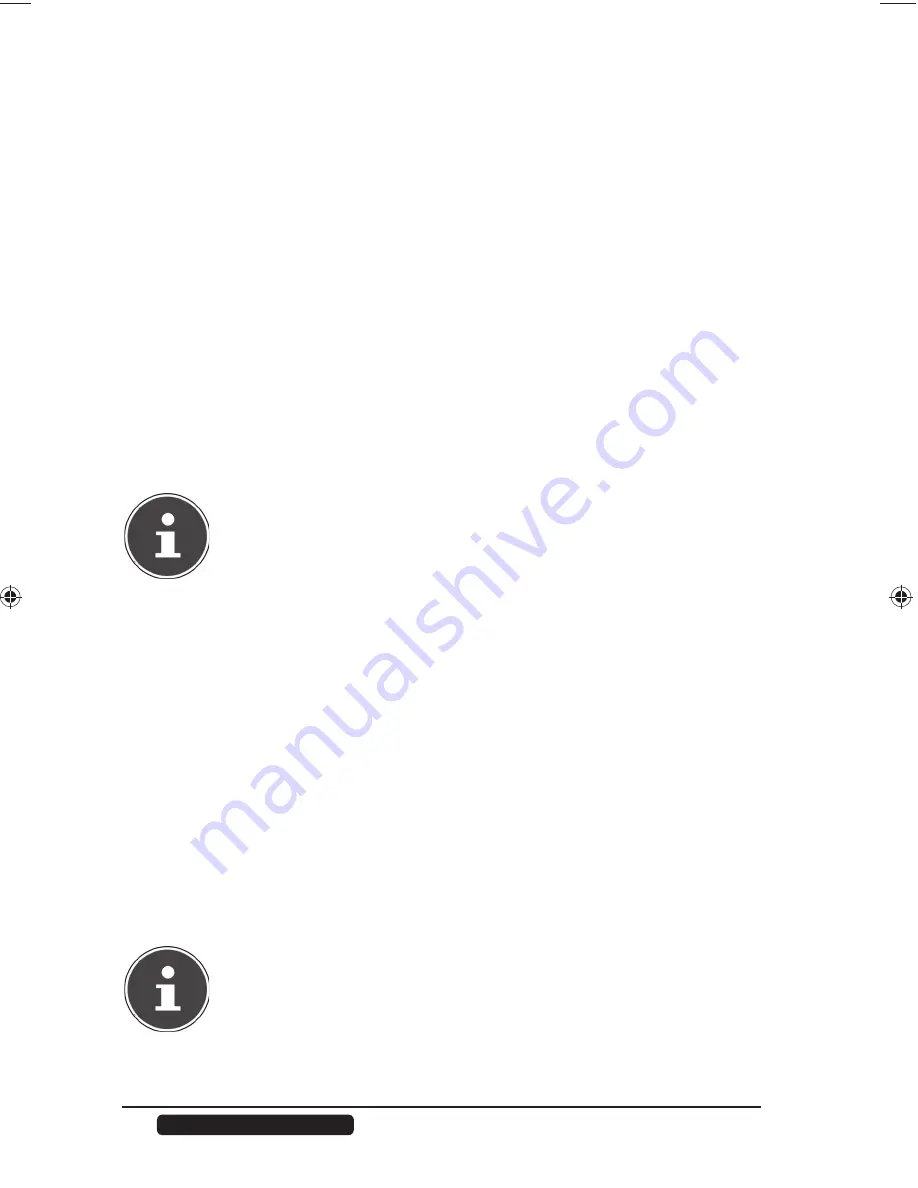
82
Telephone:
1300 884 987
Internet: www.medion.com.au
After Sales Support
Buttons >> and <<
Click on one of the arrows to move the users/groups to the right and left. Use
the arrows to assign access rights to the users/groups.
Apply
Click here to accept and save the settings.
Cancel
Click here to exit the settings without saving.
Share Settings Screen
The Windows offl ine fi le synchronisation also provides fi les of the NAS server to
your computer in the offl ine mode so that you can access these data even when
you are not connected to the network. When you reconnect to the NAS server,
Windows will synchronise any modifi ed fi les and save these changes to the NAS
server. If several users have edited the same fi le in the offl ine mode, you can
defi ne if you want to save your version, the other version, or both versions.
This function can be useful, for example, if you only connect to the NAS server
as required.
PLEASE NOTE!
Deactivate the Oplocks function to improve the performance of the
NAS server. If you use the Windows offl ine fi le synchronisation on
the NAS server, make sure that you set up this function only for the
share that contains the fi les that you want to access in offl ine mode.
To use the Windows offl ine fi le synchronisation, activate the
Oplocks function.
Enable oplocks
Select this entry so that Windows users can access the data of the NAS server in
offl ine mode.
Disable oplocks
If you do not want to provide fi les in offl ine mode, deactivate the Oplocks
function here.
Apply
Click here to accept and save the settings.
Cancel
Click here to exit the settings without saving.
PLEASE NOTE! Activate Oplocks for Windows offl ine
synchronisation
To activate the Windows offl ine synchronisation in Windows, right-
click in the Windows Explorer on the entry of the share of the NAS
server and select the entry "
Always available offline
".
86517 EN ALDI AUS Content RC2.indd 82
86517 EN ALDI AUS Content RC2.indd 82
16.08.2012 09:14:54
16.08.2012 09:14:54






























