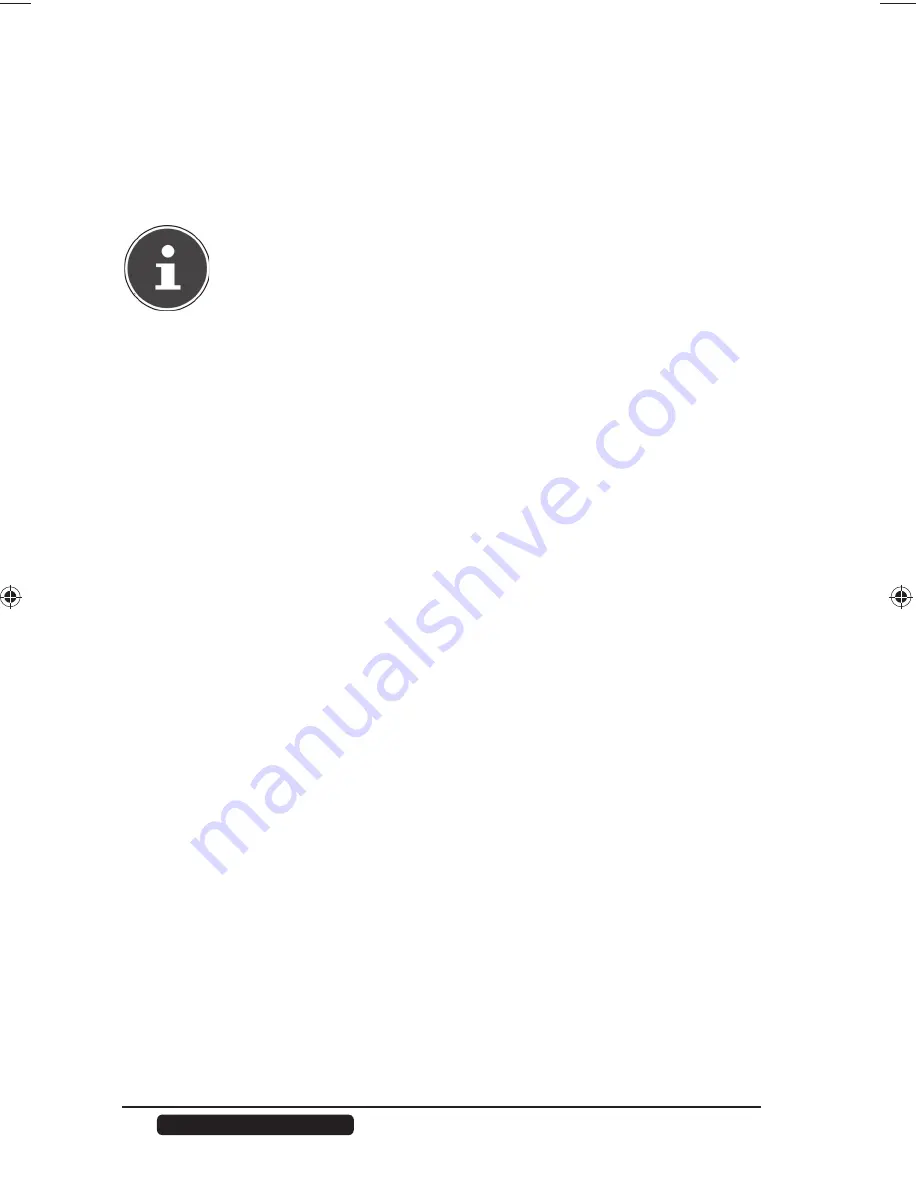
20
Telephone:
1300 884 987
Internet: www.medion.com.au
After Sales Support
Copy/synchronize data with the
OTC button
Connect a USB data medium that you will use for copying/synchronizing data
(between the NAS server and the USB data medium) to the USB port on the
front of the NAS server.
PLEASE NOTE!
You can set the actions that are performed with the OTC button at
any time subsequently via the Web confi gurator (See "OTC Button“
on page 61). The actions described in the following are preset on
delivery.
Wait until the OTC indicator glows orange and the NAS server has detected
the USB data medium.
You can now carry out the following functions with the OTC button:
Briefl y press the OTC button once to copy the data directly from the USB
data medium to the directory /public/[DATE]_[TIME] on the NAS server.
During the copying procedure the OTC indicator fl ashes orange.
As soon as the copying procedure is completed, you will hear two longer
beeps.
If you hear two short beeps, then there is not enough disk space to
complete the copying procedure. In this case, you need to make suffi cient
disk space on the NAS server.
Hold down the OTC button for about 3 seconds until you hear a beep.
Synchronization between the NAS server and USB data medium is
performed. To do this, you need to have set the synchronization in the "OTC
button" menu fi rst.
During synchronization the OTC indicator will fl ash orange.
When the procedure is completed, you will hear two longer beeps.
If you hear two short beeps, then there is not enough disk space to
complete synchronization. In this case, you need to make suffi cient disk
space on the NAS server.
86517 EN ALDI AUS Content RC2.indd 20
86517 EN ALDI AUS Content RC2.indd 20
16.08.2012 09:14:49
16.08.2012 09:14:49






























