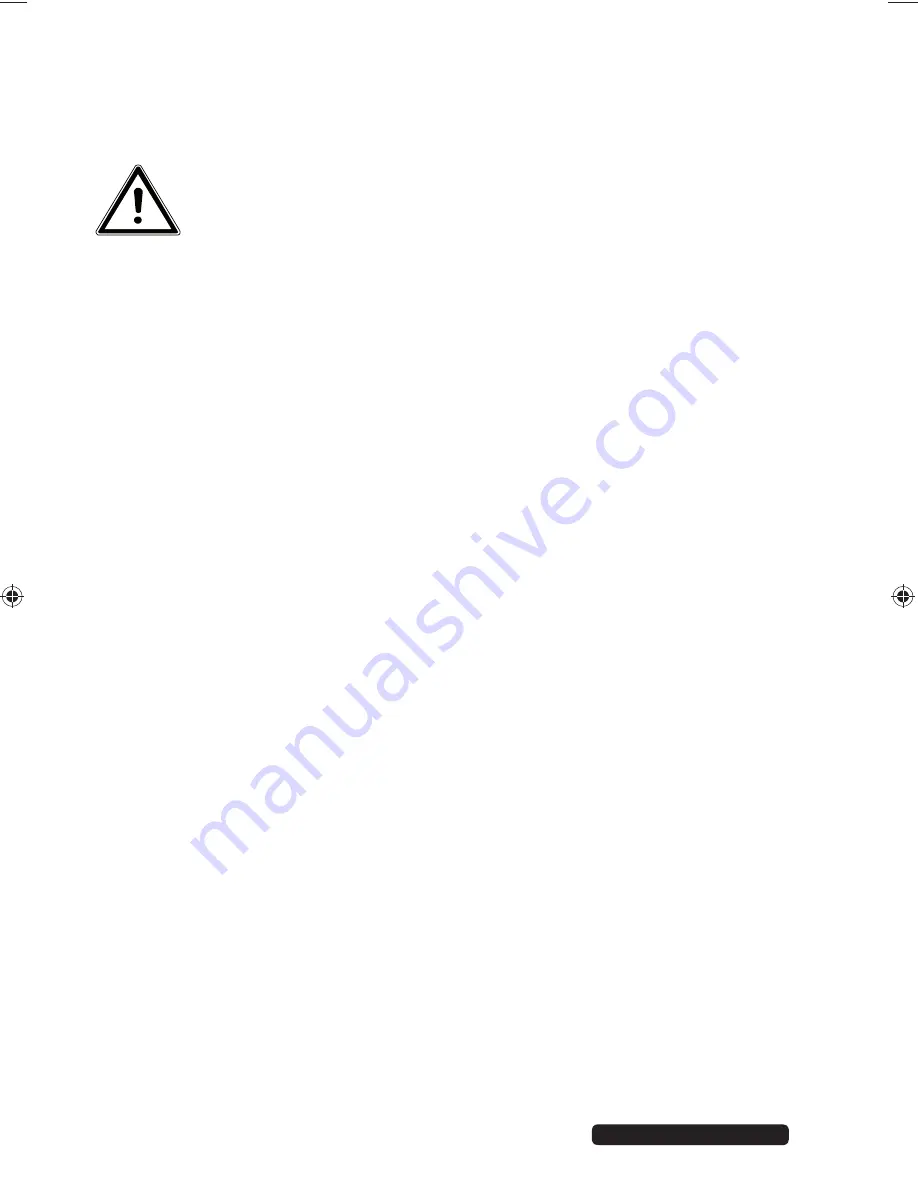
8 of 22
Phone:
1300 884 987
Internet: www.medion.com.au
After sales support
4. Package
contents
Please check your purchase to ensure all items are included and contact us within
14 days of purchase if any components are missing.
DANGER!
Do not let small children play with the plastic packaging. There is a
risk of suffocation.
The product you have purchased includes:
•
1 x Graphics Pad
•
1 x Wireless Pen
•
1 x AAA Battery
•
1 x Pen Holder
• 1
x
Tweezers
•
2 x Stylus Refills
•
1 x Software CD
•
1 x Instruction Manual
•
1 x Warranty Certificate
•
2 x Warranty Sticker
4.1. System
requirements
•
PC/laptop with Microsoft® Windows® 8/Windows® 7/ Windows Vista® SP1/
Windows® XP SP3
• USB
slot
• CD-ROM
drive
86935 EN ALDI AUS Content final REV4.indd 8
86935 EN ALDI AUS Content final REV4.indd 8
06.06.2013 12:00:35
06.06.2013 12:00:35
























