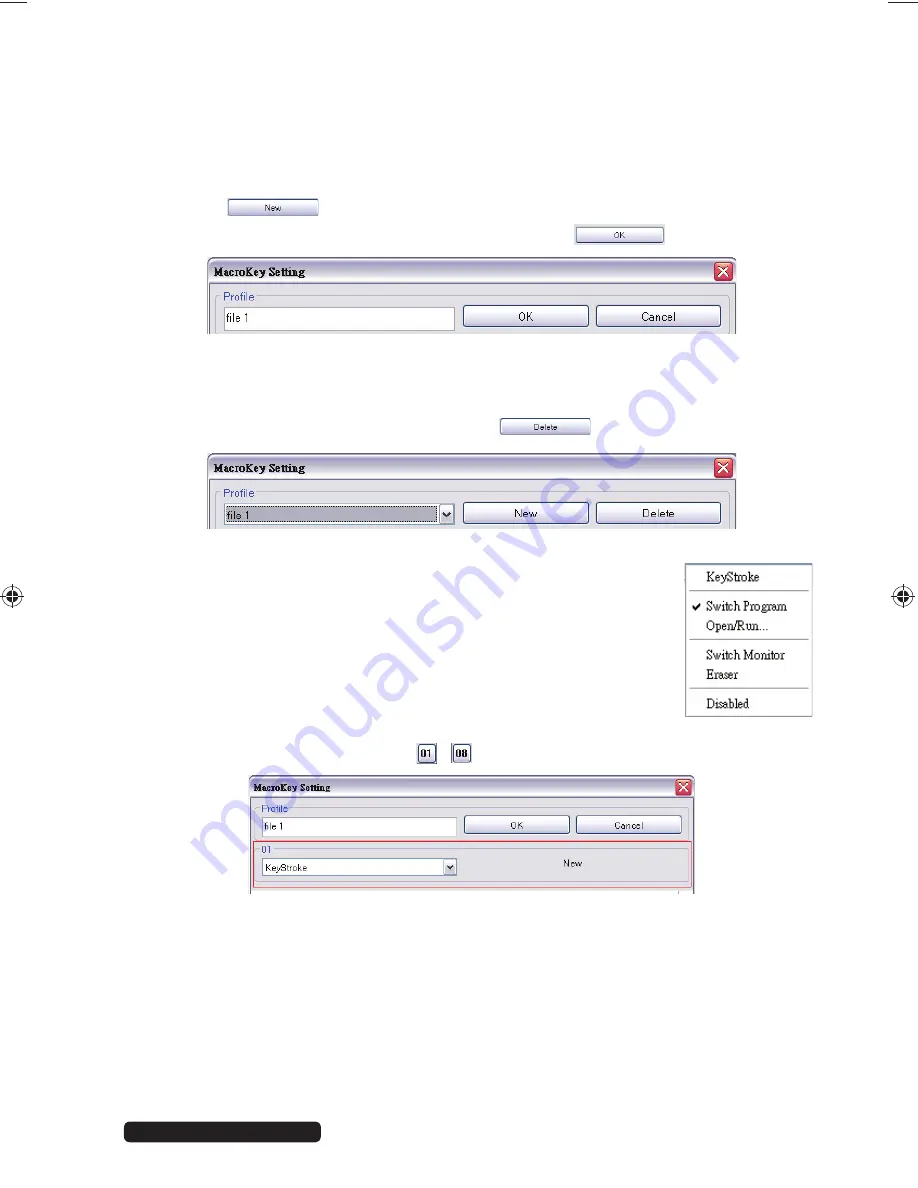
15 of 22
Phone:
1300 884 987
Internet: www.medion.com.au
After sales support
An information popup will appear for every function key: these popups can be
activated/deactivated via the selection box “
SHOW TOOLTIP
”.
You can save your function key settings in various profiles. This can be useful if
you want to set up the keys differently for different programs.
8.1.1. Create new profile
Click on “
” to create a new profile.
Enter a name for the profile and save it by clicking “
”.
8.1.2. Delete
profile
Select the profile you want to delete from the dropdown menu.
Delete the selected profile by clicking on “
”.
8.2. MacroKey
assignment
After you have created a profile, you can assign functions to
the various function keys. 6 basic settings are available.
8.2.1. Key
combination
Assign a frequently used key combination to a function key to
save time when working.
Select one of the function keys “
-
”.
86935 EN ALDI AUS Content final REV4.indd 15
86935 EN ALDI AUS Content final REV4.indd 15
06.06.2013 12:00:37
06.06.2013 12:00:37























