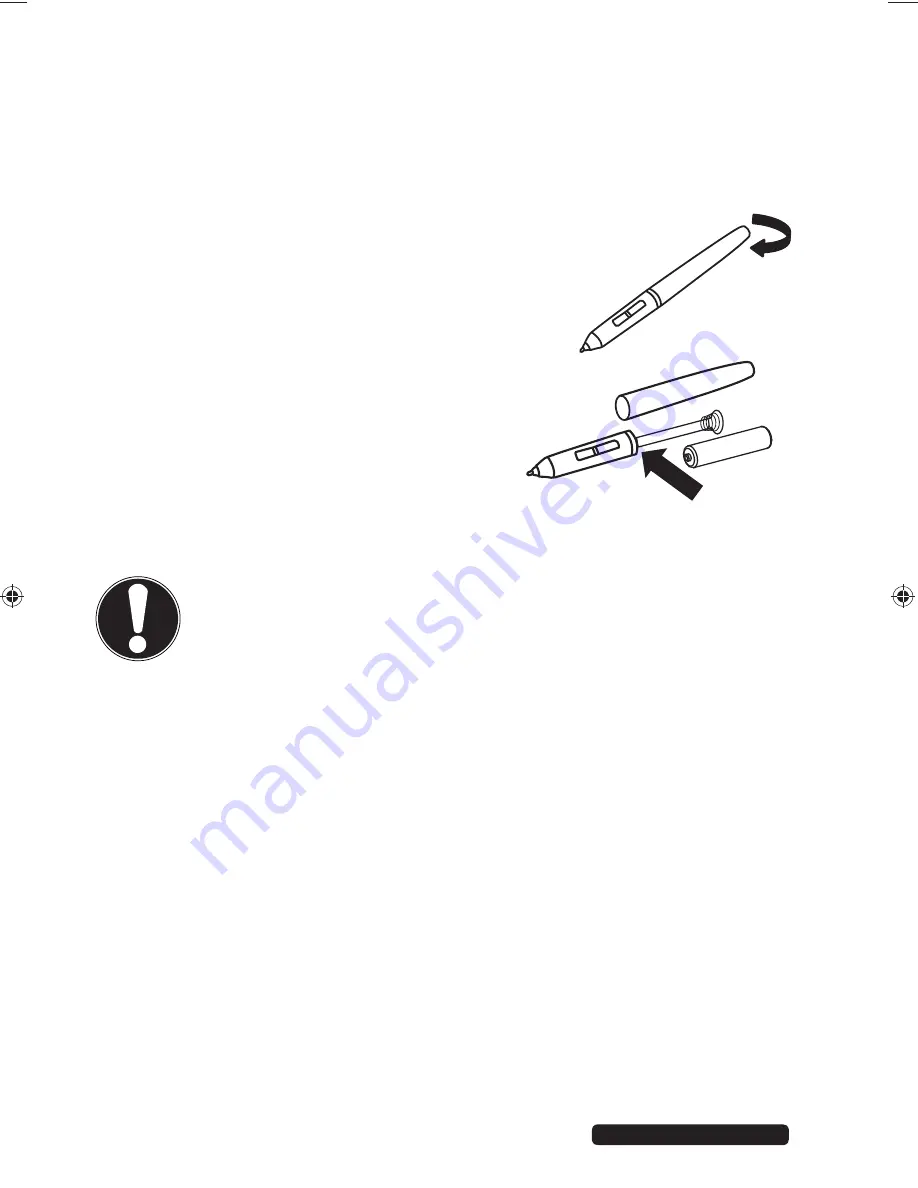
10 of 22
Phone:
1300 884 987
Internet: www.medion.com.au
After sales support
6. First
use
6.1. Inserting or changing the batteries
When the battery in the wireless stylus is almost empty, you will notice interruptions
in input or that strokes are not being drawn correctly. At this point, please change
the battery.
The stylus has an on/off switch. It will be automatically
activated when brought into the vicinity of the input
surface and switches off when taken away from it.
Open the battery compartment by turning the cap
anticlockwise.
Remove the spent battery and insert a new
battery (type LR03/AAA). Ensure that the end
of the battery marked with a “+” is inserted
towards the nib end of the stylus and the “−”
end is touching the rear contact spring.
Screw the cap back onto the wireless stylus.
6.2. Installing the software
ATTENTION!
Important files may be changed or overwritten when you install
programs or drivers. Before installing a program, back up your files to
ensure that you will still be able to access them later if problems occur
during the software installation process.
The supplied software is required for organising and editing your drawings and, if
required, for converting them into a format you can use.
You can also use the graphics pad with a compatible graphics program such as
“Paint”.
Disc contents:
Ulead Photoimpact
Drawing program
Pen Pad Driver
Driver for the graphics pad
Free Notes / Office Ink
Utility program for creating notes
Power Presenter RE II
Utility program for editing presentations
Start by inserting the supplied disc. Installation will start automatically. Double-
click on setup.exe.
Follow the instructions displayed on the screen and install the programs you
want from the CD. Detailed information on using the software is installed
automatically.
86935 EN ALDI AUS Content final REV4.indd 10
86935 EN ALDI AUS Content final REV4.indd 10
06.06.2013 12:00:35
06.06.2013 12:00:35










































