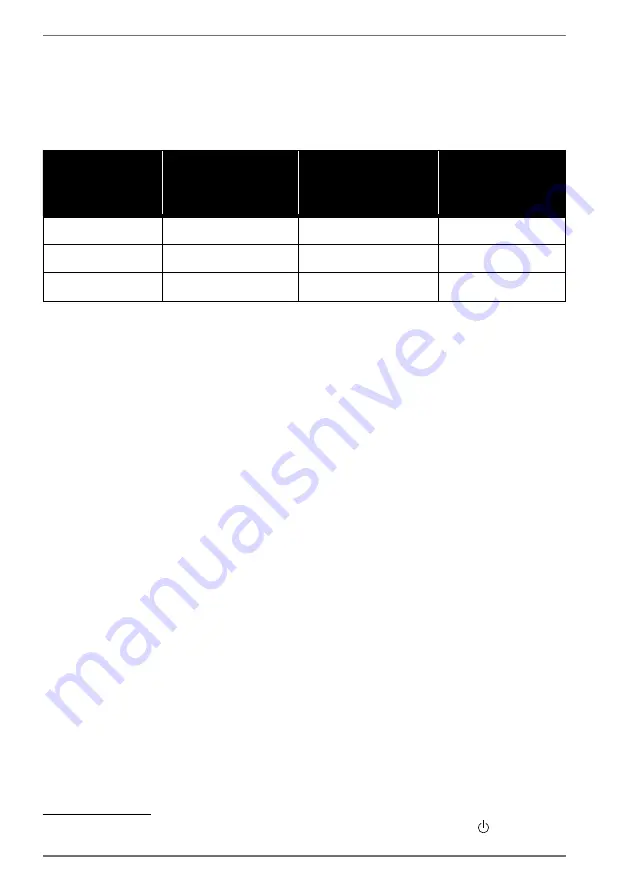
22
9.
Power-saving
features
This monitor switches to different power-saving modes which are specified by the
respective computer/operating system. This complies with the current require-
ments for reducing the energy consumption.
The monitor supports the following types of power-saving modes:
Status
Power
consumption
(nominal value)
Colour of
operating
indicator
Ready for
operation
(approx.)
ON
< 45 watt (max.)
green
-
STANDBY
< 0,5 watt
orange
2 seconds
EXT. STANDBY
1
< 0,5 watt
-
5 seconds
Depending on the operating system, the monitor will remain in power-saving mode
until you press a key on the keyboard or move the mouse. The monitor requires
about 2 seconds to switch from standby mode to operating mode.
10. Troubleshooting
If problems occur with your monitor, make sure that the monitor has been properly
installed. If the problems persist, then read this section for information about possi-
ble solutions.
10.1. Picture interference or no picture
•
The mains cable must be firmly seated in the socket and the power switch (if
available) must be switched on.
•
The computer must be switched on and the connection cables must be firmly
seated in their sockets.
•
The values set in the operating system must be suitable for the monitor. To avoid
distortions, select a resolution in the 16:9 format.
•
If the screen saver has been activated or the monitor is in standby mode, press
any key on the keyboard or move the mouse.
•
Remove interfering devices (cordless phones, loudspeakers or similar) from the
vicinity of the monitor.
1
The device is switched to extended standby mode by pressing the button on
the front of the device.







































