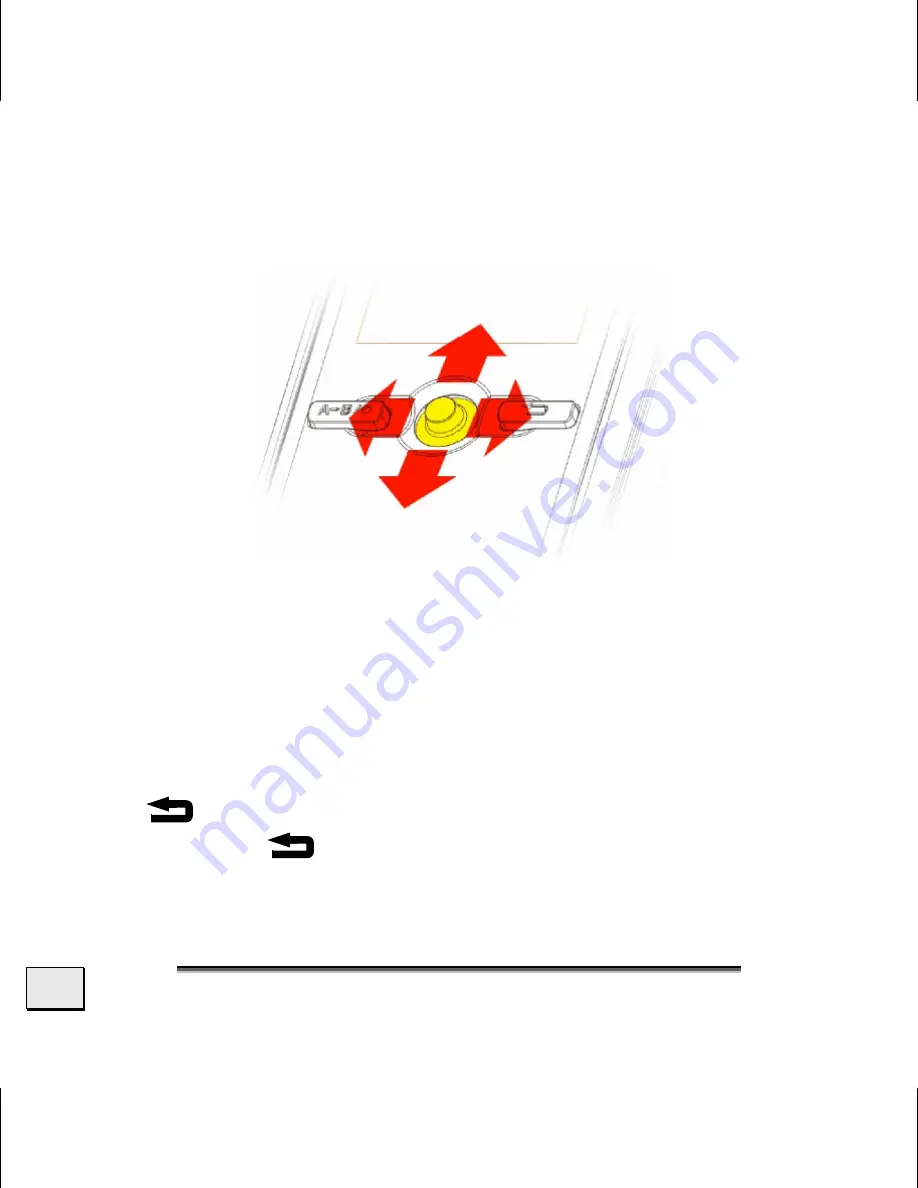
E
E
N
N
G
G
L
L
I
I
S
S
H
H
24
U
SING THE
F
IVE
-W
AY
S
WITCH
The five-way switch is the most important control function of the
device. The five-way switch can be pushed to the left, to the right,
up or down, to select an Option. Press on the centre to confirm
your selection.
U
SING THE
E
ND
/S
UB
-M
ENU
B
UTTON
Use the
Button [8], to close Directories or Menus or to call up
Options. Hold the
Button [8] pressed down for two seconds, to
display the available Options.






























