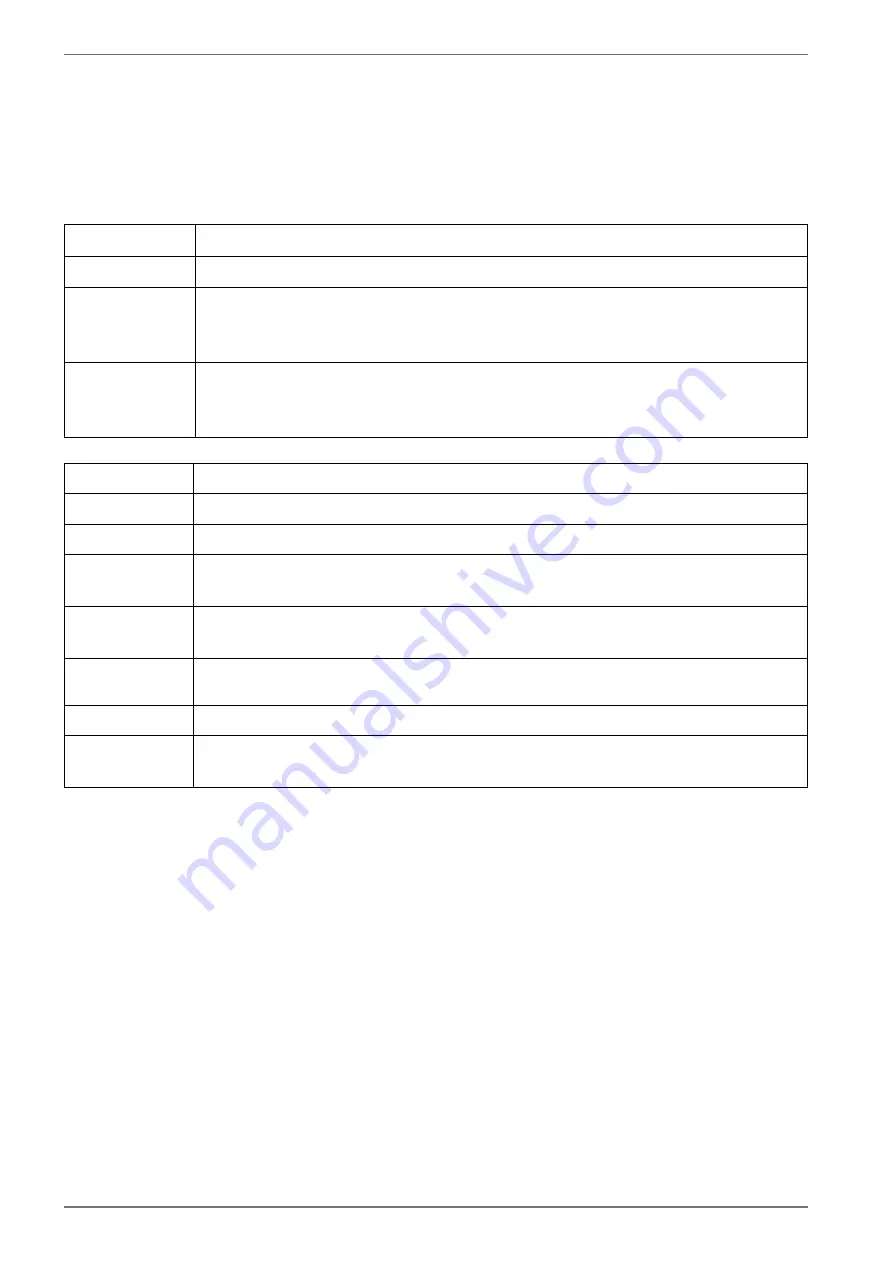
62
13.1.1.
Video
If you select
VIDEO
in the main menu, the available video files are filtered and displayed on the
screen.
If the storage medium has several folders, press the
buttons to first select a folder and
then press
OK
to open it.
Select the file you want with the arrow buttons and then press
OK
. Playback then starts.
The following media button functions can be used here:
Start/pause playback of the selected video.
Stop playback with this button.
During playback, activate fast rewind at various speeds with this button:
x2, x4,
x8, x16, x32
Press the
button to return to normal playback.
During playback, activate fast forward at various speeds with this button:
x2,
x4, x8, x16, x32
Press the
button to return to normal playback.
If you press the
MENU
button during playback, the following options appear:
PLAY/PAUSE
Start/stop playback.
REPEAT
Repeat the video.
SHOW INFO
Shows information about the displayed video file.
PICTURE SET
TINGS
You can change the settings in the
PICTURE
menu here. These are the same as in
the menu
SETTINGS > DEVICE PREFERENCES > PICTURE
.
SOUND SET
TINGS
You can change the settings in the
TON
menu here. These are the same as in the
menu
SETTINGS > DEVICE PREFERENCES > SOUND
.
AUDIO SET
TINGS
Displays information about the audio track of the video.
LAST MEMORY
Here you can save a specific part of the video.
SEAK
Here you can jump to a specific point in the video by entering the correspond-
ing time using the number keys and pressing
OK
.
Summary of Contents for MEDION LIFE MD 33980
Page 80: ......






























