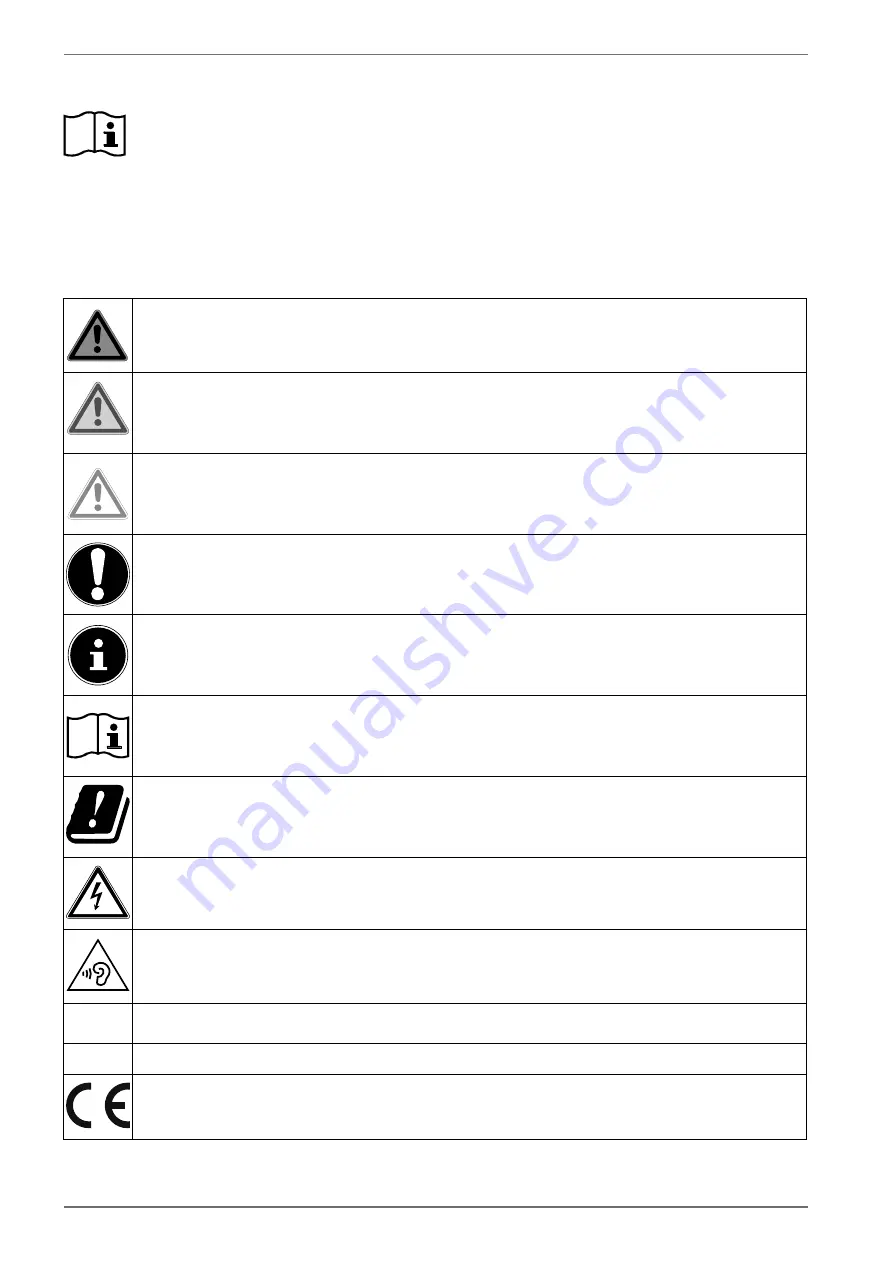
4
1. Information about this user manual
Thank you for choosing our product. We hope you enjoy using this device.
Read the safety instructions carefully before using the device for the first time. Note the
warnings on the device and in the user manual.
Always keep the user manual close to hand. If you sell the device or give it away, please
ensure that you also pass on this user manual. It is an essential component of the product.
1.1. Explanation of symbols
If a block of text is marked with one of the warning symbols listed below, the hazard described in
that text must be avoided to prevent the potential consequences described there from occurring.
DANGER!
Warning: risk of fatal injury!
WARNING!
Warning: risk of possible fatal injury and/or serious irreversible injuries!
CAUTION!
Warning: risk of minor and/or moderate injuries!
NOTICE!
Follow these instructions to prevent damage to the device!
More detailed information on using the device!
Follow the instructions in the user manual!
Due to the 5 GHz frequency range of the wireless LAN solution used, the device may
only be used inside buildings in the EU.
WARNING!
Warning: risk of electric shock!
WARNING!
Warning: danger due to loud volume!
•
Bullet point/information on steps during operation
Instruction to be carried out
Declaration of Conformity (see “EU declaration of conformity” section): Products that feature
this symbol meet the requirements of the EU directives.
Summary of Contents for MEDION LIFE MD 33980
Page 80: ......





































