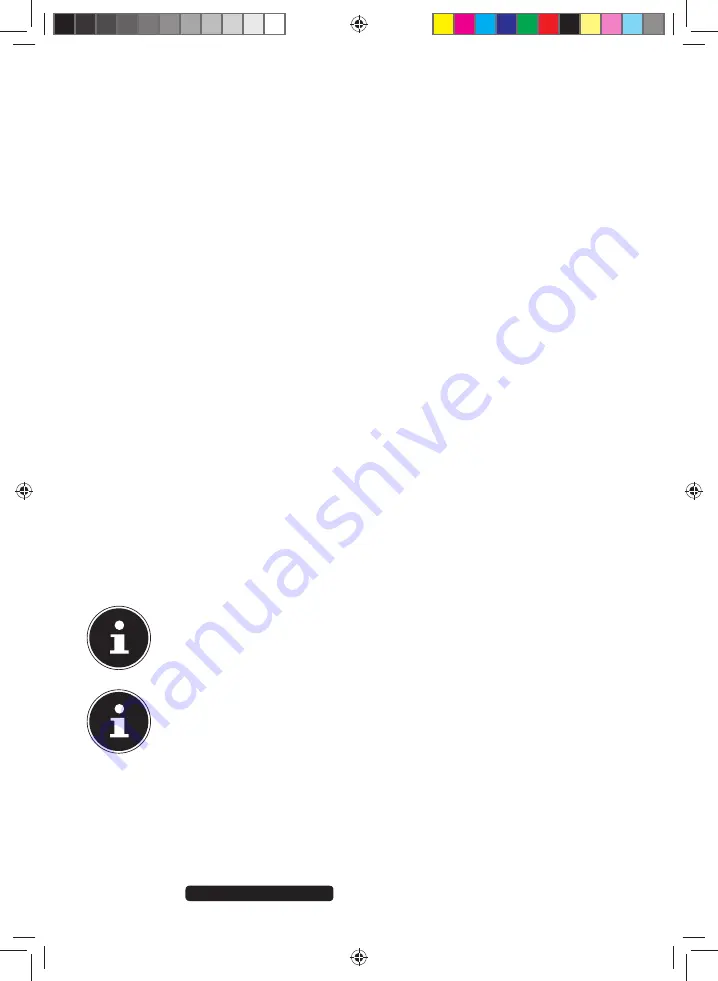
46 of 64
Telephone:
1300 884 987
Internet: www.medion.com.au
After Sales Support
17.3. Resetting the All-In-One PC to its Factory
Settings
In the event of problems with the installation or other software problems which
make it necessary to reinstall the software, Windows
®
8 offers three options for
reinstalling Windows
®
8 on your All-In-One PC.
First ensure that you have backed up all important data
and programs.
17.3.1. Running System Restore
After restarting, press the F11 key or start up the All-In-One PC with the
F11 key
held down to launch
PowerRecover
.
or
Click the
PowerRecover
Windows
®
8 desktop app to run the program from the
Windows
®
8 desktop.
You will be offered 3 possible options:
−
Dwtp"Ftkxgtu"cpf"Vqqnu"vq"cp"Qrvkecn"fkue
Create a support disc
−
Tghtguj"{qwt"RE"ykvjqwv"chhgevkpi"{qwt"hkngu
Update your All-In-One PC without deleting your data.
−
Tguvqtg
Choose between two recovery options:
●
Restore to HDD – no backup of user data
All data on the All-In-One PC will be permanently deleted.
The factory settings will be restored.
●
Restore to HDD – with backed up user data
The factory settings will be restored and all user data under
C:\USER
will
be backed up.
PLEASE NOTE!
Always perform any type of recovery using mains power.
ATTENTION!
The recovery process takes a long time when you select the option to back
up user data. Only the data located in the folder C:\USER will be backed up.
All other data will be deleted. It is therefore important to perform regular
data backups to external data media. We do not accept any liability for
claims for compensation arising from the loss of data or any consequential
damages incurred.
Click
Next
and follow the on screen instructions to restore the factory settings.
8806 Aldi AUS RC2 Content.indd 46
8806 Aldi AUS RC2 Content.indd 46
07.11.2012 12:06:50
07.11.2012 12:06:50






























