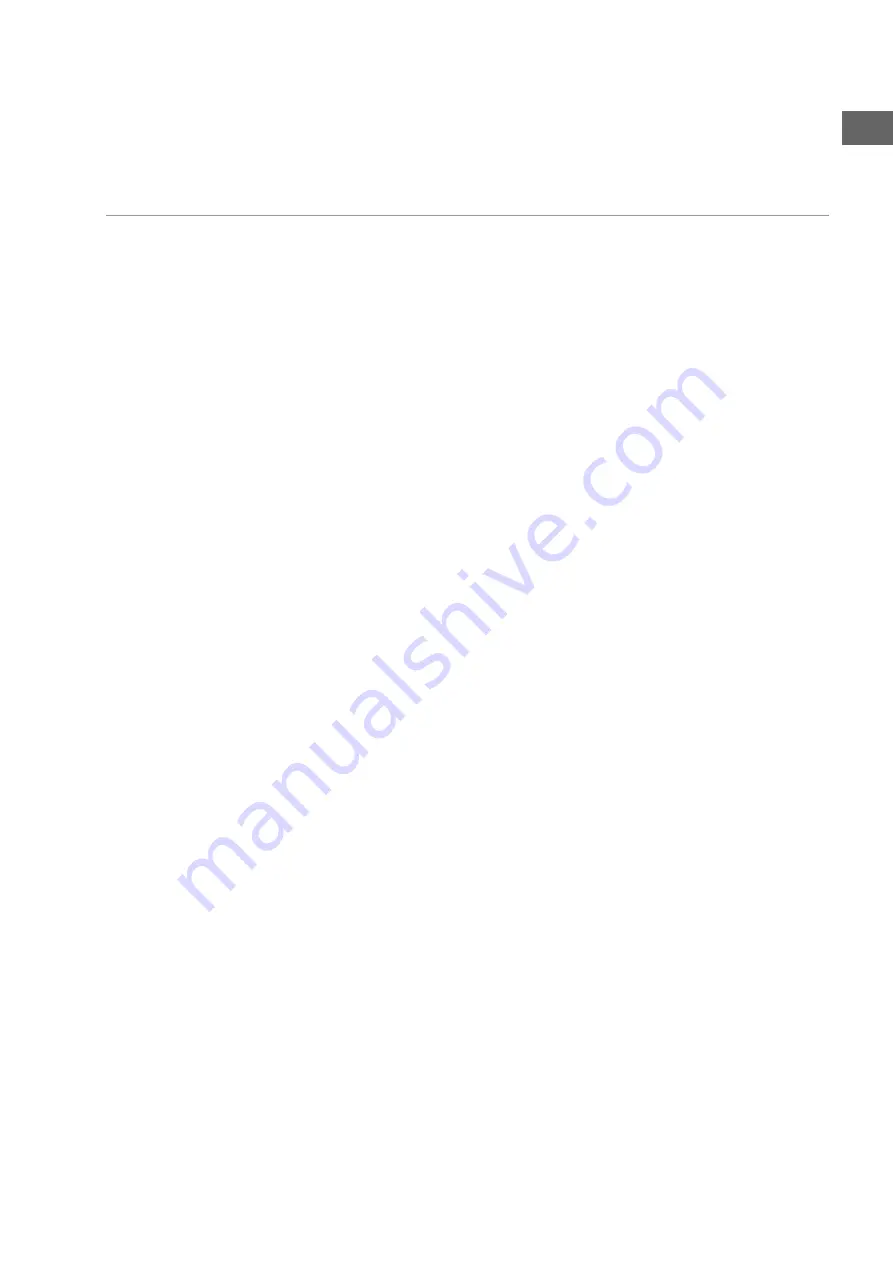
1
ES
Í
NDICE
Aparato principal
Parte frontal
1. Piloto LED azul para el modo standby
2. Compartimento para los discos
3.
PLAY
: Reproducción
4.
OPEN/CLOSE
: Abrir y cerrar el compartimento para los discos
5.
STANDBY
: Encender desde el modo standby y volver al modo
standby
6.
STOP/RES
: Parar la reproducción;
Pulsar repetidas veces: Seleccionar la resolución para HDMI y
Progressive Scan
7.
IR
: Receptor para el emisor del mando a distancia
8.
USB
: Piloto LED para el modo USB
9. Pantalla (ver más abajo)
10. Lectores para diferentes tarjetas de memoria
11. Conexión USB
12.
PHONES
: Toma de auriculares
13.
VOLUME
: Regulador de volumen para los auriculares
Parte posterior
1. Interruptor de funcionamiento
2. Cable de red
3.
HDMI
: Salida HDMI (transmisión digital de imagen y sonido)
4.
FRONT
: Conexiones para los altavoces delanteros izquierdo/derecho
5.
REAR
: Conexiones para los altavoces traseros izquierdo/derecho
6.
CENT
: Conexión para el altavoz central
7.
S-VIDEO
: Salida S-VIDEO (transmisión de la imagen al televisor)
8.
SUB
: Conexión para subwoofer (altavoz de bajos)
9.
VIDEO OUT
: Salida VIDEO (transmisión de la imagen al televisor)
10.
OPTICAL
: Salida de audio digital
11.
AV CONNECTOR (RGB) - TV
: Euroconector para el televisor o el
aparato de vídeo
12.
Y Pr Pb
: Salidas de componentes
13.
COAXIAL
: Salida de audio digital
Pantalla
1. Medio: DVD
2. Reproducción
3. Pausa activada
4. Reproducción activada
5. Repetición activada
6. Disco en formato de sonido „dts”
7. Disco en formato de sonido Dolby Digital
8. Tiempo transcurrido en formato H:MM:SS
9. título actual / capítulo actual
10. PBC: Función Playback-Control activada (video-CD )
11. Medio: MP3
12. Medio: VCD
















