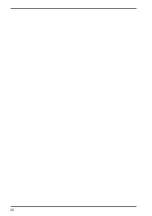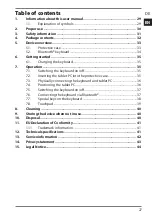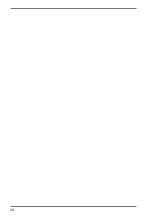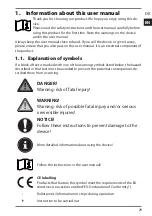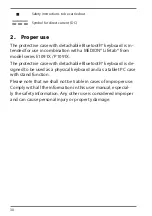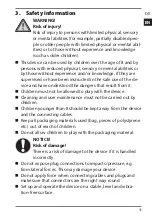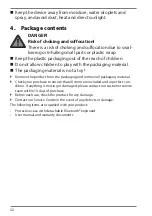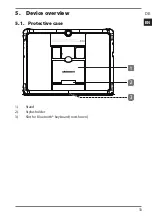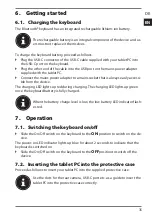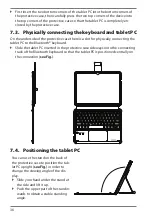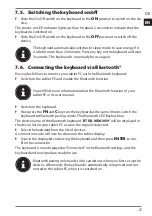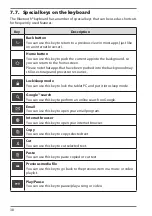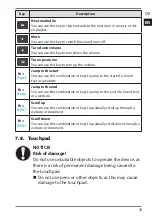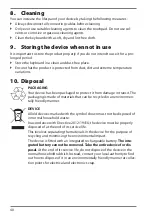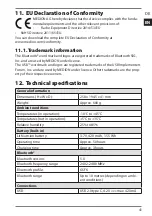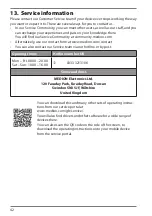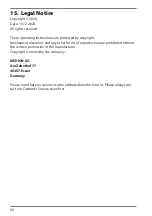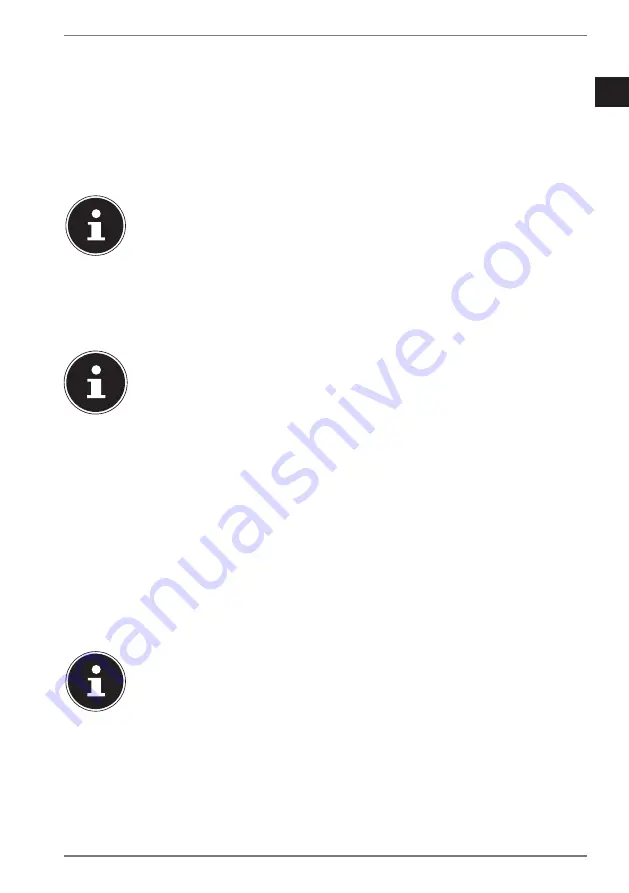
DE
EN
37
7.5. Switching the keyboard on/off
Slide the On/Off switch on the keyboard to the
ON
position to switch on the de-
vice.
The power-on LED indicator lights up blue for about 2 seconds to indicate that the
keyboard is switched on.
Slide the On/Off switch on the keyboard to the
OFF
position to switch off the
device.
The keyboard automatically switches to sleep mode to save energy if it
is idle for more than 20 minutes. Press any key on the keyboard and wait
3 seconds. The keyboard is now ready for use again.
7.6. Connecting the keyboard via Bluetooth®
Proceed as follows to connect your tablet PC with the Bluetooth keyboard:
Switch on the tablet PC and enable the Bluetooth function.
You will find more information about the Bluetooth function of your
tablet PC in its user manual.
Switch on the keyboard.
Now press the
FN
and
C
keys on the keyboard at the same time to switch the
keyboard to Bluetooth pairing mode. The Bluetooth LED flashes blue.
The device name of the Bluetooth keyboard “
BT KB-MD61059
” will be displayed in
the device list on your tablet PC as soon the signal is detected.
Select the keyboard from the list of devices.
A connection code will now be shown on the tablet display.
Type in the displayed code using the keyboard and then press
ENTER
to con-
firm the connection.
The keyboard is now displayed as “Connected” in the Bluetooth settings, and the
keyboard and touchpad are ready for use.
Bluetooth pairing only needs to be carried out when you first set up the
devices. Afterwards, the keyboard is automatically recognised and con-
nected to the tablet PC when it is switched on.