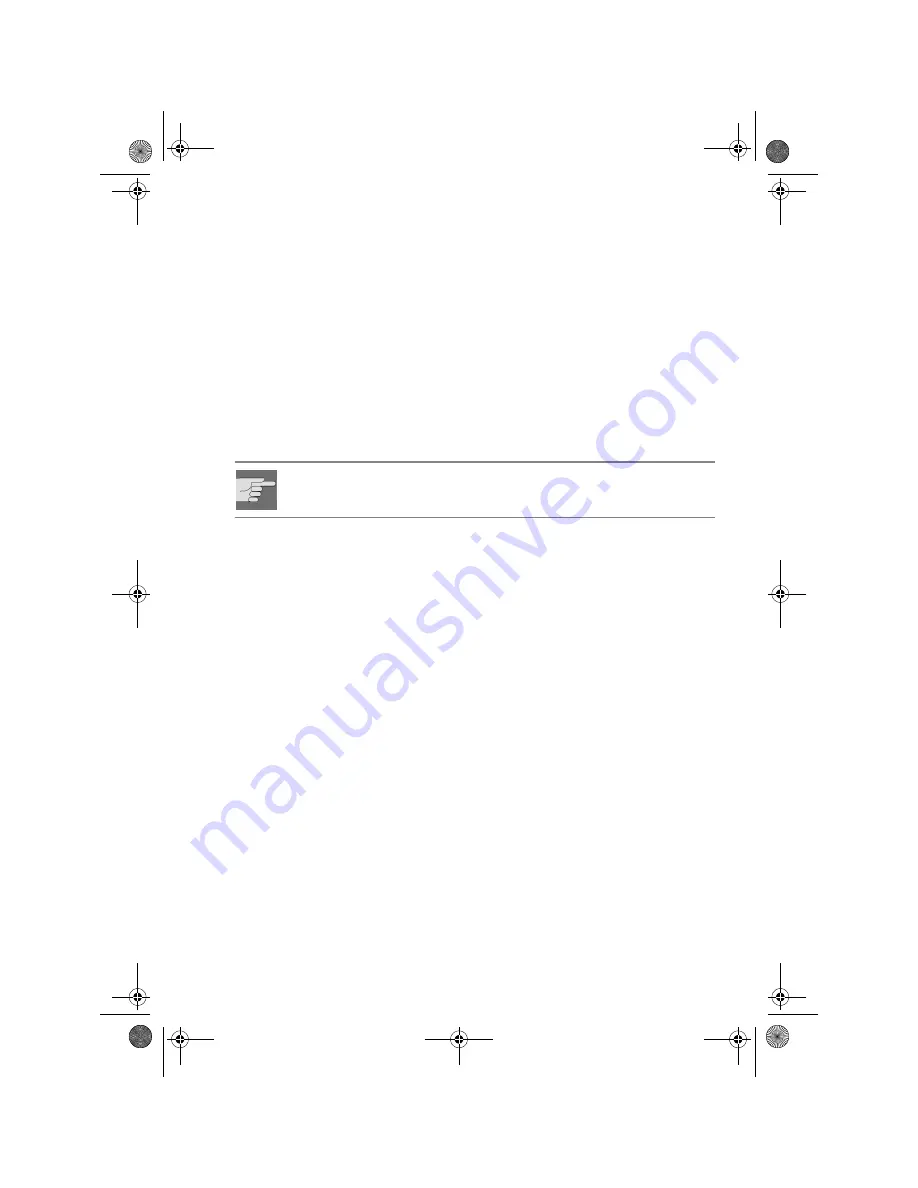
MD 42540
13
O
PERATION
Basic operation
Switching on/off
Press the
POWER
button (3) to switch the radio on or off. You can also switch on
the radio by pressing any other button, except
OPEN
and
EJECT
.
• Briefly tap the
POWER
button (3) to dim the illumination on the display
through three levels.
Volume
• Turn the volume control knob (3) to turn the volume up or down.
Always set the volume so that you can still clearly hear the sirens from
emergency vehicles!
Bass/treble/balance/fader
• Press the
SEL
(2), button to display the current bass, treble, balance and
fader settings.
• You can change the settings using the volume control knob (3).
Loudness
• Hold down the
BND/LOUD/ENTER
button (19) to strengthen the bass.
Display
• By pressing the
DSP
button (11) you can change the screen display as
follows:
• During radio operation:
Name of program
Time (will be set automatically when receiving RDS)
Frequency
PTY settings (these RDS functions are sent in different scope by different
stations; see also Chapter “Radio functions” on page 15).
• During CD operation:
CD/MP3 information
Time
Radio information
Frequency
PTY settings
Autoradio MD 42540_AUS.fm Seite 13 Mittwoch, 30. November 2005 9:01 09













































