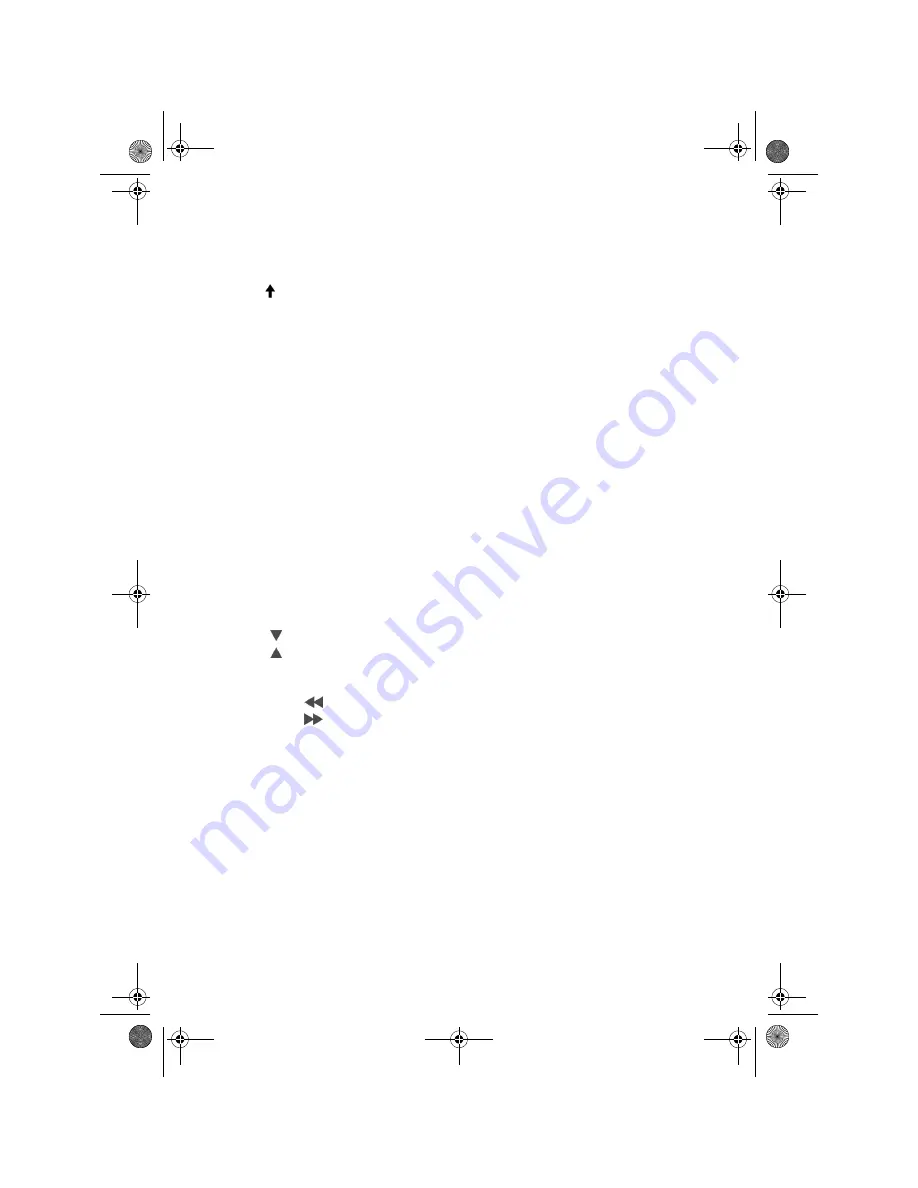
2
O
VERVIEW
1.
OPEN
: Open control panel
2.
SEL: Press repeatedly to call up the following audio settings: volume, bass,
treble, balance, fader;
SEL: Press repeatedly for a little longer to call up the various traffic
announcement settings
SEL: When carrying out an MP3 search using letters, confirm every entry
3.
PWR: turn device on/off (the device can also be turned on with any other key
except OPEN)
DIM (tap): dim display
Turn knob: adjust selected audio setting (see Item 2)
4.
Display
5.
REC: record on device connected via USB
TA (Traffic Announcement): activate the TA function
6.
EQ (Equaliser): press repeatedly to change sound settings
7.
USB connection (behind protective cover)
8.
AS/PS: save stations automatically
9.
0 / DSP: number key 0 / switch display mode
10. 1/ PAU: number and station key 1 / pause play in CD/MP3 mode
11. 2 / SCN: number and station key 2 / scan function in CD/MP3 mode
12. 3 / RPT: number and station key 3 / repeat function in CD/MP3 mode
13. 4 / SHF: number and station key 4 / shuffle function in CD/MP3 mode
14. 5 / DIR
: number and station key 5 / MP3 search downwards
15. 6 / DIR
: number and station key 6 / MP3 search upwards
16. 7 / MOD: number key 7 / select operating mode Radio CD/MP3 USB card
reader
17. 8 / TUN/TRK
: number key 8 / station search backwards
18. 9 / TUN/TRK
: number key 9 / station search forwards
19. LOU: loudness/BND: band selector/enter: confirm selection.
20. PTY (Program Type): press once to search for stations from the PTY group
“music”; press twice to search for stations from the PTY group “speech”; press
three times to turn off PTY
21. RESET opening: reset to factory settings
22. AF/REG: press for a short time to start RDS mode
press longer to switch to regional mode
23. Card reader
24. Red LED (antitheft protection)
25. CD compartment
26. EJECT: eject CD
Autoradio MD 42540_AUS.fm Seite 2 Mittwoch, 30. November 2005 9:01 09
















