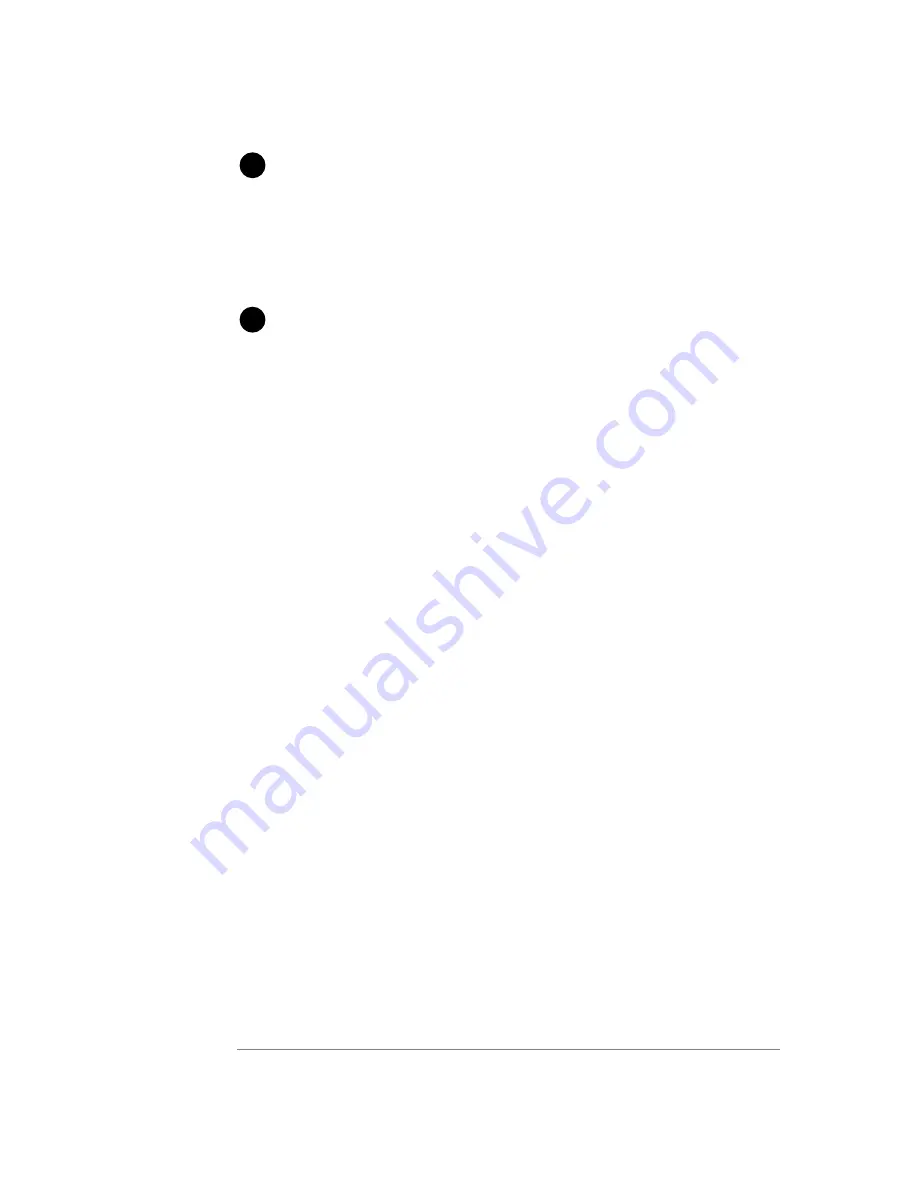
S-Video
Connect one end of the S-Video cable to one of the S-Video connections on the back of
the DVD recorder, and connect the other end to the S-Video In jack on your TV.
Component Video
Connect the component cable (green, blue, and red connectors) to the COMPONENT VIDEO
OUT on the rear panel of the DVD recorder and the corresponding component video in
connections on your television. Make sure to match the colors on the cable connectors
with the colors on the ports.
L
Connect EITHER the S-Video OR the Component Video cable to your TV. Not both.
2
1
15
MD 4
1035
DVD Recorder
User’s Manual
panels and connections
















































