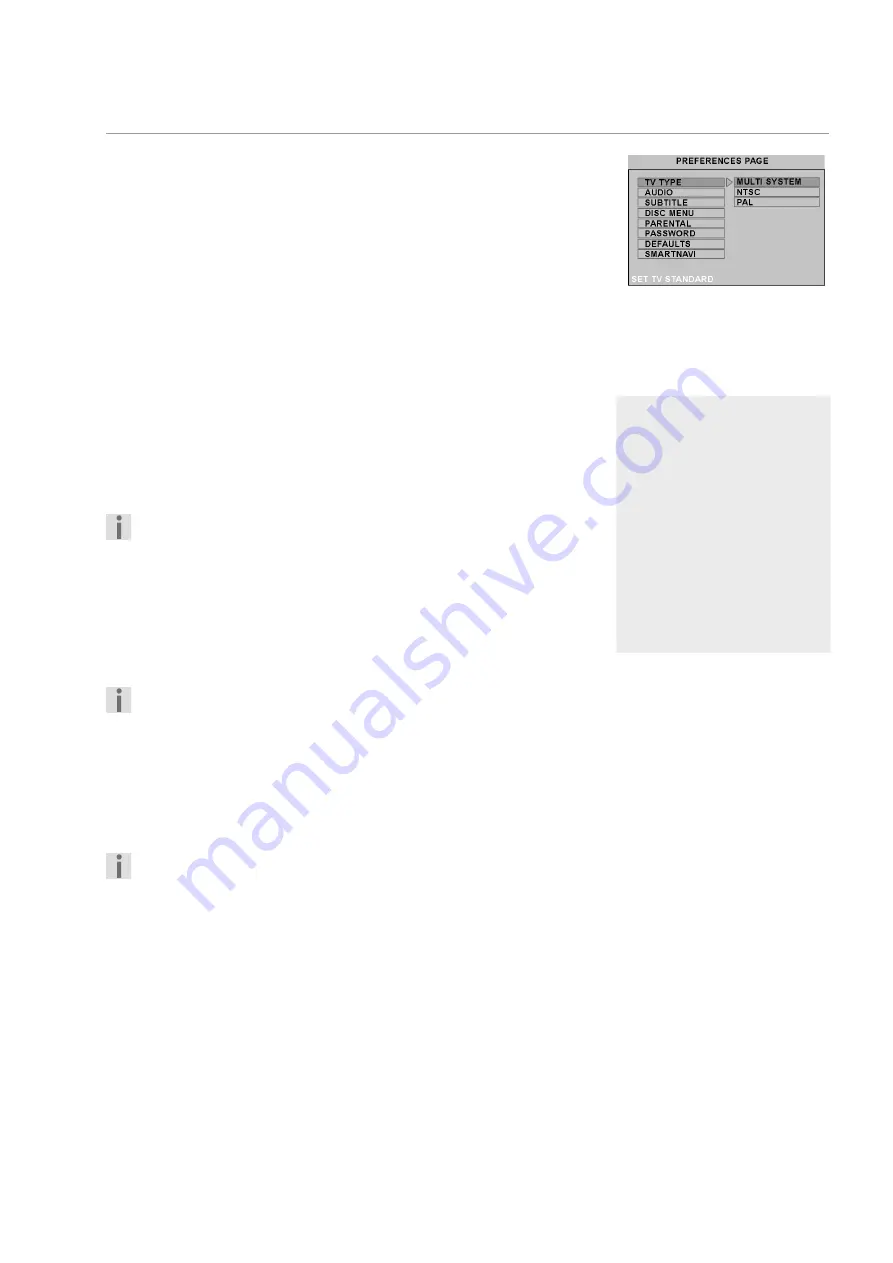
DVD PLAYER MD 40814
27
S
ETTINGS
IN
THE
SETUP
MENU
PREFRENCES PAGE
You can only access the
P R E F E R E N C E S
menu in stop mode. If play-
back is in progress, press
STOP
twice.
TV TYPE
Select the colour standard of your television here:
M U L T I S Y S T E M
: Some televisions are able to recognize the country's
colour standard themselves. In this case, you can select this
setting.
N T S C
:
Usual colour format for North America.
P A L
:
Usual colour format for many European countries.
AUDIO
This presets one of the spoken languages on the DVD.
You can choose English, French, Spanish, Russian, Chinese, Japanese, Ger-
man and Italian.
If a DVD has been recorded in a different language it is played back in that
language.
You can also change the spoken language of some DVDs by pressing
the
AUDIO
button.
SUBTITLE
You can use this to preset one of the sub-title languages on the DVD.
You can choose English, French, Spanish, Russian, Chinese , Japanese, Ger-
man and Italian.
Selection
O F F
: No sub-titles are displayed.
You can also change the sub-title language of some DVDs by press-
ing the
SUBTITLE
button.
DISC MENU
Here you can choose the language for the menus stored on the DVD, if the
disk supports them.
You can choose English, French, Spanish, Russian, Chinese, Japanese, Ger-
man and Italian.
You can also usually select the language of the disc menu from the
disc menu itself.
PARENTAL
Here you can set the authorisation level for DVDs (parental control).
Some DVDs and CDs are coded with the encryption signals of the author-
isation classes established by the Motion Picture Association. The eight au-
thorisation classes are:
1
K I D S A F :
("Kid safe" suitable even for small children;
2
G :
("General") for all age groups;
3
P G :
("Parental Guidance") parental guidance recommended;
4
P G 1 3 :
parental guidance heavily recommended:
some scenes not suitable for children under 13;
5
P G R :
("Parental Guidance Restriction") for young people
under 17 parental guidance recommended;
Select language
Please note, for every lan-
guage selection:
It is only possible to playback
a language that is actually on
the DVD. If you select a differ-
ent language the DVD player
will instead play the first lan-
guage stored on the DVD.
The languages that you can
select for a specific DVD are
normally listed in the DVD's
disk menu.





































