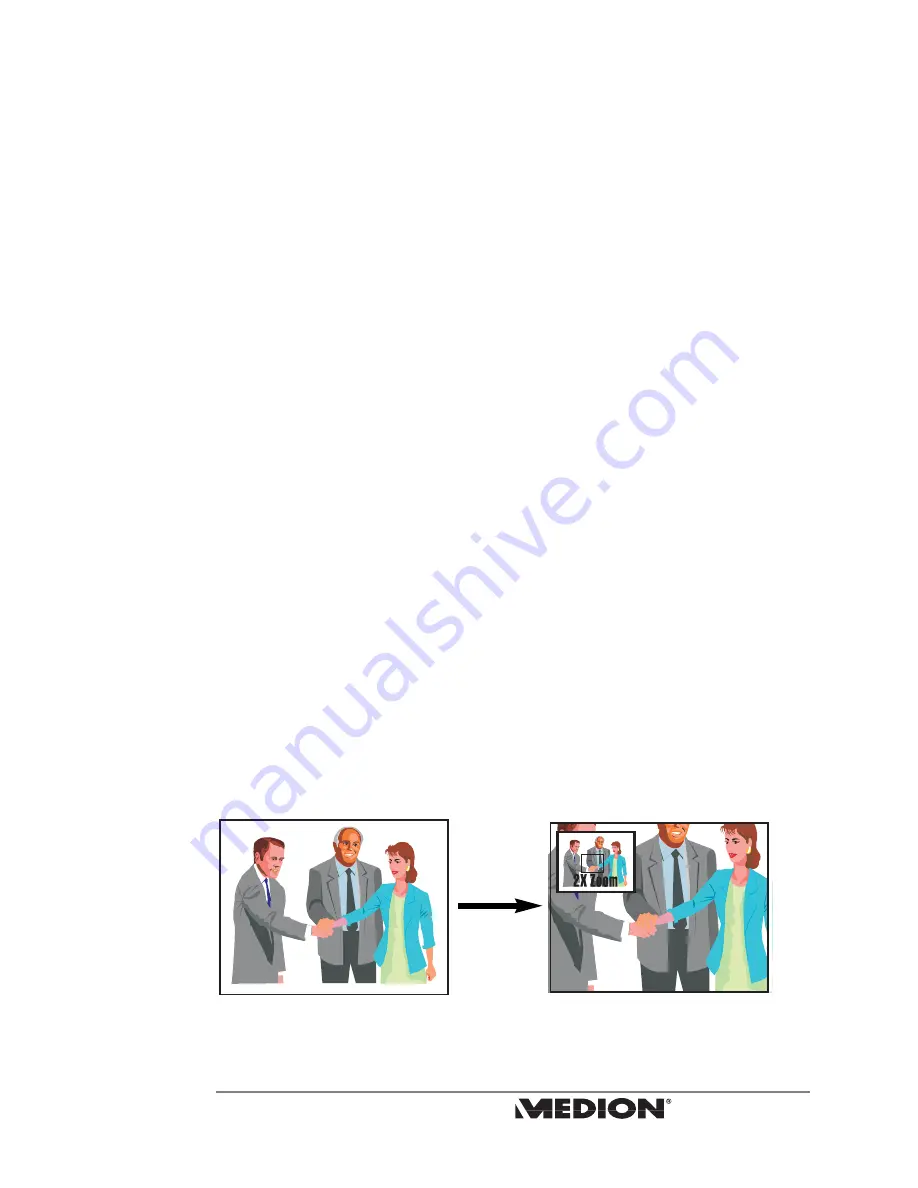
Change Audio Language
If a DVD has more than one audio language, press
AUDIO
to change between them.
1. Press
AUDIO
to cycle through available audio languages.
2. The screen shows the audio language’s number. Press
ENTER
to confirm your
selection. Press
AUDIO
again to hide the screen message.
Some audio languages can be only be selected from the DVD menu and can not
be changed with the SUB-T button. Audio language availability depends on the
design of the DVD.
Direct Selection
When a DVD, VCD or Audio CD is playing, press the numeric keys on the remote control to
jump directly to a specific chapter or song for playback.
To enter double-digit numbers, press the
+10
button. For example, to enter “32” press
+10,
then
3,
then
2.
PBC Playback Control
Only VCDs edition 2.0 or above have this function. Different VCDs will have different PBC
functions, depending on the design of the disc. Please refer to the instruction manual
for the disc for more information.
1. Press
MENU/
PBC
to turn on/off the PBC function. The OSD shows “PBC on” or “PBC
off”.
2. If the VCD has a PBC menu, press
PREV
and
NEXT
to change pages in the menu.
3. In PBC menus, all selections must be made with the numeric buttons.
4. When playing VCD 2.0 edition discs, set PBC to “off” for optimal operation.
5. When PBC is on, press
TITLE
to enter the PBC menu.
Zoom
1. When playing a DVD or VCD, press
ZOOM
to cycle through the zoom settings:
x2 > x4 > x8 > normal
.
3. An inset screen in the upper left corner shows the entire viewable area.
2. While zoomed, use the
buttons to move the zoomed portion within the
viewable area.
ZOOM
31
MD 40570 DVD Recorder
User’s Manual
advanced playback functions
















































