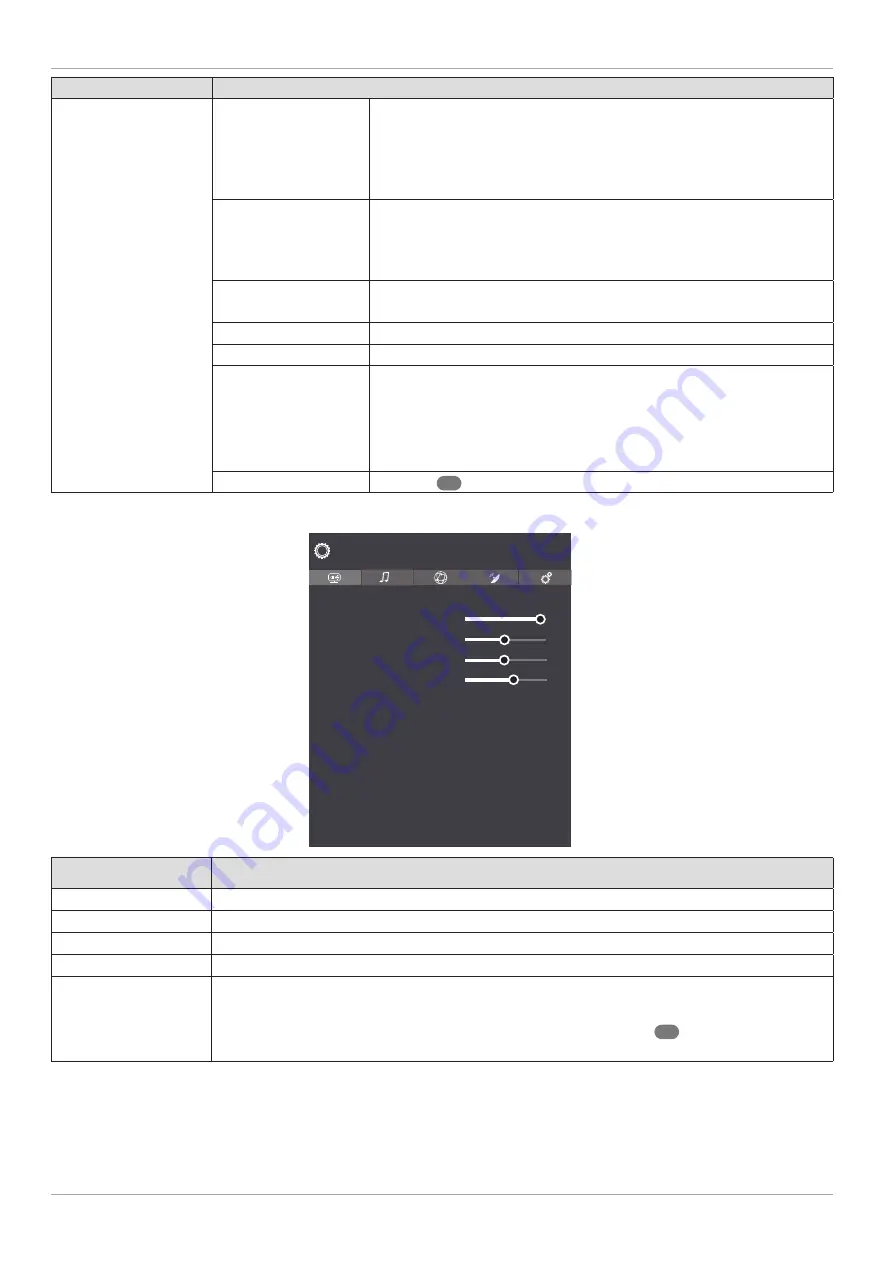
Menu option
Settings
DECONTOUR
At low resolutions, a clear graduation may be visible between the
different brightness zones within large zones. The de-contour
function smooths these contour effects, so that there is no
perceptible distinction between the zones. Select between
OFF,
LOW, MEDIUM
and
HIGH
.
MEMC
The MEMC function smooths the juddering effect that occurs with
24 fps image reproduction. This function converts the content to
60/120 fps, enabling signifi cantly more fl uid image reproduction.
Select between
OFF, LOW, MEDIUM
and
HIGH
.
FILM MODE
To play back fi lms taken on a video camera without judder, switch
the fi lm mode to
AUTO
.
SKIN TONE
Set skin tone
COLOUR SHIFT
Set colour shift
HDMI FULL RANGE
HDMI FULL RANGE
(optional): This function in the screen settings
menu is available as soon as the picture signal is received via an
HDMI input.
You can use this feature to boost the black of the images. You can
set this function to
ON
to activate this mode.
RESET
Press
OK
30
to reset all screen settings to the factory defaults.
Screen menu when using VGA/PC as the source
Contrast
Brightness
Sharpness
Colour
Energy Saving
Picture Zoom
PC Position
Virtual HDR
Advanced Settings
Picture
100
50
55
70
Off
16:9
Off
Menu option
Settings
CONTRAST
Increase or reduce contrast (on a scale of 0 to 100)
BRIGHTNESS
Increase or reduce brightness (on a scale of 0 to 100)
SHARPNESS
Increase or reduce sharpness (on a scale of 0 to 100).
COLOUR
Increase or reduce colour saturation (on a scale of 0 to 100)
ENERGY SAVING
This is where you can activate the energy-saving mode. Select
OFF, MINIMUM, MEDIUM,
SCREEN OFF, AUTO
or
CUSTOM
, to set the brightness of the TV set or switch off the screen.
As soon as the
PICTURE
menu is selected using the
buttons
21
, this menu appears
above and can be selected directly.
36
The menu system in detail
















































