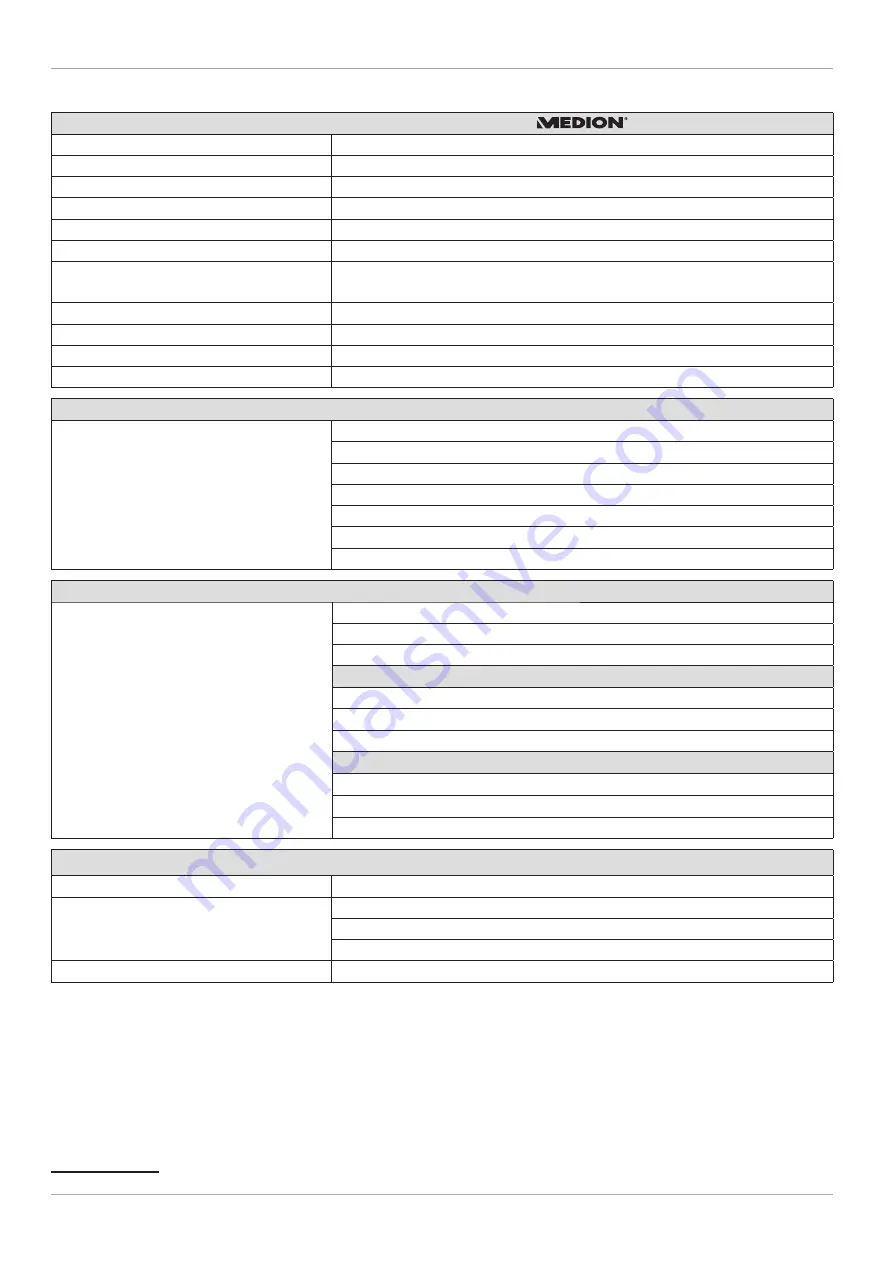
Technical specifi cations
Smart-TV
Device name
X14946 (MD 31346)
Rated voltage
220–240 V ~ 50 Hz
Screen size
49” (123.2 cm) LCD; 16:9 display
Power consumption
max. 120 Watt
Power consumption in standby mode
< 0.50 W
Power consumption when switched off < 0.30 W
Power consumption in networked
standby mode (WAKE ON mode)
< 3.00 W
Speaker output
2 x 10 Watt RMS, DTS HD-compatible
Physical resolution
3840 x 2160
TV system
Pal
Channel positions
199 (ATV), 10,000 (DTV)
Channels
VHF (Band I/III)
UHF (BAND U)
HYPERBAND
CABLE TV (S1-S20) / (S21-S41)
HD DVB-T
DVB-T2 HD (H.265)
HD DVB-C
Connections
Antenna connection (analogue TV, DVB-T/DVB-T2 or DVB-C)
2 x USB connection
1 x LAN RJ-45
Video
3 x HDMI® 2.0 with HDCP 2.2 decoding
1 x VGA (15 pin D-Sub, YUV/YPbPr)
AV In (cinch)
Audio
Stereo audio in for AV, YUV, VGA (cinch)
Headphone output (3.5 mm jack)
Digital Audio Out (SPDIF, optical)
Drives/storage media
Drives
USB, Common Interface (CI+) Slot
Supported formats via USB
2
Photo: JPG, JPEG, JPE, BMP, PNG
Music: MP3, WMA, WAV
Film: MPEG 1/2/4, MKV, MOV, MP4, DAT, VOB, H263, FLV, HEVC, Xvid
Capacities
USB max. 1 TB
2
The playback of all formats cannot be guaranteed due to the large number of different codecs.
64
Technical specifi cations








































