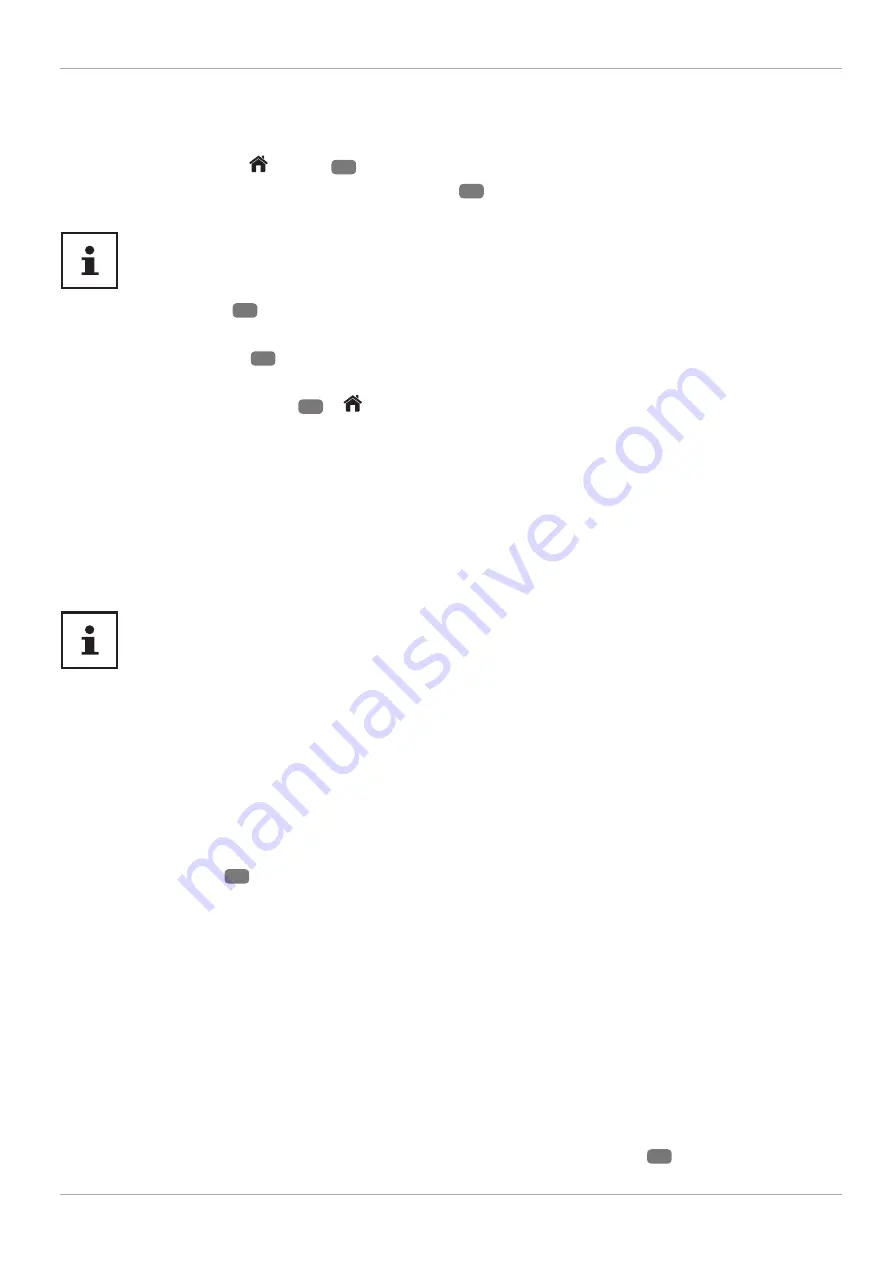
Using the On-Screen Display menu (OSD menu)
Navigating in the menu
− Press the menu button
(
MENU
)
20
to activate the OSD.
− Select the main menu with the
direction buttons
22
.
− Select the submenu from the main menu using the
direction buttons.
With some submenus, direct links open automatically here, giving you the option to access common
options quickly and make settings.
− Press the
OK
button
31
to select the selected option from the submenu.
− You can use the direction buttons
to select the options from a menu.
− Press the
BACK
button
31
to move back one menu level and back to the main menu.
− You can use the direction buttons
to enter a value or make another selection.
− Close the menu with the
EXIT
23
or
(
MENU
) button.
Please note that depending on the preset, the menu closes automatically if no button is pressed for a certain
amount of time.
You can select the following main menus:
•
HOME
menu
•
SOURCES
menu
•
APPS
menu
•
SETTINGS
menu
•
TV
menu
Due to technical changes, the menus described here may differ from the menus actually displayed on
your screen.
Not all menus are available, depending on the source you selected. If
VGA/PC
is selected as the source,
other options will appear in the screen settings.
The menu system in detail
Home page
The home page allows you to compile preferred menu options and applications for quick access. To add additional
options to the home page, proceed as follows:
− Select the desired menu option/application in the OSD menu
− Press the
button
22
. The
ADD TO HOME
entry appears below.
− Confi rm your selection with the
OK
button. The corresponding menu option/application now appears in the
HOME
menu.
To delete menu options/applications from the
HOME
, proceed as follows:
− Select the desired menu option/application on the
HOME
.
− Press the
button. The
DELETE
and
MOVE
entries appear below.
− Select
DELETE
and press
OK
to confi rm the selection. The corresponding menu option/application is then
deleted from the
HOME
.
To change the arrangement of the menu options/applications, proceed as follows:
− Select the desired menu option/application on the
HOME
.
− Press the
button. The
DELETE
and
MOVE
entries appear below.
− Select
MOVE
and press the
OK
button to confi rm the selection.
− The menu option/application can be moved left and right using the
buttons
22
.
− Then confi rm this with the
OK
button.
31
Using the On-Screen Display menu (OSD menu)
















































