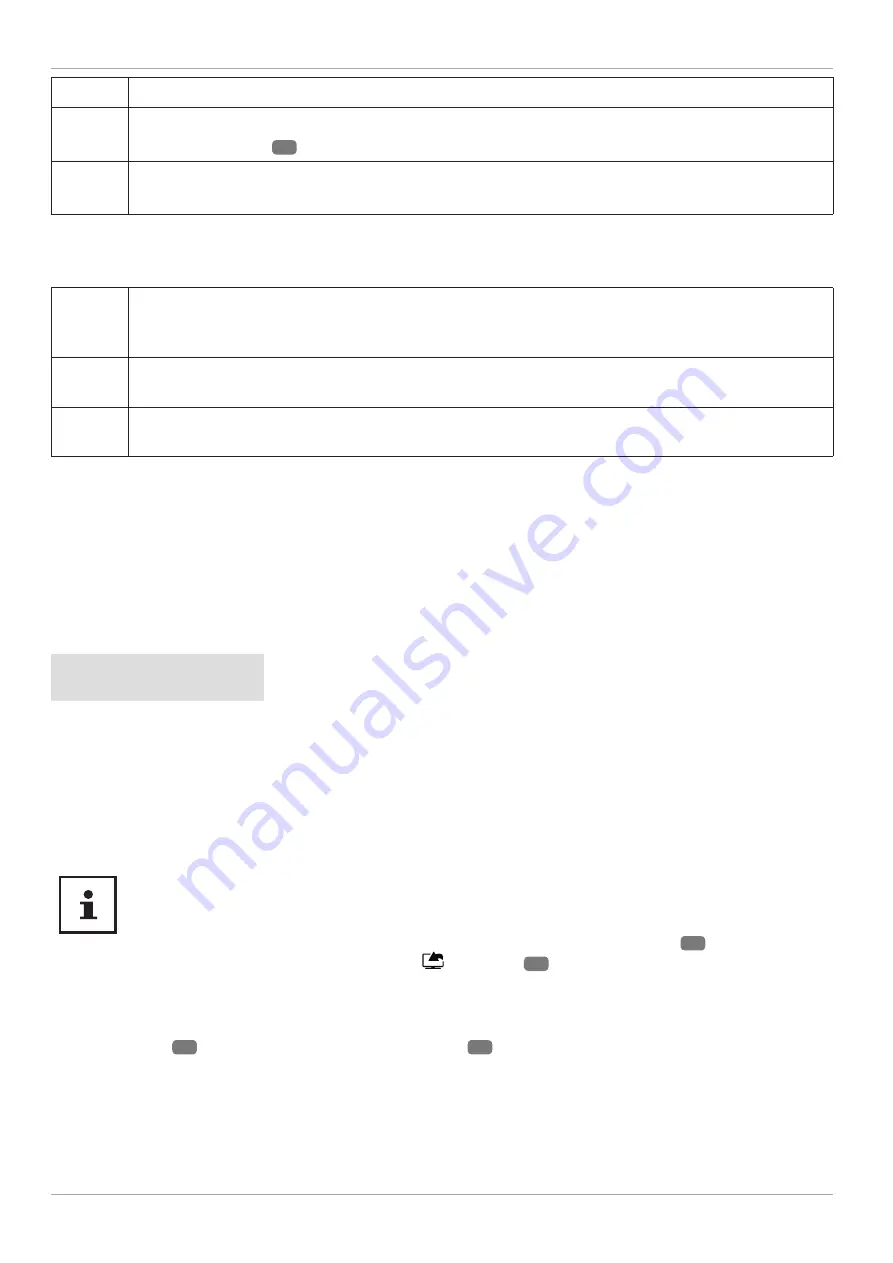
Stop the recording and playback with this button.
During playback, activate fast rewind at various speeds with this button:
x2, x4, x8, x16, x32
Press the
button
22
to return to normal playback.
During playback, activate fast forward at various speeds with this button:
x2, x4, x8, x16, x32
Press the
button to return to normal playback.
Timeshift Recording
You can start a timeshift recording in TV mode to view the current channel after a delay. To do so, proceed as
follows:
Press this button during the current programme. The programme stops there and the timeshift
recording runs in the background. Press this button again to start the timeshift playback. The
channel now runs again with the delay.
If you have previously started the timeshift recording using the
button, you can also start the
timeshift playback with this button.
Stop the timeshift playback with this button. The channel is then played back normally and not with
a time delay.
Media browser menu
If you connect a USB data medium to the Smart TV, you can play music fi les, images and videos.
Information about using USB
− Certain types of USB devices (MP3 player) may not be compatible with this Smart TV.
− Connect the USB device directly.
− Do not use a separate cable, because this may cause compatibility problems.
− Never remove the USB device while a fi le is being played.
NOTICE!
Risk of damage!
Connecting and disconnecting USB devices quickly and repeatedly is dangerous and can
physically damage the USB device and the Smart TV itself.
− Do not insert and then remove the USB device repeatedly in quick succession.
As soon as a USB storage medium is connected, the device opens the media browser automatically. As soon
as the USB storage medium is removed, the note
USB DEVICE (0) DISCONNECTED
appears and the device
automatically switches back to normal TV mode again.
If several USB drives are connected, a drive query appears after the media type is selected. Select the
desired USB storage medium here.
With connected USB storage, if you exit the media browser using the
EXIT
button
23
, you can call it up
again at any time through the source selection (using
(
SOURCE
)
16
or in the
SOURCES
menu). The name of
the USB storage is now displayed here. Select this as the source. If the USB storage medium is removed, this option
disappears again.
All fi les and playable data are shown in the media browser. Navigate in the media browser using the
direction buttons
22
. Open media fi les using the
OK
button
31
.
54
The menu system in detail






























