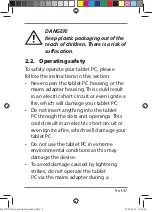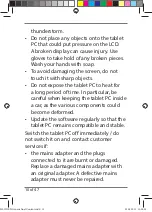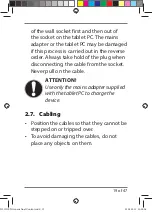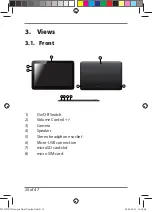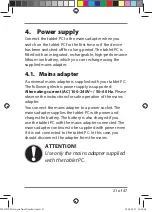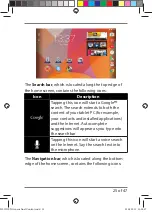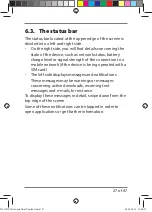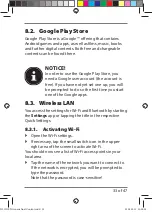18 of 47
2.6. Connection
To correctly connect your tablet PC, please
follow these instructions:
2.6.1.
Mains adapter
• The mains adapter housing must not be
opened. There is a risk of electric shock
if the housing is open. The housing
does not contain any parts that require
maintenance.
• The socket outlet must be close to the
tablet PC and easily accessible.
• To disconnect the power supply from
your tablet PC (via the mains adapter),
pull the mains plug from the power
outlet.
• Plug the mains adapter of your tablet PC
into
AC 100–240V~ / 50–60 Hz
earthed
sockets only. If you are not sure about
the power supply at the set-up location,
please ask your power supplier.
• If you want to disconnect the adapter
from the mains, pull the connector out
S1032X EN Generic final Content.indd 18
S1032X EN Generic final Content.indd 18
03.08.2015 10:08:06
03.08.2015 10:08:06