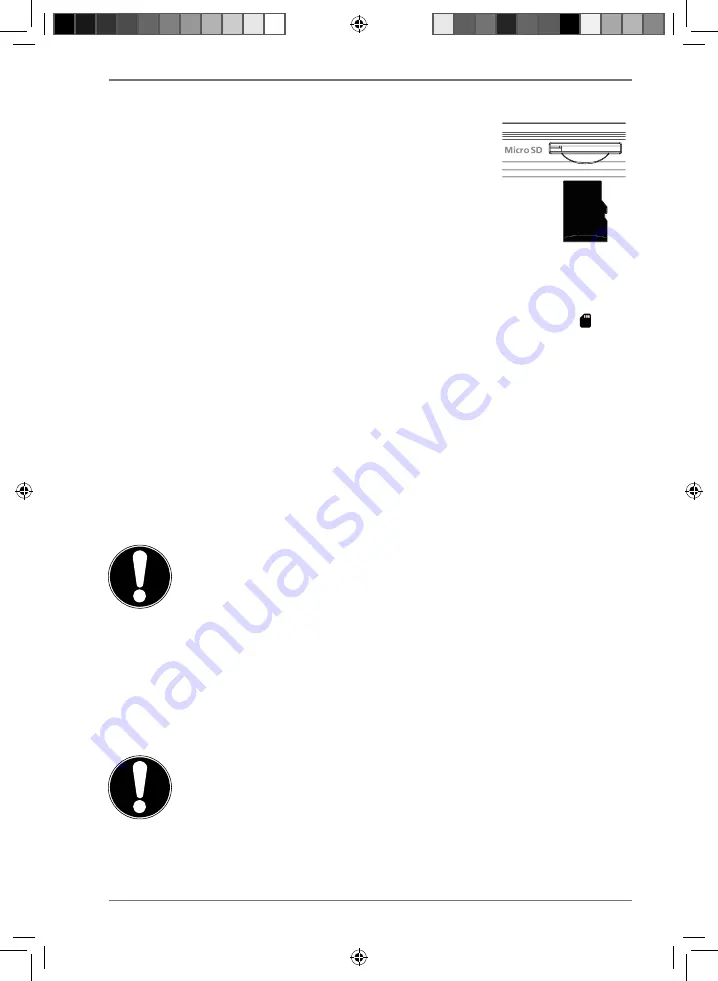
21
10.1. Inserting a micro SD memory card
Insert the micro SD memory card with the contacts
facing the back of the device, as shown opposite, until it
clicks into place in the micro SD card slot.
10.2. Setting up a micro SD memory card for the fi rst
time
When you insert an unknown micro SD memory card into the tablet PC, the
symbol appears in the top left-hand corner of the status bar.
Swipe down from the top of the display to open up the notification window.
Open the SD card configuration menu from the notification.
Next, select whether you would like to use the inserted micro SD card as internal
tablet memory or mobile/portable memory.
If you decide to use the inserted memory card as internal tablet memory, it will be
used in addition to the device’s internal memory.
This means that you may not be able to access saved data and apps when the
memory card is not inserted. Data stored on the memory card is also encrypted by
the tablet PC and cannot be read by other devices.
NOTICE!
Risk of data loss!
If the tablet PC is reset to factory settings, it will no
longer be possible to access the data on this micro SD
memory card formatted as internal tablet memory on
this tablet PC.
If you decide to use the inserted memory card as mobile/portable memory, you will
still be able to use the card to transfer data between devices.
NOTICE!
Risk of data loss!
If the Android system does not recognise the file
format, you will be given the option of formatting the
micro SD memory card. This will delete all of the data
stored on the memory card!
61781_E10420 EN DS Content final Rev1.indd 21
61781_E10420 EN DS Content final Rev1.indd 21
12.05.2020 12:42:17
12.05.2020 12:42:17


























