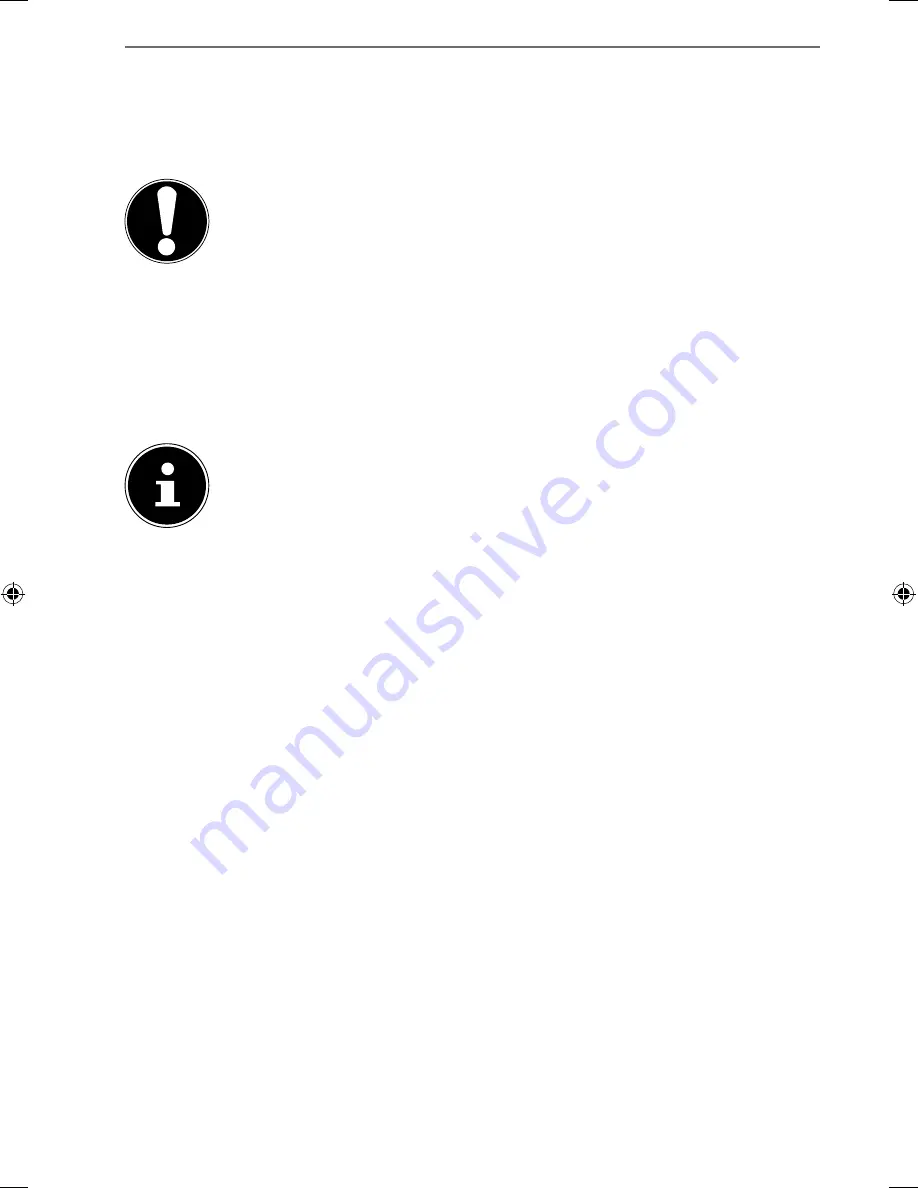
27 of 38
12.5.
Bluetooth
Bluetooth enables you to exchange files between local and connected devices.
12.5.1. Activating
Bluetooth
CAUTION!
Make sure the Wireless LAN option is switched OFF in any envi-
ronment where it might interfere with critical and sensitive de-
vices, e.g. on aircraft, in hospitals and other medical centres,
etc.
Tap on
Apps > Settings
and then on
Wireless & Networks.
Tap on
Bluetooth > ON
to enable/disable this function.
Tap on
Search for devices
(note: the Bluetooth function must be activated on
the relevant devices).
PLEASE NOTE!
Before this procedure, pick up your Bluetooth device and make sure that
the target device is within the reception range of approx. 10 m.
12.5.2. Pairing
Devices
Tap on
Bluetooth > ON
.
On the right in the window, tap on
LIFETAB
, thus activating the option
Visible
to all Bluetooth devices nearby
.
Tap at the top right on
Search for devices
and search the network for accessible
devices. Select the required device and wait for the detection.
Confirm by tapping on
Touch to pair
.
The devices are now paired and can connect automatically whenever they are in
range of each other.
13.
Connecting the Tablet PC to a Computer
The micro USB connection lets you connect the tablet PC to a computer via the USB
cable supplied. The computer recognises the tablet as a USB device.
98318_E7310 Generic EN Final MSN 4004 5635 Content rev1.indd 27
98318_E7310 Generic EN Final MSN 4004 5635 Content rev1.indd 27
22.05.2013 13:39:00
22.05.2013 13:39:00



























