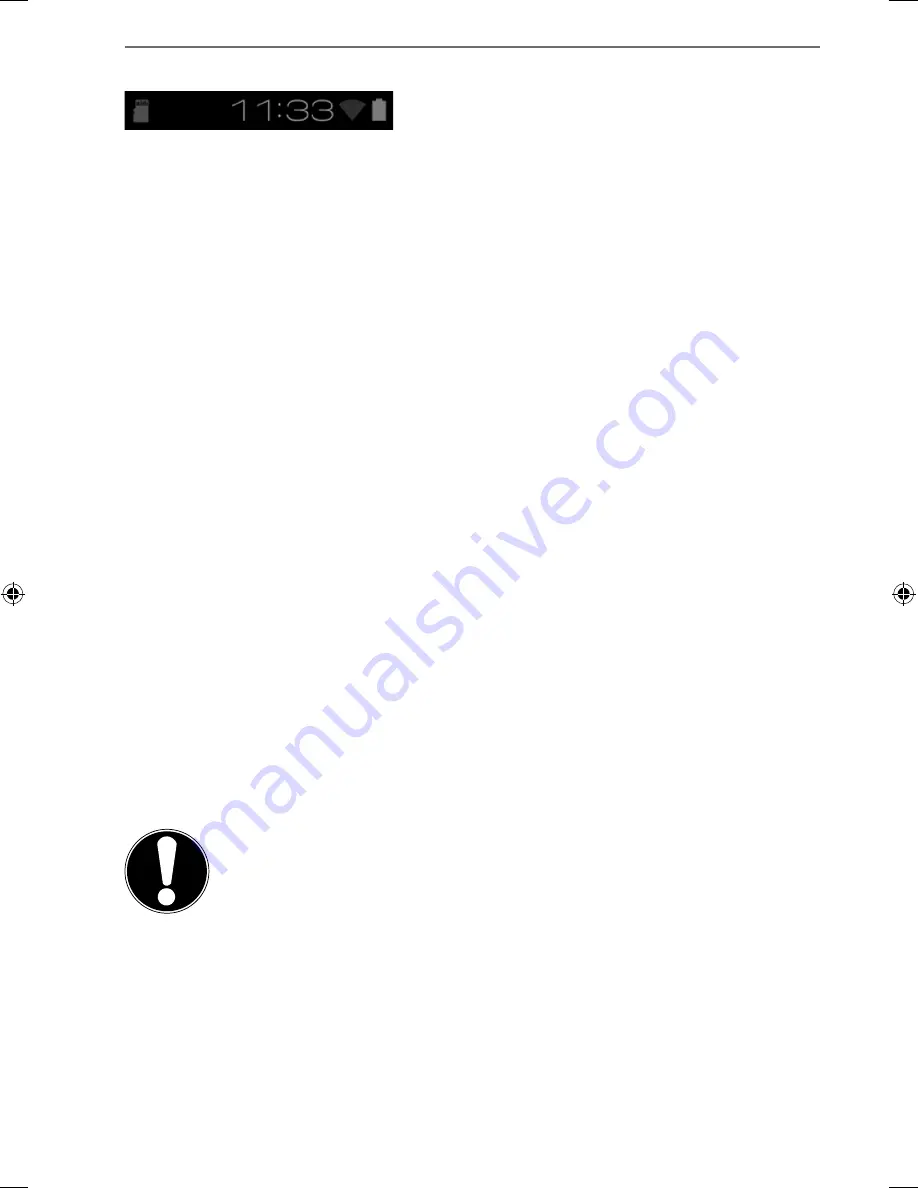
17 of 38
5.4.
Status
Icons
The bottom right of the display shows the active status icons which indicate the fol-
lowing:
•
SD card is inserted
• Current
time
• Connected
via
WLAN
•
Battery charge indicator
• etc.
Tap on a status icon to obtain further details (e.g. to read the content of a mes-
sage) or to quickly access the settings (e.g. time or network).
6.
Power
Supply
Connect the tablet PC to the mains adapter when first switching on or after the tab-
let has been powered off for a long period. The tablet is provided with a recharge-
able integrated high-performance lithium battery which you can charge using the
mains adapter supplied.
6.1.
Power
Adapter
Your tablet is supplied with a universal AC power adapter, which automatically ad-
justs to the available power source. The following levels are supported:
AC 100-240V~/ 50 - 60 Hz. Please follow the power supply safety instructions.
The power adapter must be connected to a power outlet. The adapter provides the
tablet with power and also charges the battery. The battery is also being charged
when you are working on your tablet with the power adapter connected. The pow-
er adapter is still receiving power even when your tablet is not connected to it. You
should therefore unplug the power adapter from the outlet if it is not connected to
the tablet.
CAUTION!
Only use the power adapter supplied with your tablet
.
98318_E7310 Generic EN Final MSN 4004 5635 Content rev1.indd 17
98318_E7310 Generic EN Final MSN 4004 5635 Content rev1.indd 17
22.05.2013 13:38:57
22.05.2013 13:38:57
















































