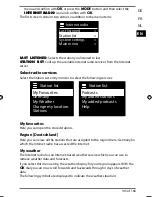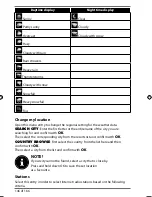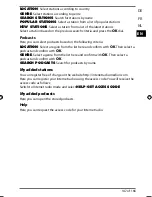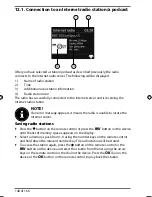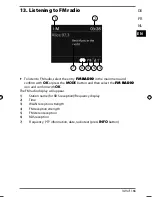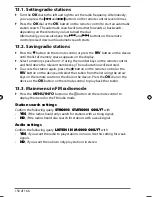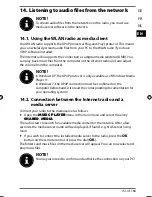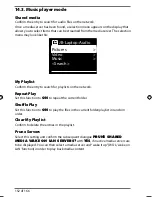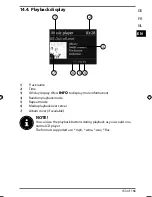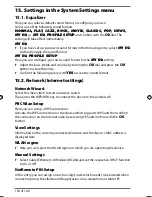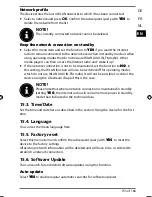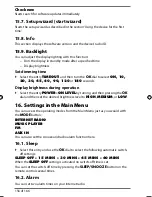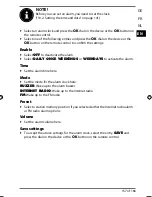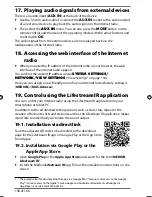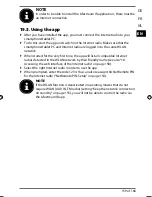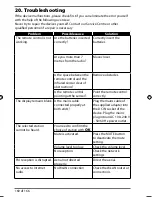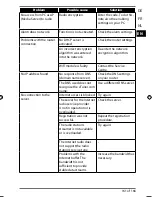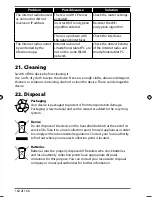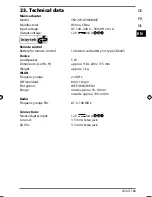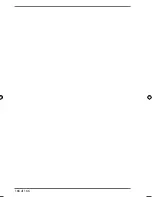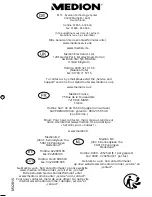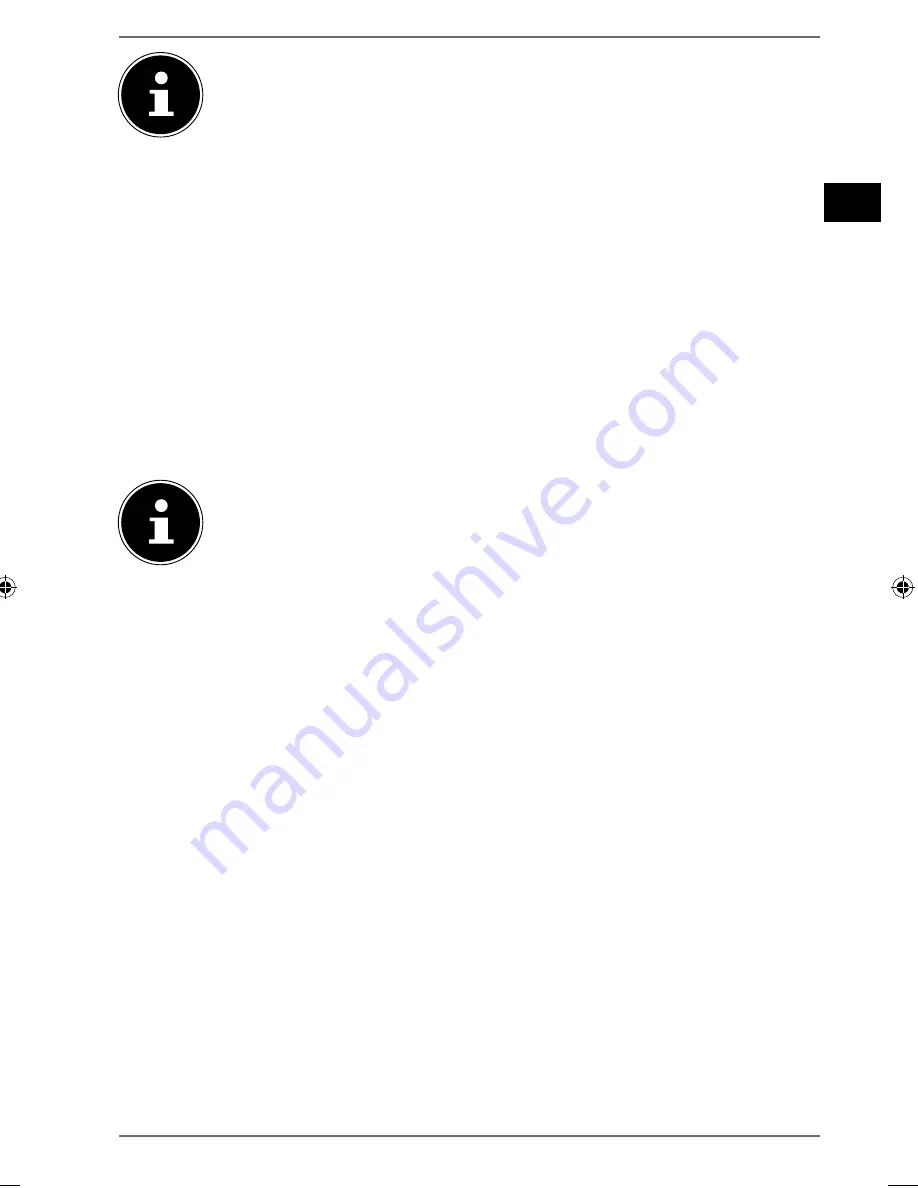
159 of 166
DE
FR
NL
EN
NOTE
In order to be able to install the Lifestream IR application , there must be
an Internet connection.
19.3. Using the app
After you have installed the app, you must connect the Internet radio to your
smartphone/tablet PC.
To do this, start the app and switch on the Internet radio. Make sure that the
smartphone/tablet PC and Internet radio are logged in to the same WLAN
network.
When started for the very first time, the app will list all compatible Internet
radios detected in the WLAN network by their friendly name (see also “18.
Accessing the web interface of the Internet radio” on page 158).
Select the right Internet radio in order to use the app.
When prompted, enter the code 1234. You can also reassign this NetRemote PIN
for the Internet radio (“NetRemote PIN-Setup” on page 154).
NOTE
If the WLAN function is deactivated in operating modes that do not
require WLAN (AUX IN, FM radio) (setting “Keep the network connection
on standby” on page 155), you will not be able to control the radio via
the Lifestream IR app.
87238 MULI eCommerce Content RC1.indb 159
87238 MULI eCommerce Content RC1.indb 159
11.02.2015 10:17:48
11.02.2015 10:17:48
Summary of Contents for LIFE
Page 165: ...166 of 166 LetzteSeite ...