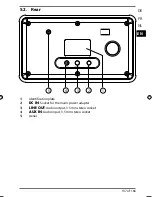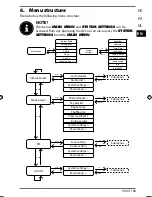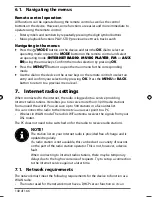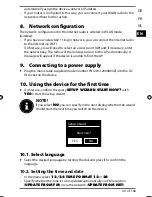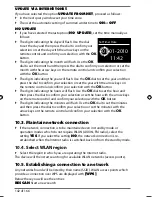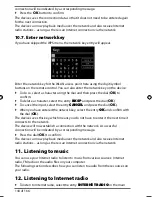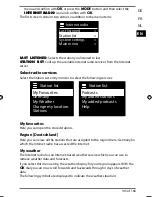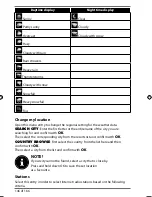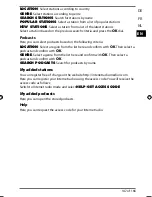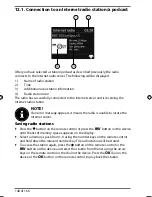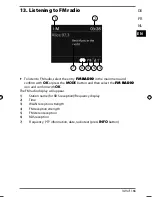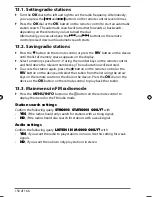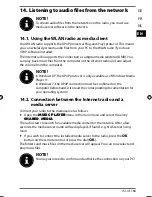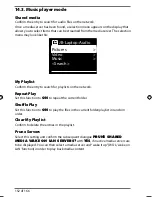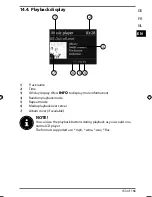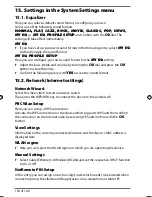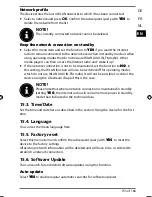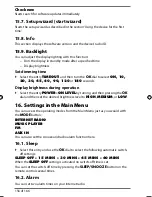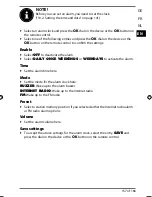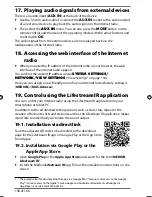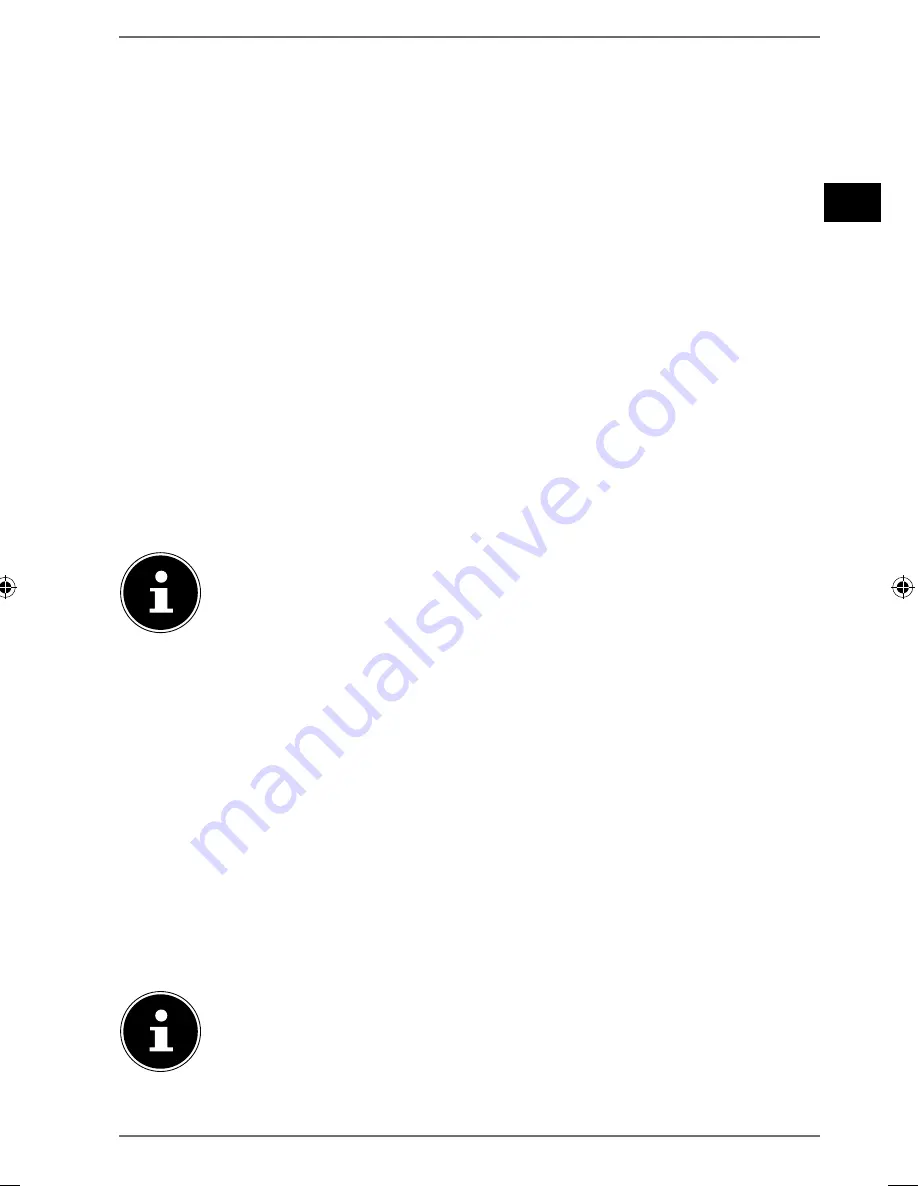
143 of 166
DE
FR
NL
EN
MANUAL CONFIG
: Enter the connection data manually
Connection via WLAN:
Select the WLAN access point via which the Internet radio is to be connected
and press the dial to confirm.
If this is an unencrypted (open) WLAN access point, the Internet radio will establish
the connection automatically.
To connect via an encrypted network, please note the following sections.
10.6. WLAN connection via WPS
If a WLAN network has been selected that allows a connection via WPS, the WPS
menu appears. If you do not want to establish a connection via WPS, then select the
entry
SKIP WPS
here.
WPS button
Select the
PUSH BUTTON
option, in order to use the WPS function by means
of the WPS button on the router.
Then press the WPS button on the router and confirm the connection on the
Internet radio by pressing the dial on the device or the
OK
button on the
remote control.
NOTE!
Please also refer to the instructions for the router.
The device will now establish a connection with the network. A successful
connection will be indicated by a corresponding message.
The device can now play back media over the network and also receive Internet
radio stations – as long as there is an Internet connection via the network.
The device saves the connection data so that it does not need to be entered again
for the next connection.
Entering the PIN
If the router does not have a WPS button but provides the possibility of WPS
connection via PIN entry in the router’s web interface, select the option
PIN
.
When prompted in the router’s web interface, enter the PIN number specified on
the display of the Internet radio and confirm the entry by pressing the dial on the
device or the
OK
button on the remote control.
NOTE!
Please also refer to your instructions for the router, if required.
The device will now establish a connection with the network. A successful
87238 MULI eCommerce Content RC1.indb 143
87238 MULI eCommerce Content RC1.indb 143
11.02.2015 10:17:37
11.02.2015 10:17:37
Summary of Contents for LIFE
Page 165: ...166 of 166 LetzteSeite ...