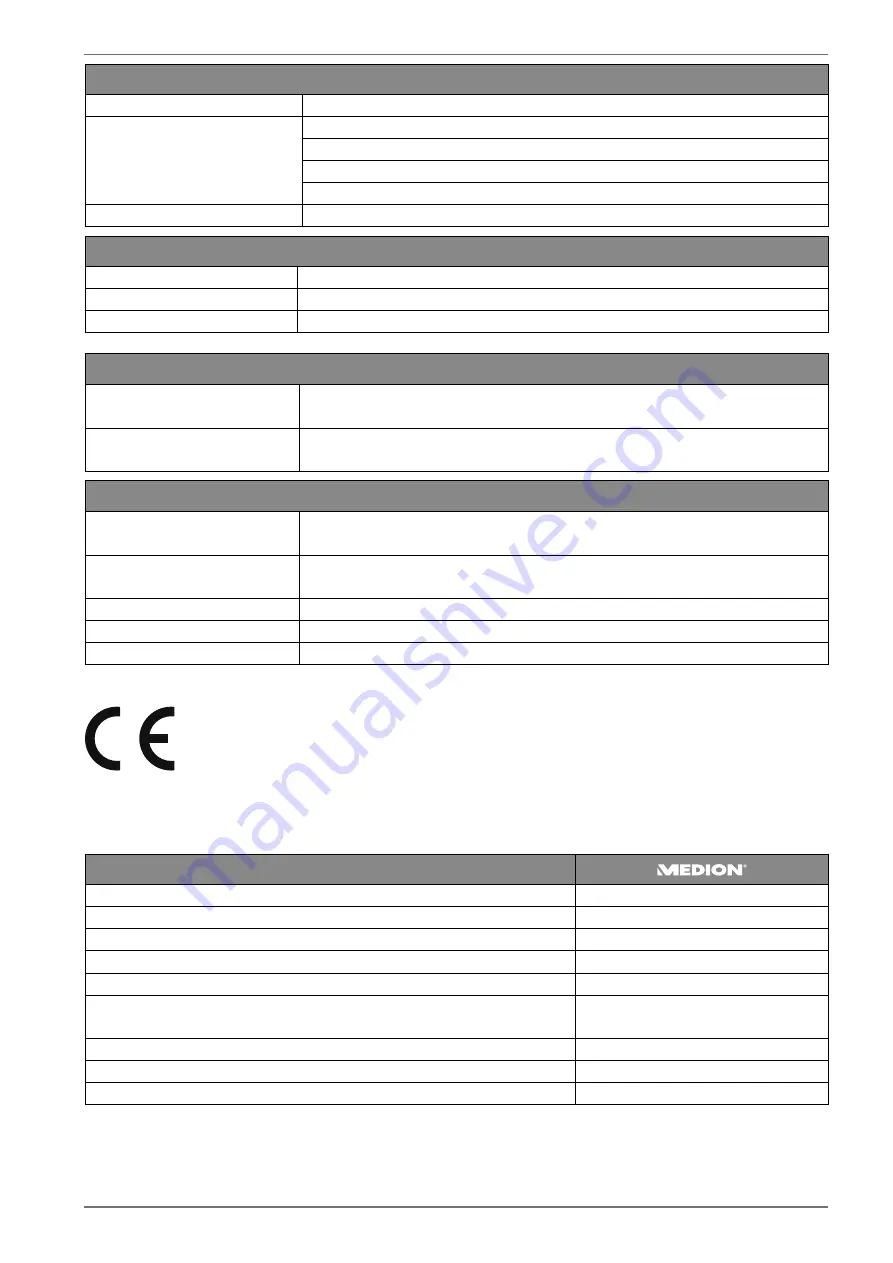
57
Drives/storage media
Drives
USB, Common Interface
Supported formats via USB
3
Photo: BMP, JPG, JPEG, PNG, GIF
Music: MP3, FLAC, OGG
Film: AVI, MKV, MP4, MPEG 1/2/4, MOV, TS, VOB, Xvid, 3GP
Text: TXT
Capacities
USB max. 1 TB
Remote control
Transmission type
Infrared
LED classification
1
Battery type
2 x 1.5 V AAA
2
Dimensions/ambient temperatures
Permissible ambient tem-
perature
+5°C to +35°C
Permissible relative humid-
ity
20% – 85%
Dimensions / weights
Dimensions without feet
(W x H x D)
Approx. 1683 x 970 x 75 mm
Dimensions with feet
(W x H x D)
Approx. 1683 x 1035 x 305 mm
Weight without feet
Approx. 28.5 kg
Weight with feet
Approx. 29 kg
Mounting on the wall
Vesa standard, hole spacing 600 x 300 mm
4
3
18. Product data sheet
In accordance with Regulation 1062/2010
Trademark
MSN no.
30029165
Model no.
MD 31575
Energy efficiency class
A
Visible screen size (diagonal, approx.)
189,3 cm (75“)
Average power consumption when switched on (in watts)
203
Annual power consumption
(kWh/year)
296
Standby power consumption (in watts)
0,32
Power consumption when switched off (in watts)
---
Display resolution (in pixels)
3.840 x 2.160
2
The playback of all formats cannot be guaranteed due to the large number of diff erent codecs.
3
Wall mount not supplied. When mounting the device, make sure that you use M6 screws. The maximum length of the screws corresponds to the
thickness of the wall mount plus 10 mm



















