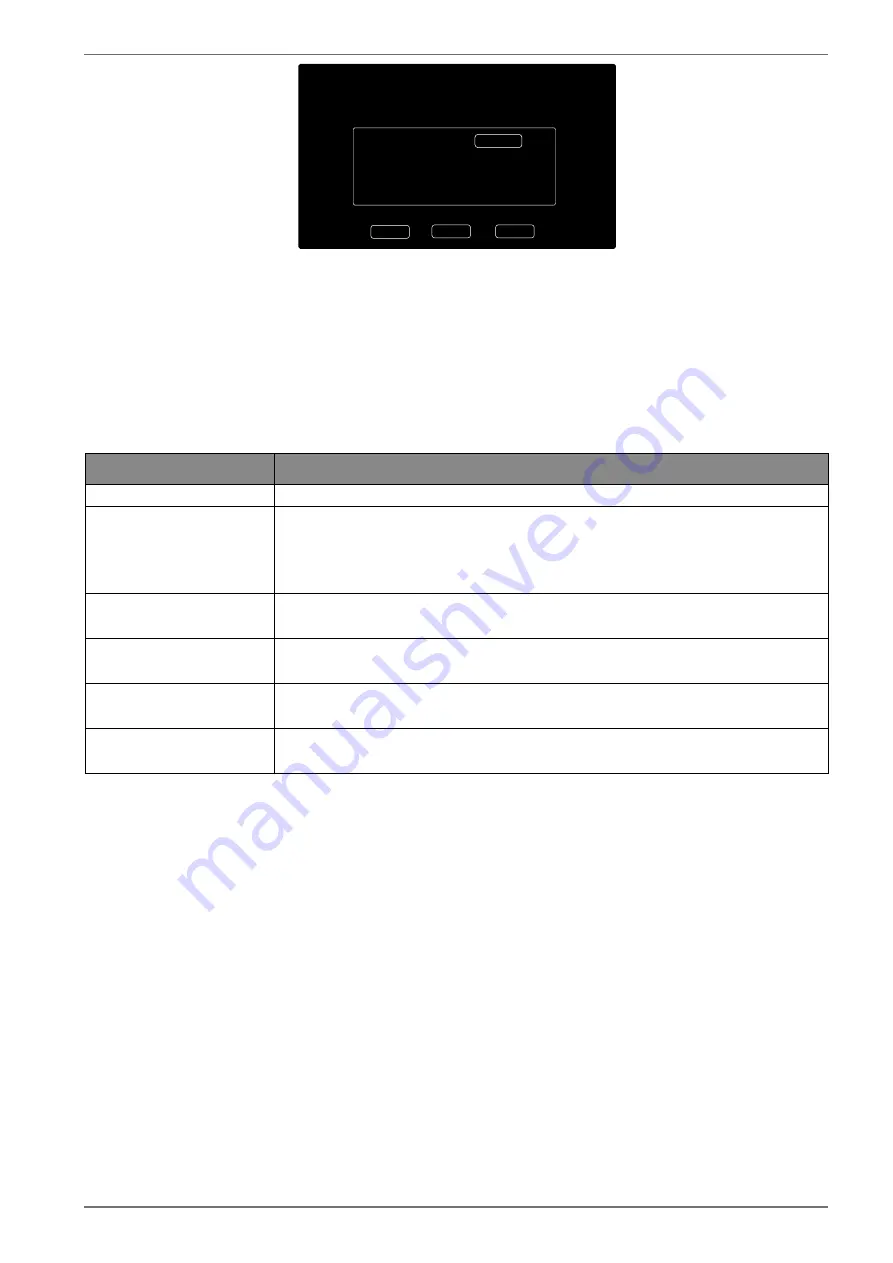
19
Welcome! Please use a few seconds to setup your Smart TV!
Antenna
Next >
Select your antenna mode, please.
< Back
Quit
Satellite
Cable
Select the desired antenna connection
ANTENNA, CABLE
or
SATELLITE
.
After confirming the selection with
O K
, confirm the
NEXT
option by pressing the
O K
button.
6.8.2. Aerial
Select the antenna connection
ANTENNA
.
After confirming the selection with
O K
, confirm the
NEXT
option by pressing the
O K
button.
A prompt appears. Select
YES
and confirm with
O K
. The search will then start.
6.8.3. Cable
Menu option
Setting
SEARCH
Start the station search
TUNING MODE
This is where you set the search mode. If you have selected
NETWORK
,
only the frequencies that are enabled are searched for programmes. If
you have selected
FULL
the entire frequency band is searched. However,
this search will take longer.
FREQUENZ
(only in DVB-C mode)
Set the frequency. Standard stetting is
AUTO
.
Only active if the
NETWORK
option has been selected in search mode.
MODULATION
(only in DVB-C mode)
Set the modulation. Standard stetting is
AUTO
.
Only active if the
NETWORK
option has been selected in search mode.
SYMBOL
(only in DVB-C mode)
Set the baud rate. Standard stetting is
AUTO
.
Only active if the
NETWORK
option has been selected in search mode.
NETWORK ID
(only in DVB-C mode)
Set the network ID. Standard stetting is
AUTO
.
Only active if the
NETWORK
option has been selected in search mode.
Once you have made the settings, select the
SEARCH
option and confirm with
O K
.
A prompt appears. Select
YES
and confirm with
O K
. The search will then start.






























