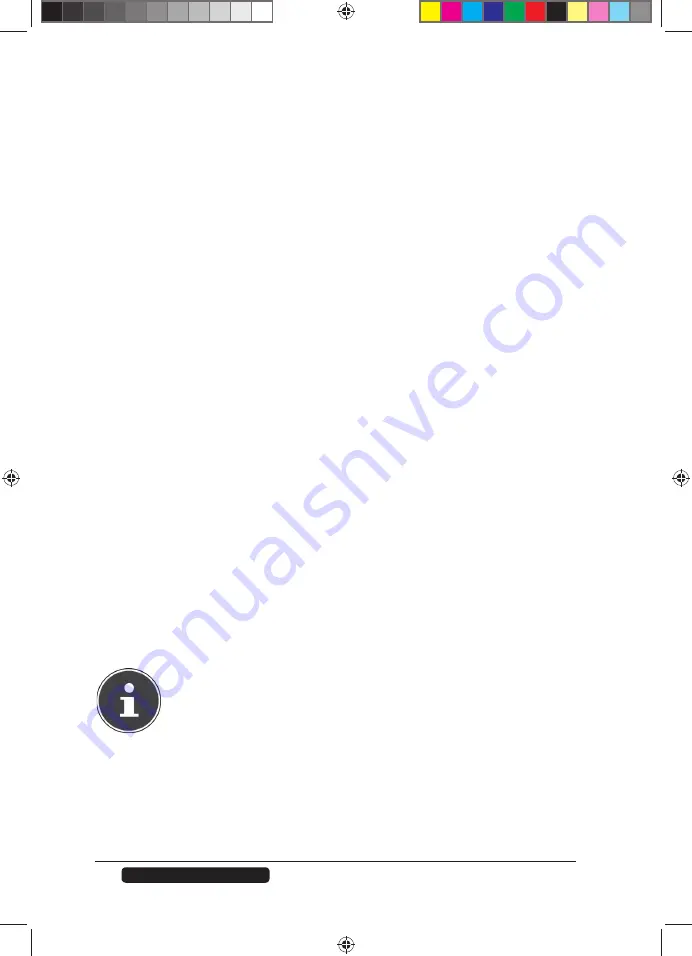
22
Telephone:
1300 884 987
Internet: www.medion.com.au
After Sales Support
Using Memeo Backup
How to set up the backup function with Memeo Instant Backup on your NAS
server:
Create the network drive for data backup
Install the NAS Starter Utility and then Memeo Instant Backup (as described
under "Installing Memeo Instant Backup“ on page 14).
Start the NAS Starter Utility.
Connect to the NAS server via the NAS Starter Utility as described under
"NSU – NAS Starter Utility“ on page 16.
Click on the “Network drive(s)” icon.
To quickly create the data backup in a public folder, set a checkmark in the
fi eld “
Guest
”. If data is to be backed up in other shares, then log on using
the corresponding user account.
Choose a drive letter (e.g. “
Z
”).
Choose a folder where the backup copies of the data are to be stored (e.g.
“
public
”).
Set a checkmark in the fi eld “
Restore Connection at Windows
logon
”.
Backing up data with Memeo Backup
Start Memeo Instant Backup by clicking on the “Memeo Backup” icon in the
NAS Starter Utility.
In the “
Help
” menu, click on the entry “
Register
” and then enter the
product key that is on the cover of the provided software CD.
Skip the start page by clicking on the entry “
No Thanks, I want to
start a Backup now
”.
Now choose the network drive you just created as destination for the data
backup (in the example above:
public (Z:)
).
Click on “
Start Backup
”.
All fi les on drive
C:
of the computer will be backed up on the NAS server drive.
The following folders on
C:
will not be backed up:
• The “Programs” folder
• Temporary
fi les and protocol fi les as well as virtual hard disk fi les
• The “Windows” folder
PLEASE NOTE!
For more information about Memeo Instant Backup, go to the Help
menu and call up the entry “Quick Start Guide”.
86407 EN ALDI AUS RC1 Content.indd 22
86407 EN ALDI AUS RC1 Content.indd 22
04.11.2011 09:23:13
04.11.2011 09:23:13






























