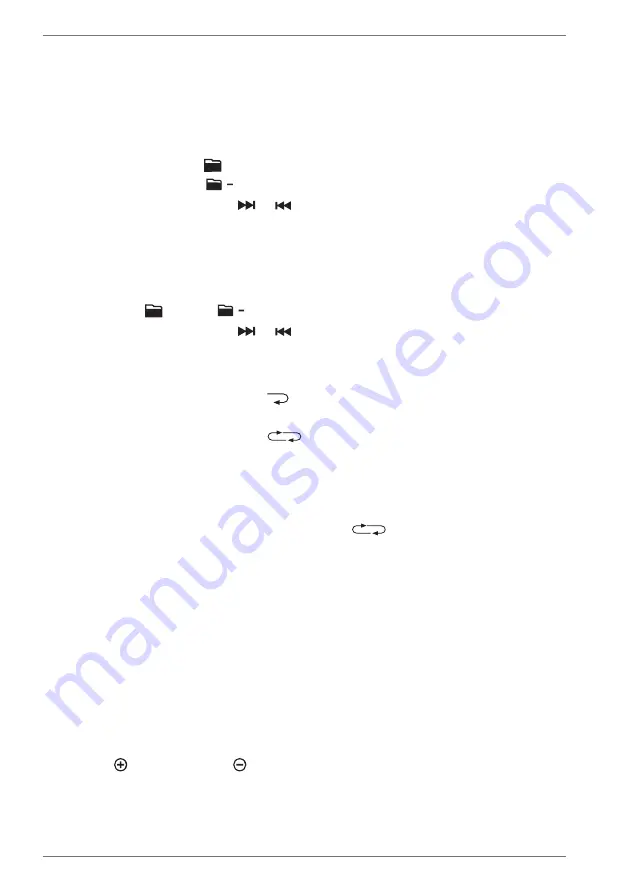
52
8.9. Playback options in USB mode
Once the USB memory device is plugged in, playback of the available stored tracks
in numerical order starts.
8.9.1. Folder selection for MP3 files
MP3 files can be stored in different folders on the USB memory device, if applicable.
Press and hold the
10/ +
button to skip to the next folder.
Press and hold the
10 /
button to skip to the previous folder.
If applicable, then press the
or
button to skip forwards or backwards by an
individual track.
8.9.2. Track selection in blocks of 10
If a large number of MP3 files are stored on the USB memory device, you can skip
forwards or backwards through the tracks in blocks of 10 to select a track.
Press the
10/ +
or
10 /
button to skip forwards or backwards 10 tracks.
If applicable, then press the
or
button to skip forwards or backwards by an
individual track.
8.9.3. Repeat functions/random playback
Press the
P-MODE
button until
is shown on the display to repeat the track
that is currently being played in a continuous loop.
Press the
P-MODE
button until
FOLDER
is shown on the display to
repeat all tracks in the currently selected folder on the USB memory device in a
continuous loop.
Press the
P-MODE
button until
RAND
is shown on the display to activate the
random playback sequence for the tracks on the USB memory device.
Press the
P-MODE
button several times until
is shown on the display to
continuously repeat all tracks on the USB memory device in a continuous loop.
To deactivate the repeat function/random playback, press the
P-MODE
button
until none of the above-mentioned indicators are shown on the display.
9. Connecting the microphone(s)
Microphones can be used in all operating modes (BT/USB/AUX).
To connect one or two microphones (not supplied) to the sound system, proceed as
follows:
Switch the sound system to standby mode, if necessary.
Plug the microphone cable into the microphone socket
MIC1
or
MIC2
on the
sound system.
Use the
MIC
VOLUME
controller to set the desired microphone volume.
Press and hold the
EQ/ECHO
button to activate the echo sound effect for the
microphones.
Press and hold the
EQ/ECHO
button again to deactivate the echo sound
effect.






























