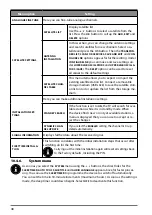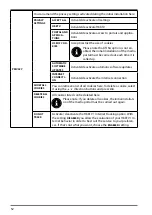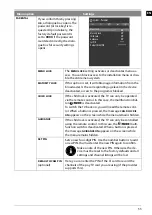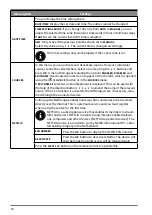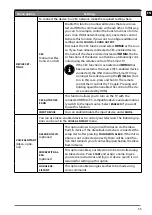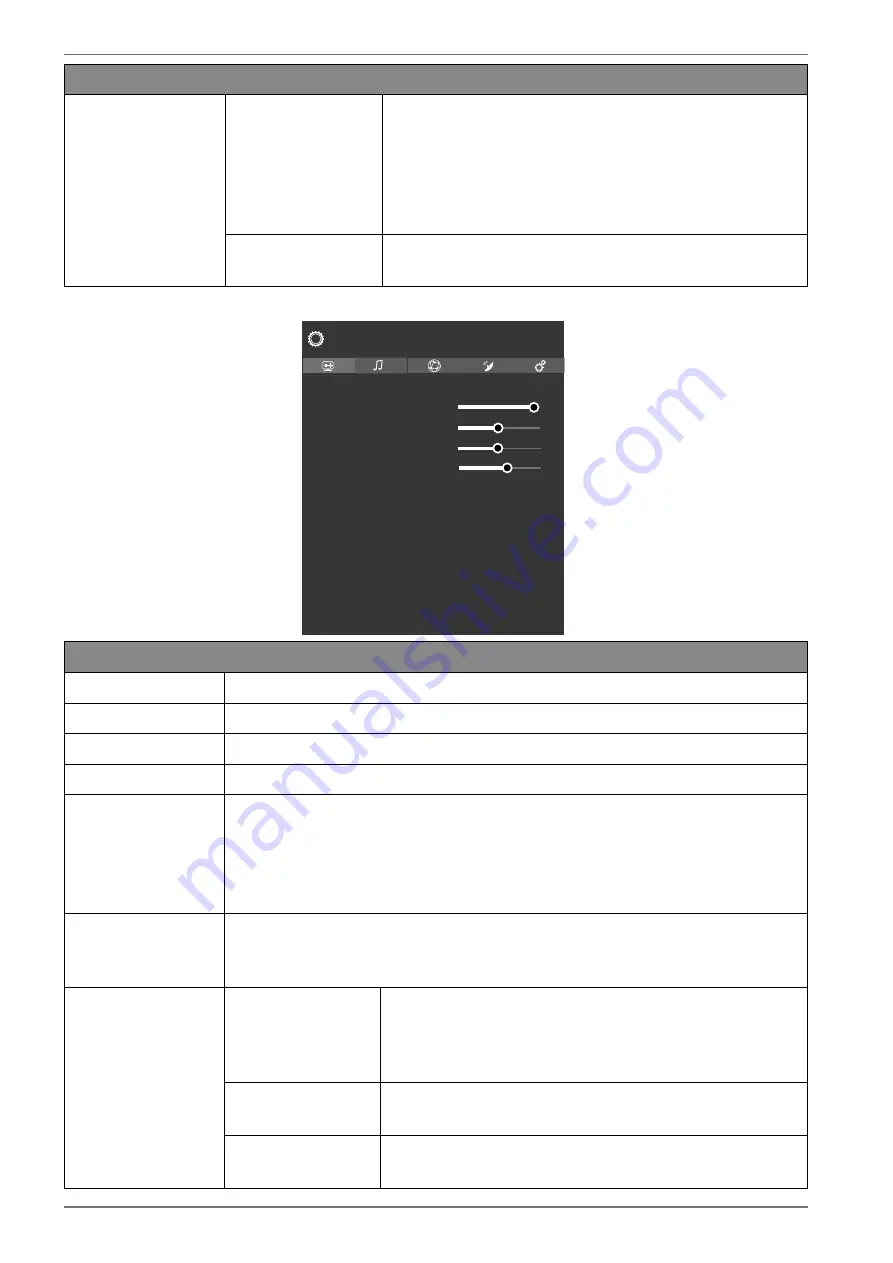
40
Menu option
Settings
HDMI FULL RANGE
HDMI FULL RANGE
(optional): This function in the
screen settings menu is available as soon as the pic-
ture signal is received via an HDMI input.
You can use this feature to boost the black of the
images. You can set this function to
ON
to activate this
mode.
RESET
Press
O K
to reset all screen settings to the factory de-
faults.
10.4.2.
Screen menu when using VGA/PC as the source
Contrast
Brightness
Sharpness
Colour
Energy Saving
Picture Zoom
PC Position
Advanced Settings
Picture
100
50
55
70
Off
16:9
Menu option
Settings
CONTRAST
Increase or reduce contrast (on a scale of 0 to 100)
BRIGHTNESS
Increase or reduce brightness (on a scale of 0 to 100)
SHARPNESS
Increase or reduce sharpness (on a scale of 0 to 100).
COLOUR
Increase or reduce colour saturation (on a scale of 0 to 100)
ENERGY SAVING
This is where you can activate the energy-saving mode. Select
OFF, MINI
MUM, MEDIUM, SCREEN OFF, AUTO
or
CUSTOM
, to set the brightness of the TV
set or switch off the screen.
As soon as the
PICTURE
menu is selected using the
buttons, this menu
appears above and can be selected directly.
PICTURE ZOOM
This is where you can set the picture format.
As soon as the
PICTURE
menu is selected using the
buttons, this menu
appears above and can be selected directly.
PC POSITION
AUTOPOSITION
If you want to move the image, select
AUTO POSITI
ON
and press
O K
to move it back to the centre. This
should be done in the full image mode to ensure the
settings match.
H POSITION
Here, you can use
to change the horizontal posi-
tion of the image.
V POSITION
Here, you can use
to change the vertical position
of the image.