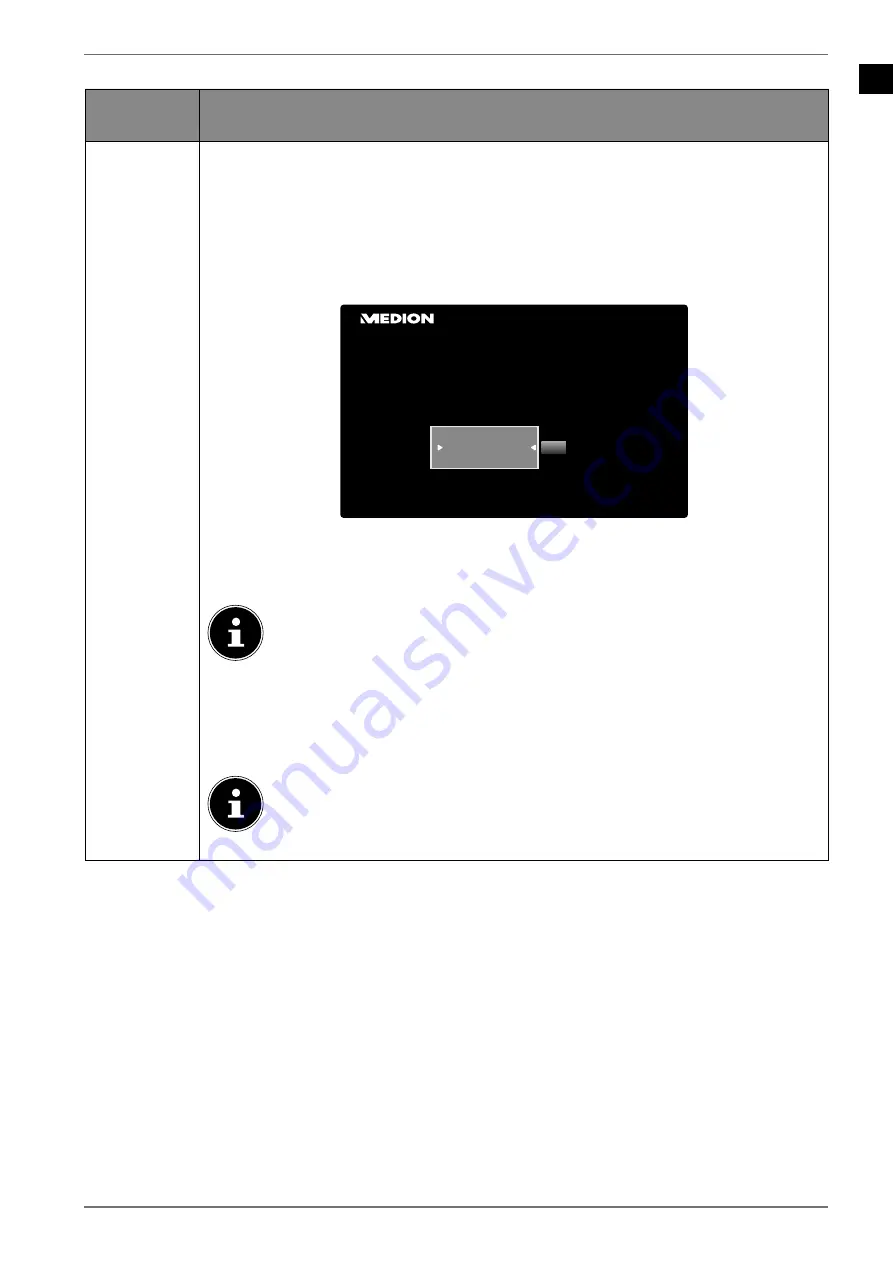
EN
31
10.1.1.
Media portal menu
Menu opti-
on
Settings
MEDION
In the media portal, you have access to news, games, shopping and much more
via the pre-installed applications. The
and
direction buttons can be used
to scroll through the various apps and confirm your selection by pressing the
O K
button. An Internet connection is required for this function. The media portal hi-
des behind the MEDION button, but can also be called up using the
M E D I O N
button. The first time you use the device, you must accept the licence conditions.
Then select the desired language.
Please choose your language
OK
Nederlands
English
Français
Welcome to your Smart TV portal
Confirm your selection by pressing the
O K
button.
Afterwards, the home page of the media portal appears where a shortlist of cer-
tain apps is displayed. The following options can be selected here:
The start view of the media portal appears only on first use or after a re-
set of the media portal via the
yellow button SETTINGS
.
If you press the
M E D I O N
button on your remote control, you are
directed straight into the media portal.
With the
M E D I O N
button (or with the
B A C K
button,) you can switch from the
currently selected app back to the home page at any time. Use the
E X I T
but-
ton to exit the media portal and return to normal TV mode.
A mouse and keyboard can be connected to the USB port of the TV set.
It is much easier to use the Internet browser with the help of these in-
put devices. The functionality of all connected devices cannot be guaran-
teed.






























