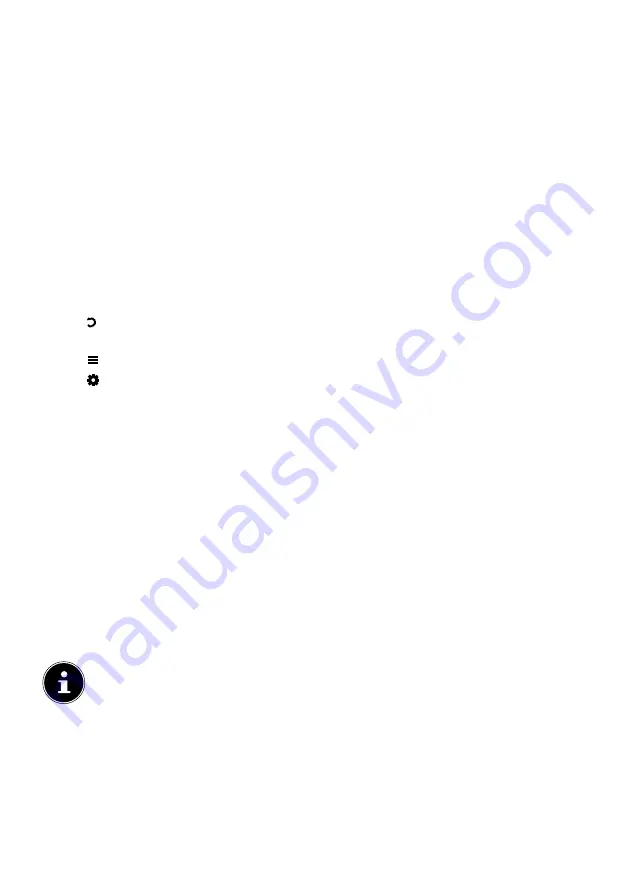
66
10.5. Playing back videos
If you select
MOVIES
in the main menu, the available video files are filtered and dis-
played on the screen.
If the storage medium has several folders, press the
buttons to first
select a folder and then press
OK
to open it.
Press the
button to play back all the files, one after the other. To play back
only one file, select the file you want with the direction buttons and then press
OK
. Playback then starts.
Press the arrow buttons
to select further options. Confirm each option
by pressing
OK
. Display the options menu with the
OK
button. If not used, it is
closed automatically after a few seconds.
−
: Start/pause playback.
−
: Fast forward/rewind
−
: Display previous/next video
−
AB
: Repeat the video.
−
: Start the video at a particular time
−
: Shows file information about the displayed video file
−
: Opens the
VIDEOSET
menu:
•
PICTURE MODE
: Select screen mode:
STANDARD, MOVIE, HOME, USER,
SOCCER
•
SURROUND SOUND
: Activate/deactivate the surround sound effect.
•
BALANCE
: Set the balance between the left and right speakers.
•
PLAY MODE
: Select the playback mode:
RANDOM, REPEAT VIDEO, REPEAT
PLAYLIST
•
SUBTITLE
: Activate/deactivate subtitle function
•
AUDIO TRACK
: Select the available audio languages (audio channels)
•
SCREEN SIZE
: This is where you can set the picture format:
AUTO, 16:9, 4:3
•
SOUND MODE
: Select the sound mode:
STANDARD, MUSIC, THEATER,
SPORT, USER
•
HDR SETTING
: Select the HDR playback setting here:
AUTO, LOW, MIDDLE,
HIGH
. The HDR settings are only effective if corresponding HDR content is
played back.
The
VIDEOSET
menu can also be called up using the
MENU
button.
The media buttons on the remote control can also be used for playing back the
files.
Press the
button to return to the previous menu.
Summary of Contents for LIFE MD 31323
Page 1: ...User Manual Ultra HD Smart TV MEDION LIFE P15522 MD 31323...
Page 82: ...82...






























