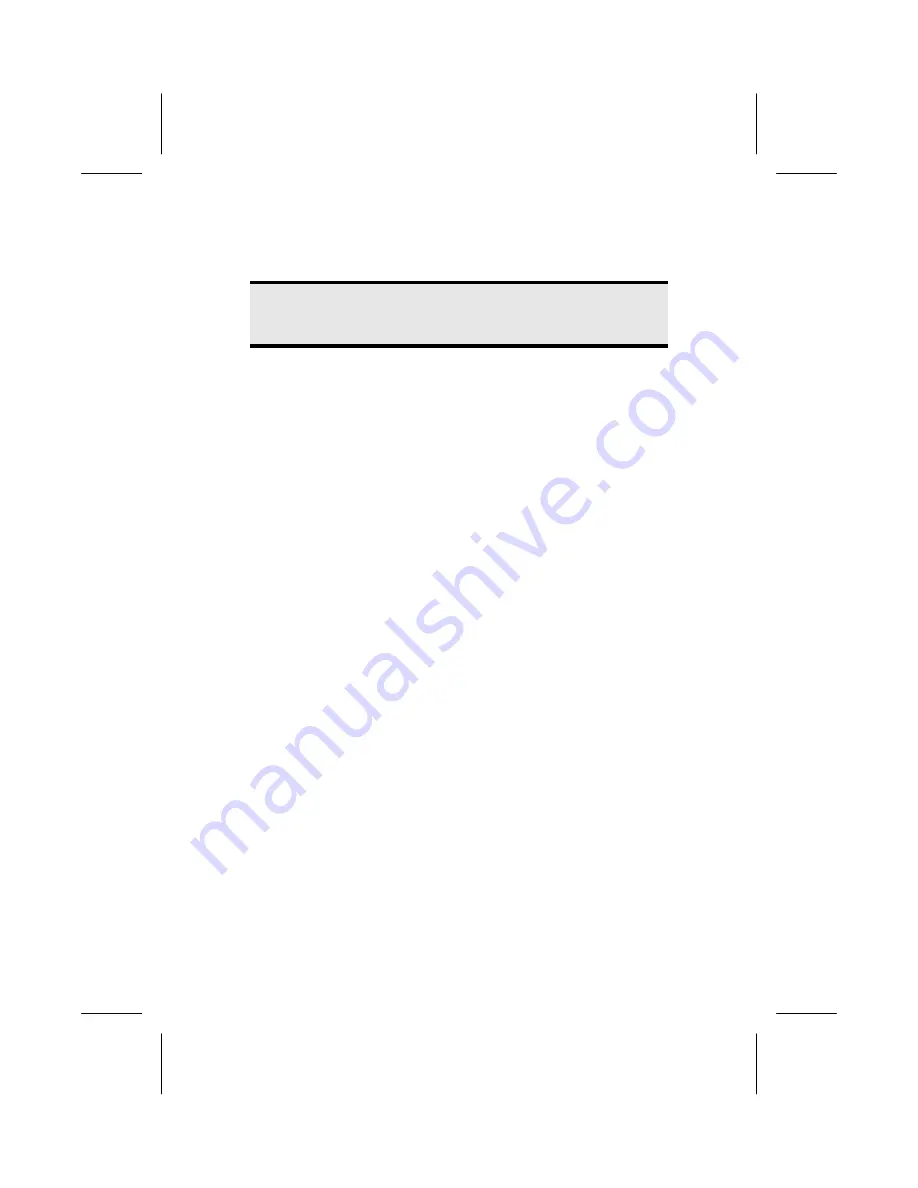
UK / NORTHERN IRELAND HELPLINE 0871 3761 020
REPUBLIC OF IRELAND HELPLINE 1-800-992 508
8
Formatting the drive
In order to remove data from the hard disk, the partitions must be formatted.
Caution!
You must be totally sure about which drive letter to enter so that you
don’t format a drive that contains data you wish to keep.
You can carry out the formatting using Windows
®
Explorer (right click on the drive
and select format).
The following section outlines the various options available when formatting your
hard drive.
Choosing between NTFS, FAT, and FAT32
When you use Windows XP and Windows 2000 you can choose between three file
systems for disk partitions: NTFS, FAT, and FAT32. Use the information below to
compare the file systems. NTFS is the recommended file system for the following
reasons:
NTFS is more powerful than FAT or FAT32, and includes features required for
hosting Active Directory as well as other important security features. You can use
features such as Active Directory and domain-based security only by choosing NTFS
as your file system.
It is easy to convert partitions to NTFS. The Setup program makes conversion easy,
whether you use partitions FAT, FAT32, or the older version of NTFS. This kind of
conversion keeps your files intact (unlike formatting a partition). If you do not need
to keep your files intact and you have a FAT or FAT32 partition, it is recommended
that you format the partition with NTFS rather than convert from FAT or FAT32.
Formatting a partition erases all data on the partition and allows you to start with a
clean drive.
Whether a partition is formatted with NTFS or converted using the convert
command, NTFS is the better choice of file system. (For more information about
Convert.exe, after completing Setup, click Start, click Run, type cmd, and then
press ENTER. In the command window, type help convert and then press ENTER.)
In order to maintain access control on files and folders and support limited
accounts, you must use NTFS. If you use FAT32, all users will have access to all files
on your hard drive, regardless of their account type (administrator, limited, or
standard.)
NTFS is the file system that works best with large disks. (The next best file system for
large disks is FAT32.)
There is one situation in which you might want to choose FAT or FAT32 as your file
system. If it is necessary to have a computer that will sometimes run an earlier
version of Windows and other times run Windows XP, you will need to have a FAT


































