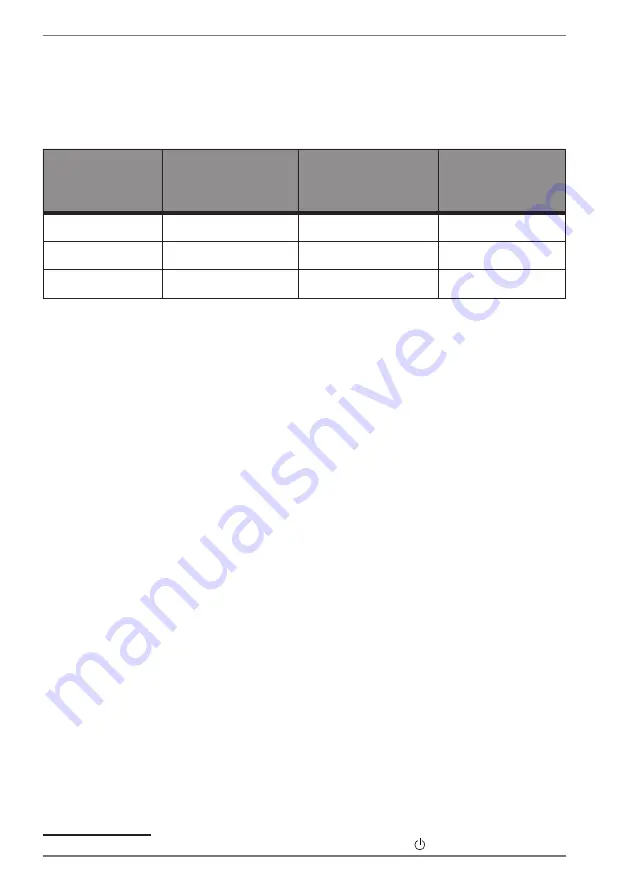
24
9.
Energy-saving
features
This monitor switches to different energy-saving modes, which are specified by
the respective computer/operating system. This complies with the current require-
ments for reducing the energy consumption.
The monitor supports the following types of energy-saving modes:
Status
Power consump-
tion
(nominal value)
Colour of the
operating light
Ready for oper-
ation (approx.)
ON
< 40 W (max.)
Blue
–
STANDBY
< 0.5 W
Orange
2 seconds
EXT. STANDBY
1
< 0.5 W
–
-
Depending on the operating system, the monitor remains in energy-saving mode
until you press a button on the keyboard or move the mouse. The monitor requires
about 2 seconds to switch from standby mode to operating mode "On".
1
10. Troubleshooting
If problems occur with your monitor, make sure that the monitor has been properly
installed. If the problems persist, then read this section for information about possi-
ble solutions.
10.1. No picture/picture interference
•
The mains cable must be firmly seated in the socket and the power switch (if
available) must be switched on.
•
The computer must be switched on and the connecting cable must be firmly
seated in the socket.
•
The set values of the operating system must be suitable for the monitor. To avoid
distortion, select a resolution of 16:9.
•
If the screen saver is activated or the monitor is in standby mode, press any but-
ton on the keyboard or move the mouse.
•
Move the devices responsible for the distortion (mobile phones, speakers) away
from your monitor.
1
The device is switched to the extended standby mode by pressing the
button









































