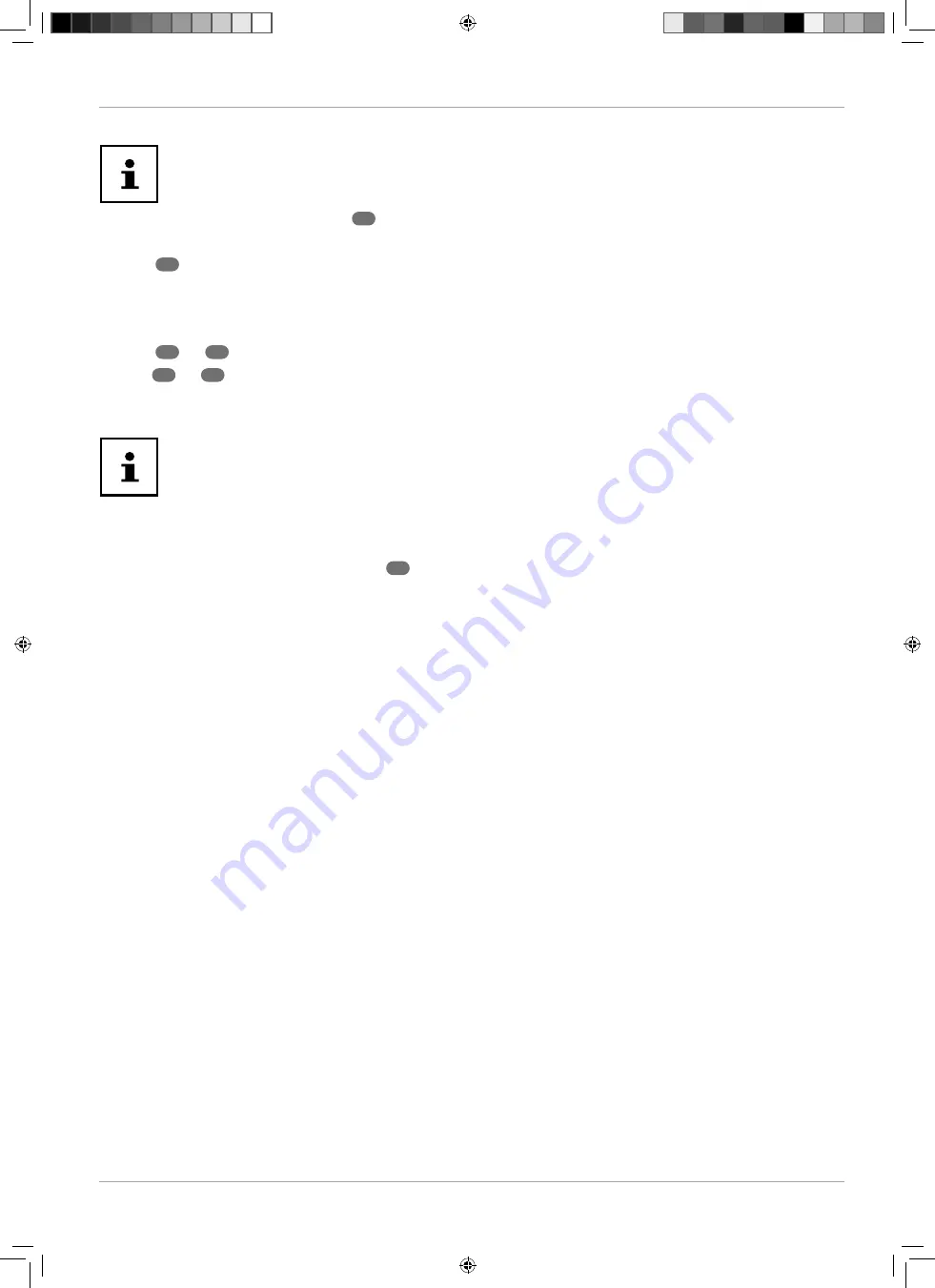
35
Navigating within the menu
PVR recording
Before starting a PVR recording, make sure that you have connected a USB storage medium to one of
the USB sockets and that you have made all of the required settings under
SETUP > PVR SETTINGS
.
− In TV mode, press the button
R E C
33
. Recording of the programme currently selected starts:
•
R E C
: Start the PVR recording
•
30
: Stop recording
The following options can only be selected when playing a recording through Media Player or
SETUP > PVR SET
TINGS > FILE MANAGER
:
•
: Pause playback
•
30
/
30
: Fast forward/rewind
•
30
/
30
: Show previous/next recording
− To stop the current recording, press
. Confi rm the subsequent question by pressing
YES
. The recording will
now be shown in the list of all recordings (
FILE MANAGER
).
You can call up the PVR recordings list under
SETUP > PVR SETTINGS > FILE MANAGER
in the OSD menu.
Timeshift recording function
You have the option to pause the current programme and then resume playing later.
− In TV mode, press the
T S H I F T
button
32
. This pauses the current programme. Timeshift recording is now
running in the background.
− Press the
T S H I F T
button again and select
to resume the current programme at the corresponding later
time because the timeshift recording is now being played. You can then select the following options:
•
: Pause playback
•
/
: Fast forward/rewind
•
/
: Track backward/forwards
•
: Stop timeshift playback
To stop the timeshift playback, press the
T S H I F T
button and select
.
IMA 21571 Content V2.0.indd 35
IMA 21571 Content V2.0.indd 35
29.11.2019 08:53:11
29.11.2019 08:53:11






























