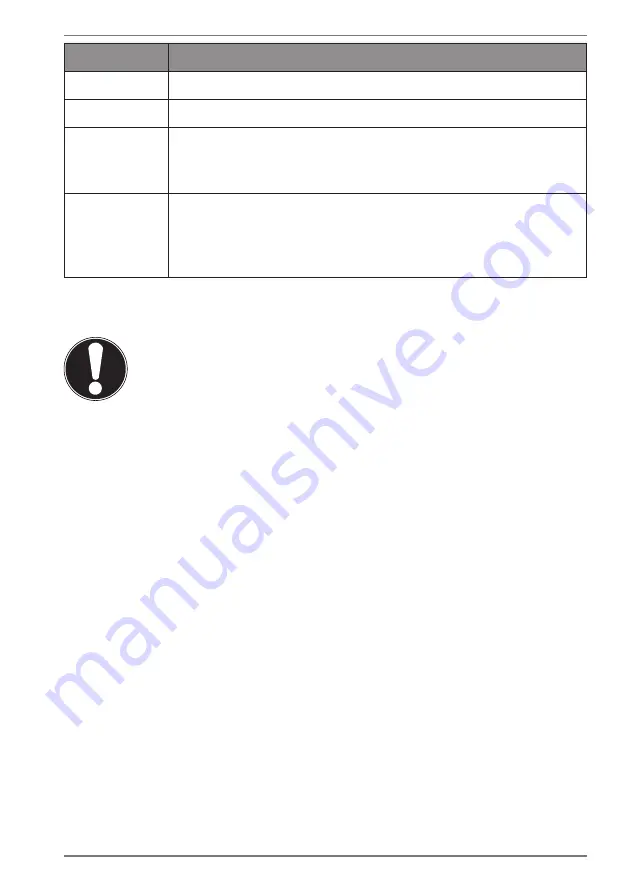
33
Description
Fn + F9
Insert
Fn + F10
Fn + F11
Numeric key block
This key combination activates / deactivates the numeric key
block.
Fn + F12
Scroll
This key combination activates / deactivates the scroll function.
Many applications use this function to scroll the screen without
moving the cursor
16.2. Touchpad
NOTICE!
Risk of damage!
If unsuitable objects are used to control the device, this
could permanently damage the touchpad.
`
Do not use any sharp objects (e.g. a pen).
















































