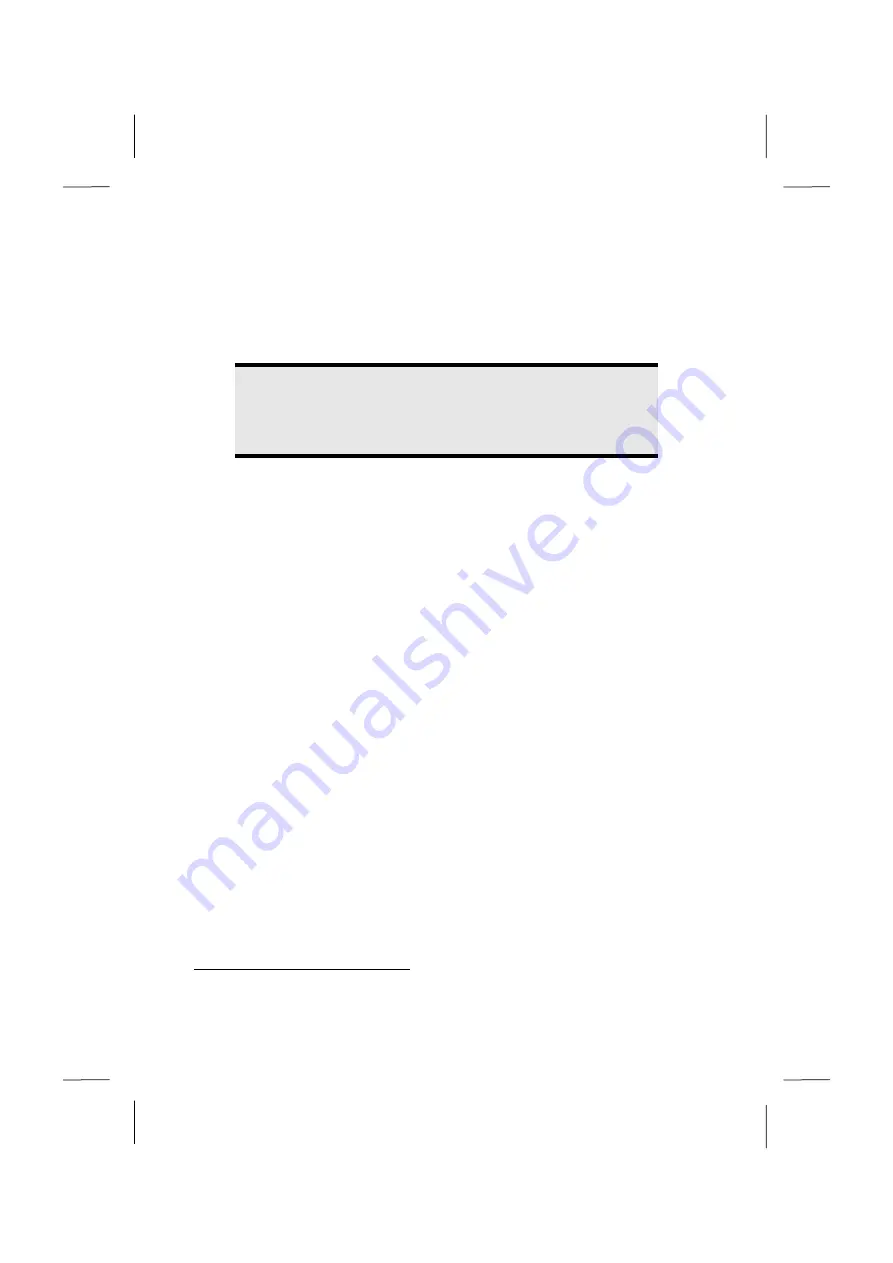
The Network
54
Wireless LAN
Wireless LAN is an optional feature. This function allows you to create a wireless
network link with an access point or directly with another wireless-enabled PC.
Using the Quick launch key combination
Fn+F2
you can enable or disable the
wireless LAN function.
Warning!
Make sure the Wireless LAN option is switched OFF in any
environment where it might interfere with critical and sensitive
devices, e.g. on aircraft, in hospitals and other medical centres, etc.
Conditions
An access point is a wireless transmitter that communicates with your notebook
and controls access to the network connection (e.g., a home network or a
broadband connection such as DSL). Wireless access points are often found in
offices, airports, universities or Internet cafés. They offer access to networks or to
the Internet.
Access authorizations
are normally needed. A fee may be required to
use a public access point. To set up a wireless network to share Internet access,
files, and printers at home, you will need an access point, a router, and a
broadband (DSL or cable) modem. Some access points can also serve as a router
and/or a broadband modem. Check with your retailer or Internet Service Provider
to find the best solution for your needs. A link to another computer with wireless
LAN functionality can also be created
without an access point
. This will allow you
to share files, but you will need an access point and a router to share an Internet
connection. The wireless network connection works in accordance with the
IEEE 802.11n
*
Standard (compatible with the 802.11b/g Standard). If encrypted
transmission is used, this must operate according to the
same principle on all
devices
. Encryption is a method of protecting the network from unauthorized
access. The transmission speed can vary according to the
distance
and
loading
of
the partner.
*
A WLAN router in accordance with the 801.11 standard will be necessary, in order
to be able to exploit the complete performance.
Summary of Contents for AKOYA E6217
Page 9: ...Safety Instructions 2...
Page 19: ...Included with Your Notebook 12...
Page 21: ...Views 14 Views Open Notebook Diagram the same 1 2 3 8 9 4 5 6 7...
Page 32: ...Getting Started 25 Safety Handling Components Aid Appendix...
Page 33: ...Getting Started 26...
Page 35: ...Power Supply 28...
Page 83: ...Software 76...
Page 99: ...Recycling and Disposal 92...
Page 111: ...Index 104...
















































