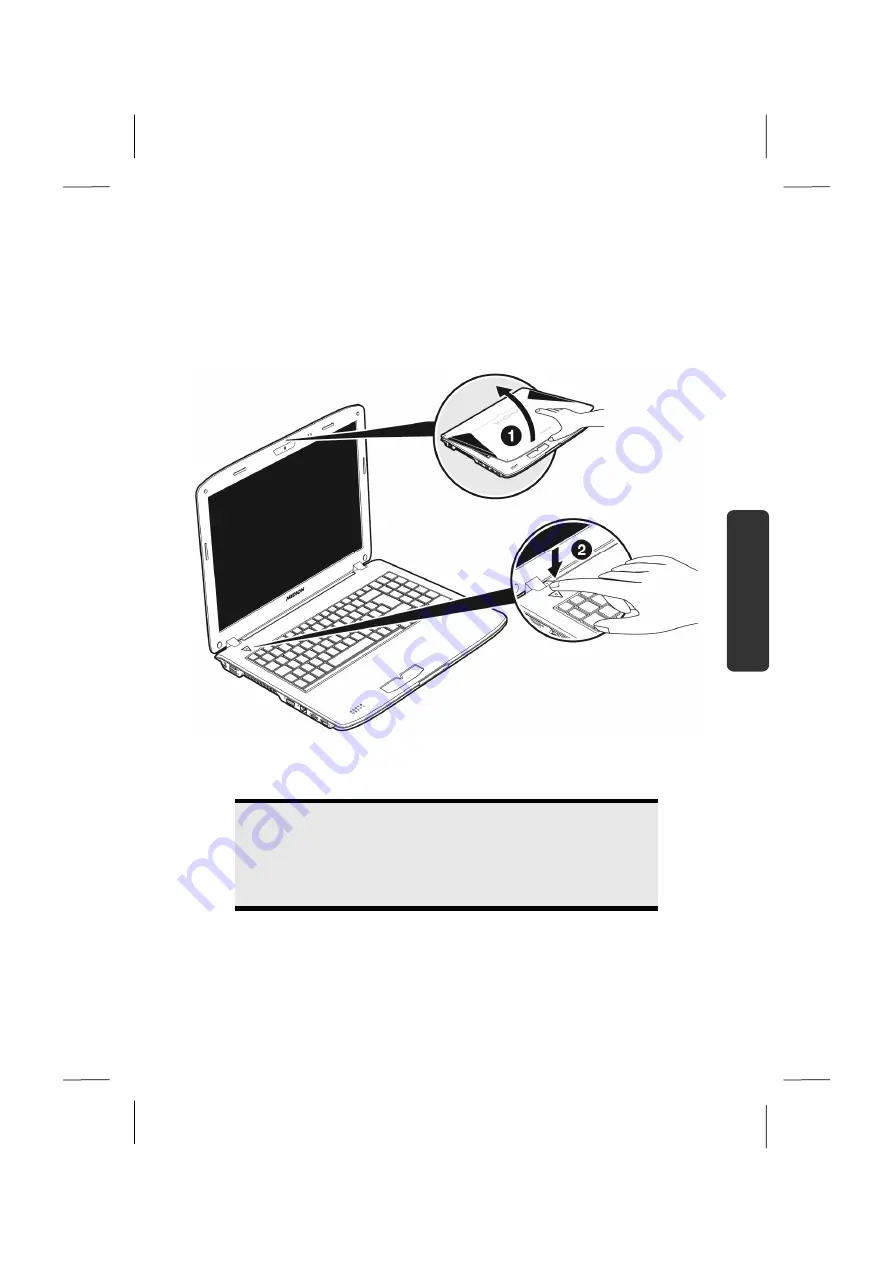
Power Supply
27
Safety
Handling
Com
p
on
en
ts
Aid
Appendix
Power Supply
On/Off Button
Power on or off your notebook by pressing the on/off button briefly.
The operational indicator will inform you about the operational status of the
notebook. The notebook will always be switched off, if the main switch is pressed
for more than 4 seconds.
Warning!
Do not switch off your notebook while the
hard disk
or the
optical
drive
is running. Otherwise data may be lost. To protect the hard
disk you should always wait for 20 seconds after powering down the
notebook before powering it up again.
Summary of Contents for AKOYA E6214
Page 9: ...English 2...
Page 19: ...English 12...
Page 21: ...English 14 Views Open Notebook Diagram the same 1 2 3 7 5 8 9 4 6...
Page 31: ...English 24...
Page 33: ...English 26...
Page 91: ...English 84...
Page 107: ...English 100...
Page 109: ...English 102...
Page 121: ...English 114...
















































