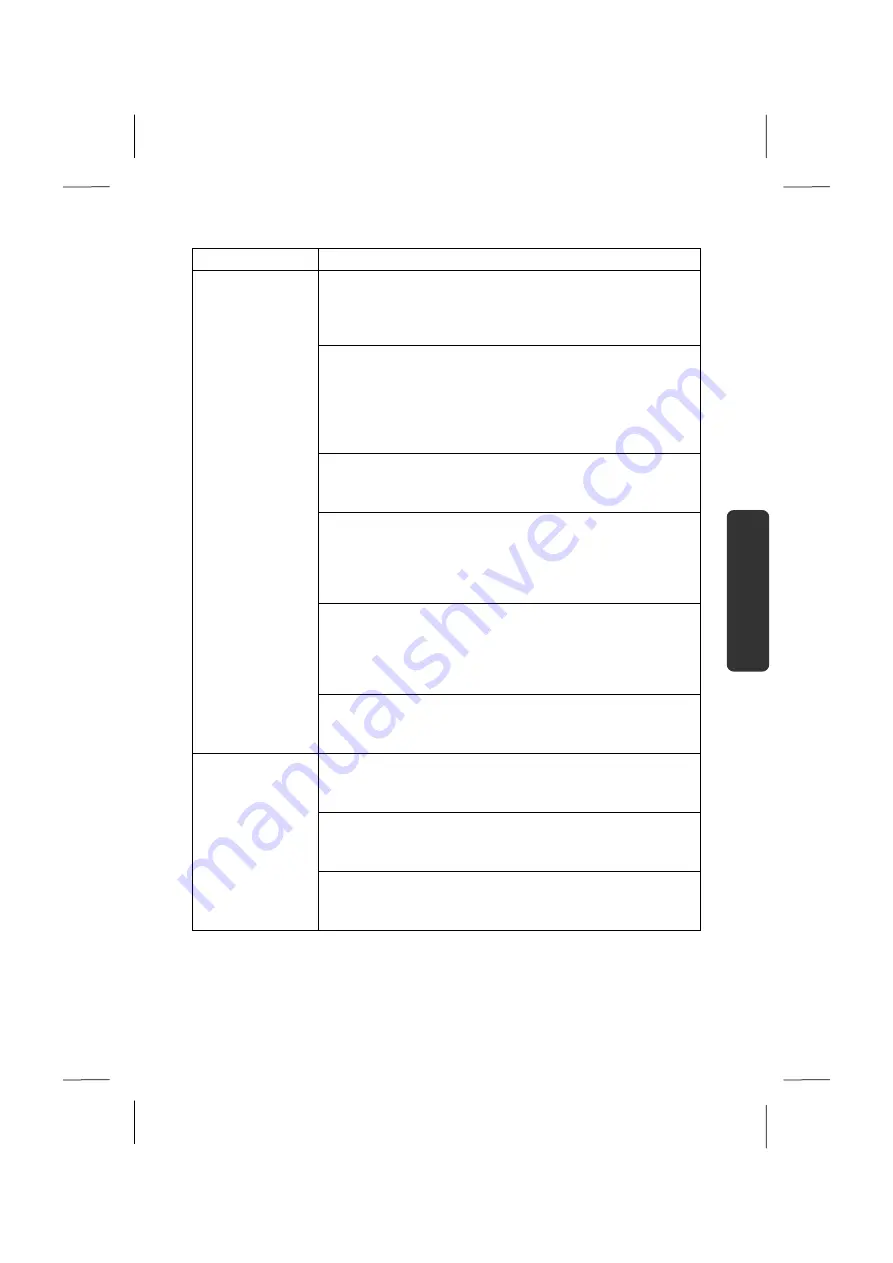
Software
77
Safety
Handling
Com
p
on
en
ts
Aid
Appendix
Main menu
Sub-menu
Tasks Settings
Adapt the Windows Media Center to your requirements and
needs here. For example, make the settings for the
protection of children here.
Stand by
You will not only close the Windows Media Center but you
will be able to put the whole operating system in stand-by
through this sub-menu. Pay attention that all applications
have been already closed before putting the system into
stand-by.
Burn CD/DVD
Call up your burning software to start a burning process
through this sub-menu
Synchronising
If you connect an external device, such as an MP3 player or a
digital camera; you will be able to synchronise the respective
data to an external device with the notebook through this
sub-menu.
Extension set-up
You will be able to set up a Windows Media Center
extension by means of this sub-menu. You will be able to
access the data on your notebook by means of a cable or
wireless network.
‘Only media’
You will switch to the full image of the Media Center by
means of this sub-menu.
Videos
Library of images
All the images stored in your notebook will be located in the
library of images. Start the playback in a slide show here.
Play back everything
Select
‘Play back everything’
, to start the playback of a slide
show directly.
Video library
All the videos stored in your notebook will be located in its
video library.
Summary of Contents for AKOYA E6214
Page 9: ...English 2...
Page 19: ...English 12...
Page 21: ...English 14 Views Open Notebook Diagram the same 1 2 3 7 5 8 9 4 6...
Page 31: ...English 24...
Page 33: ...English 26...
Page 91: ...English 84...
Page 107: ...English 100...
Page 109: ...English 102...
Page 121: ...English 114...
















































