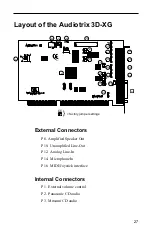x
Place the Microphone slider volume to its maximum
(top).
3.
Open the Audiotrix Mixer by clicking on the Audiotrix
Mixer icon (staff with notes) in the Windows System
Tray (at the end of the Windows Task Bar)
4.
Make sure that the Digital Effects Control section is not
locked by removing the check mark in the Lock check
box
5.
Click on the Reset Button
6.
Choose the Echo effect from the Variation drop down list
by clicking on the arrow beside the Variation list box
7.
Place the Variation slider
to its maximum (top),
8.
Speak in the microphone
and you should hear the
echo of your voice
9.
You can repeat this (step 7-9) with any other effect
(Reverb, Chorus and/or Variation). You can control the
quantity of effects added to your voice by using the
sliders for each effect.
Applying Digital Effects to Wave files
With the Audiotrix 3D-XG, you can also apply digital effects
to any wave-type audio files (Wave, MOD, CD Audio), you
are not limited to your microphone input. Note that the
Digital Effects cannot be applied on MIDI files except by
means of SysEx commands or with an XG editor, such as
XGedit.
19